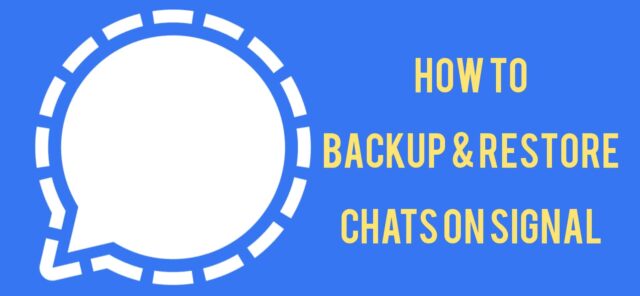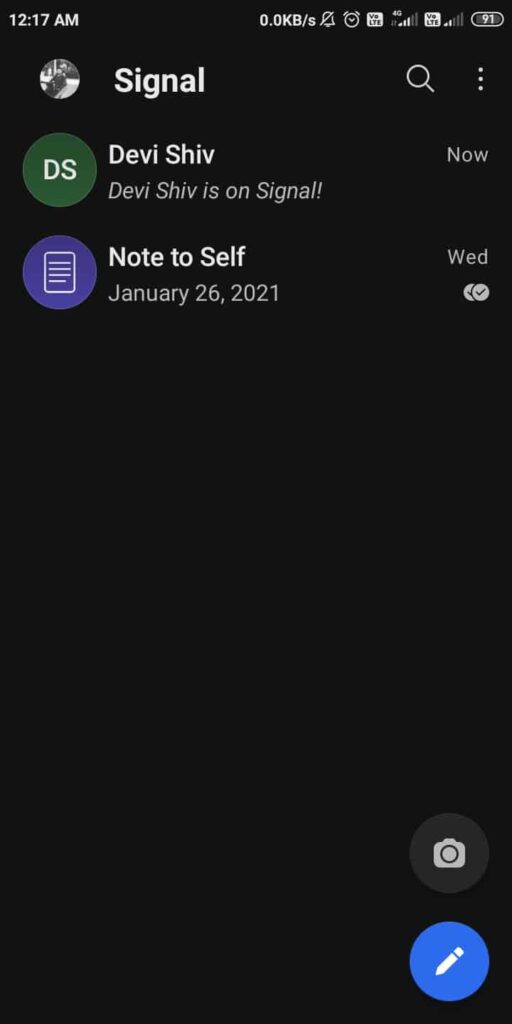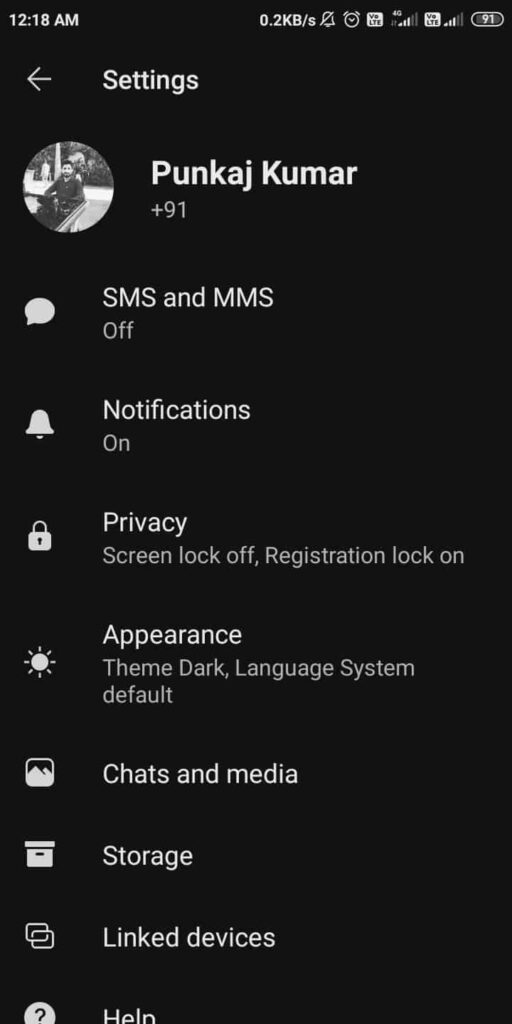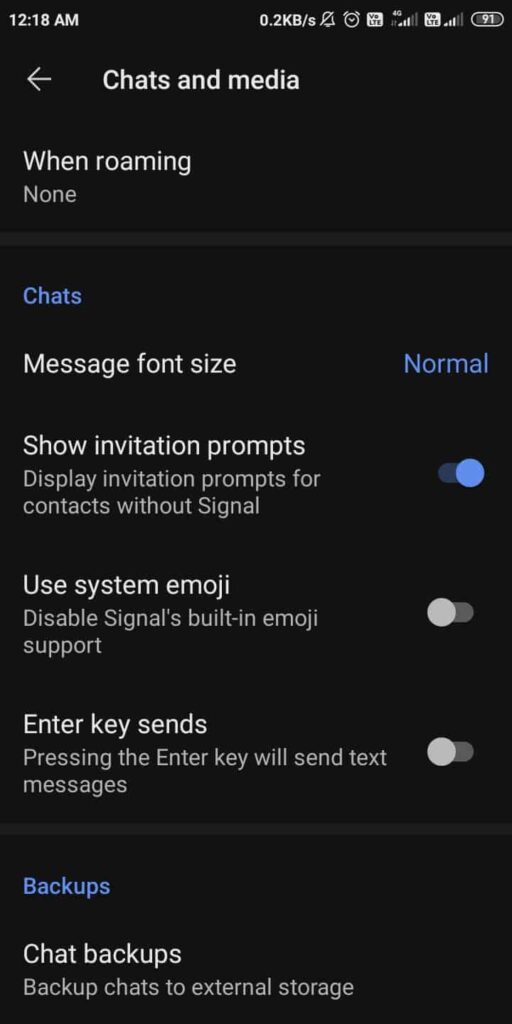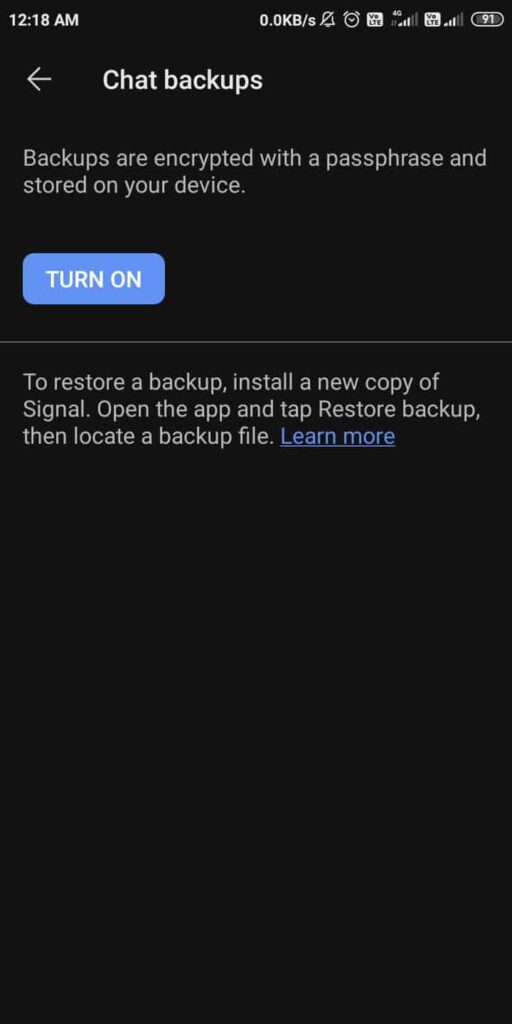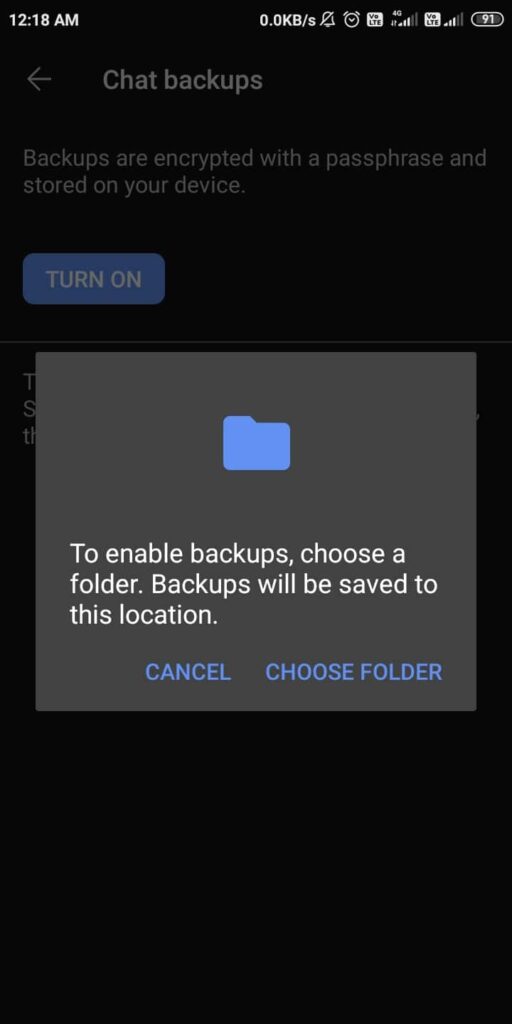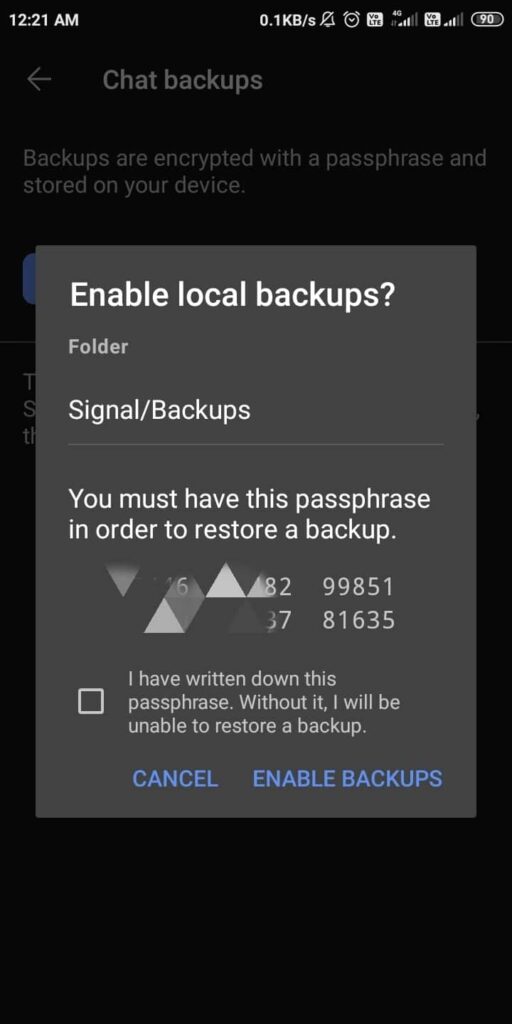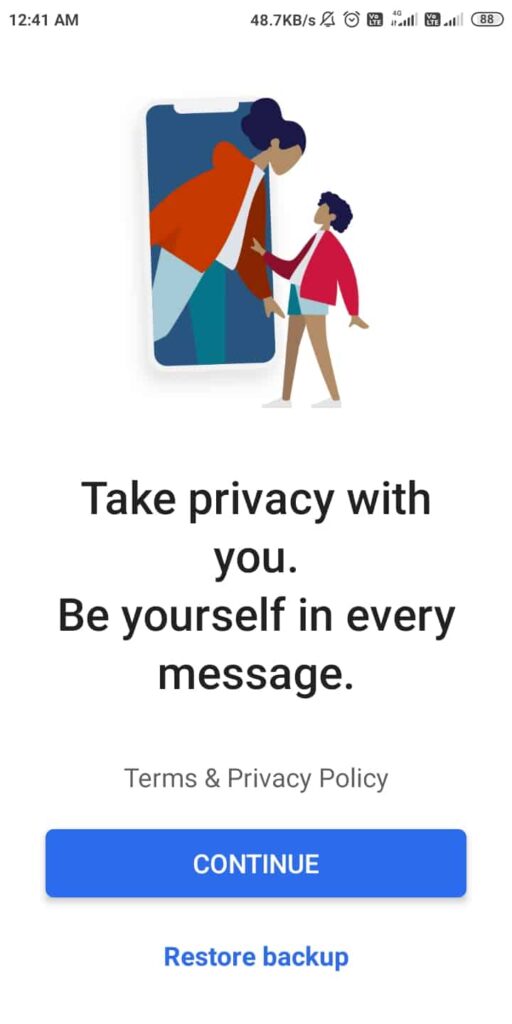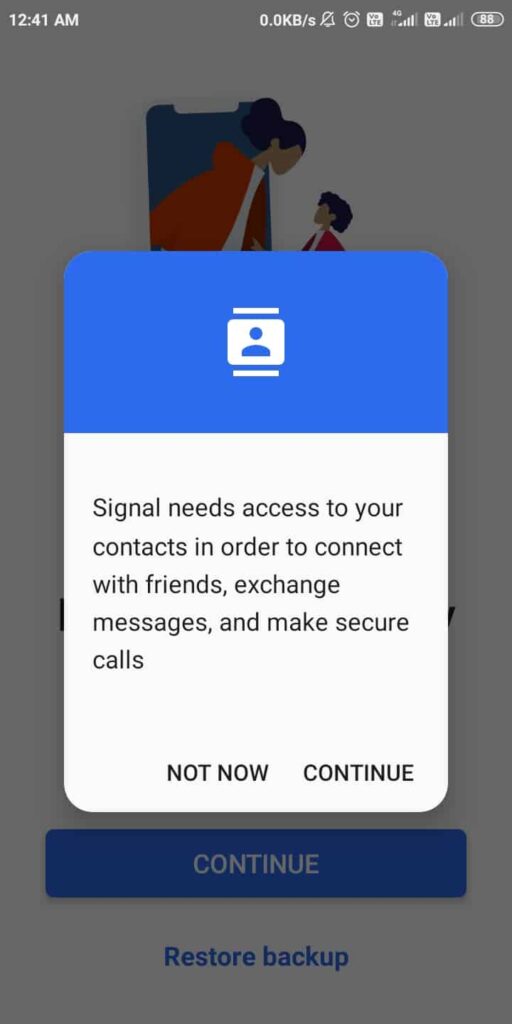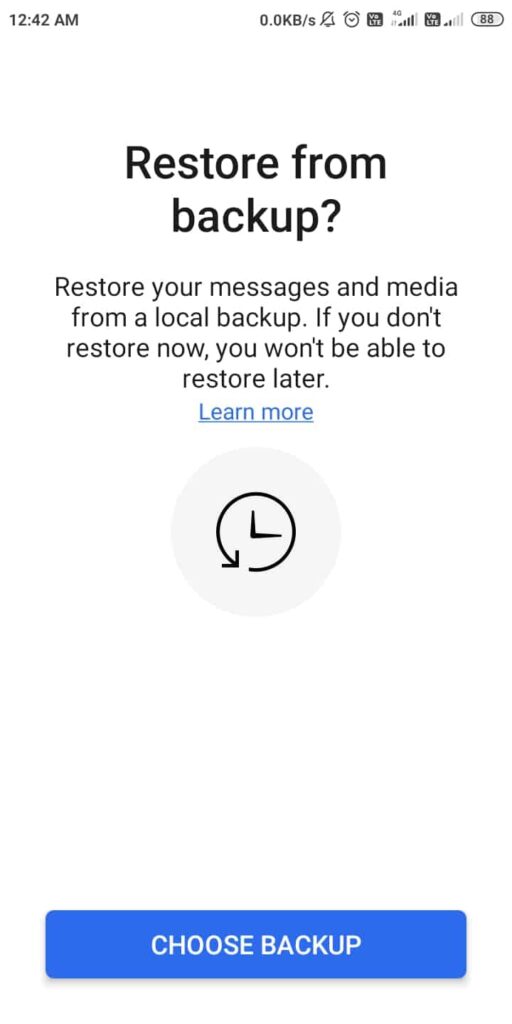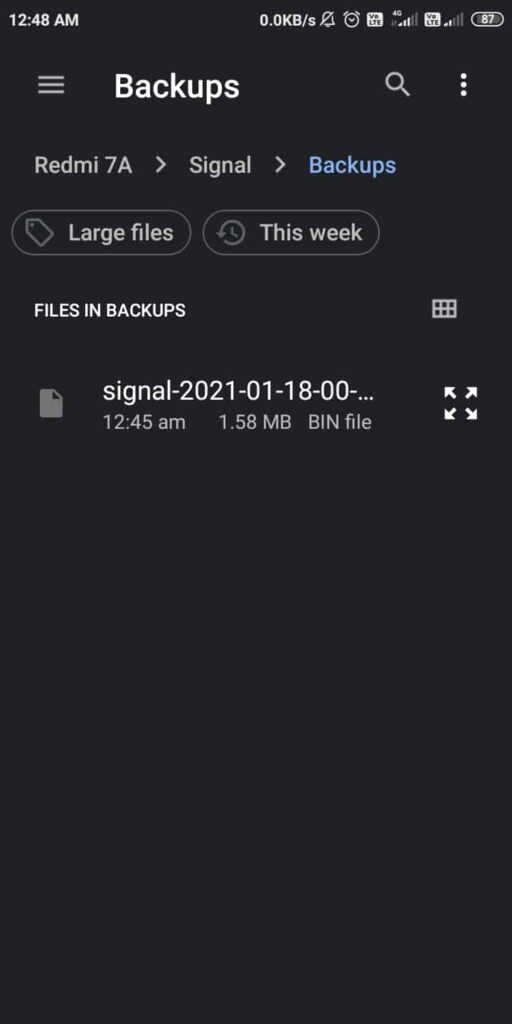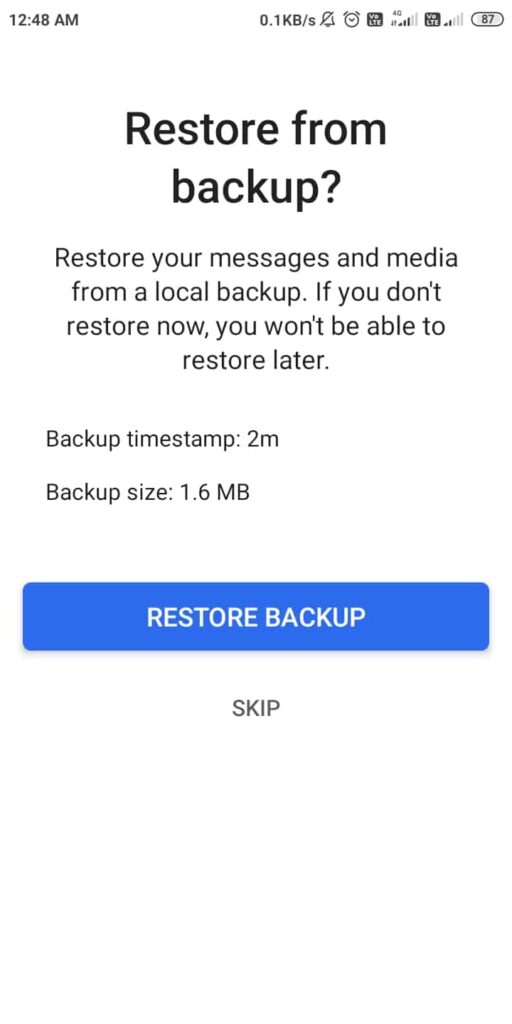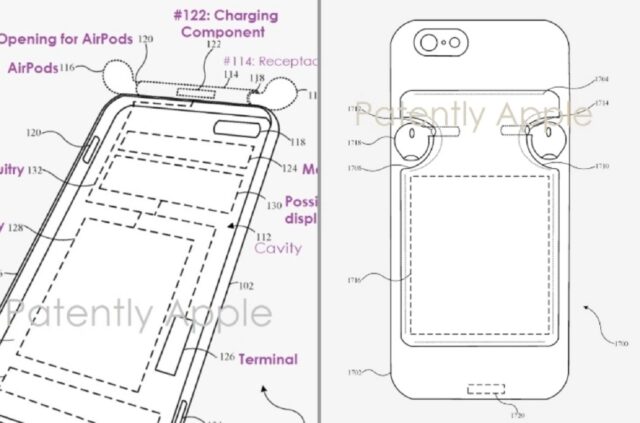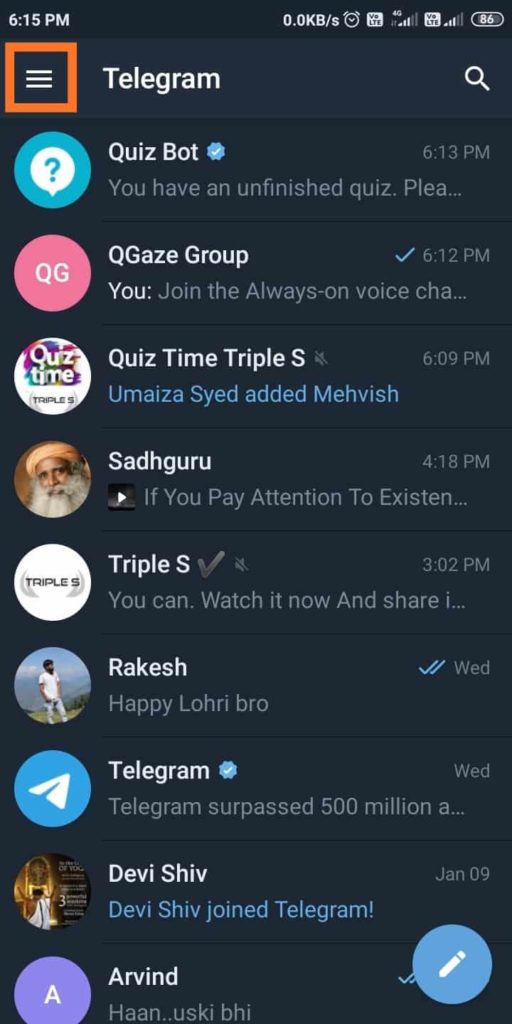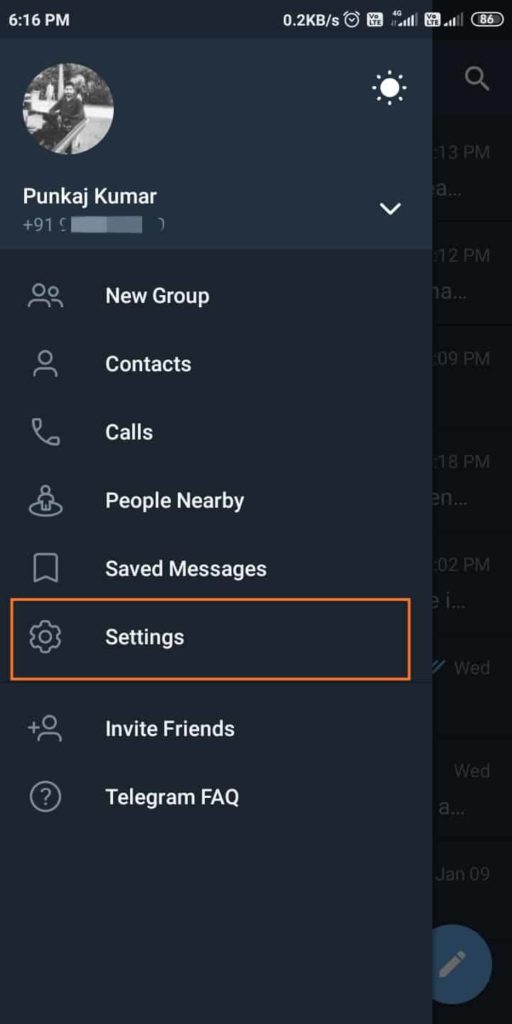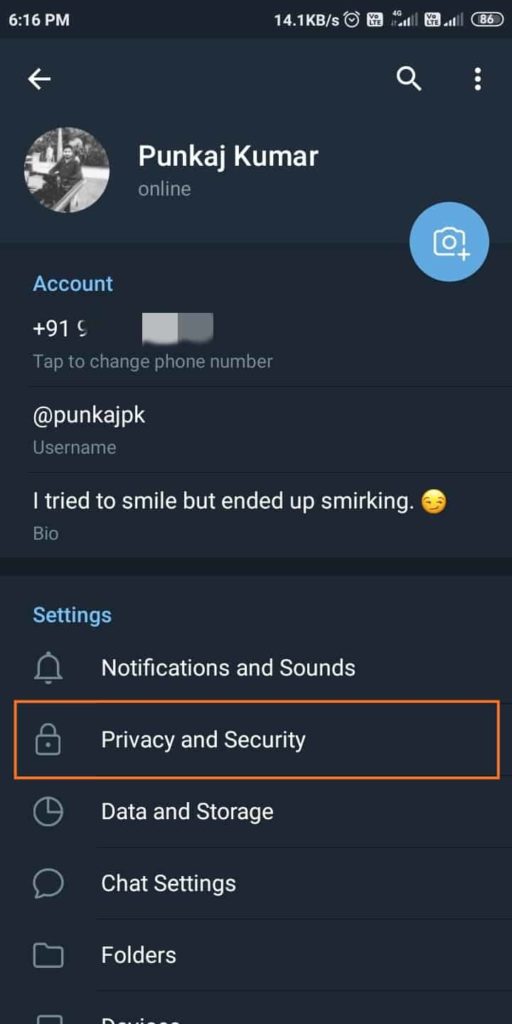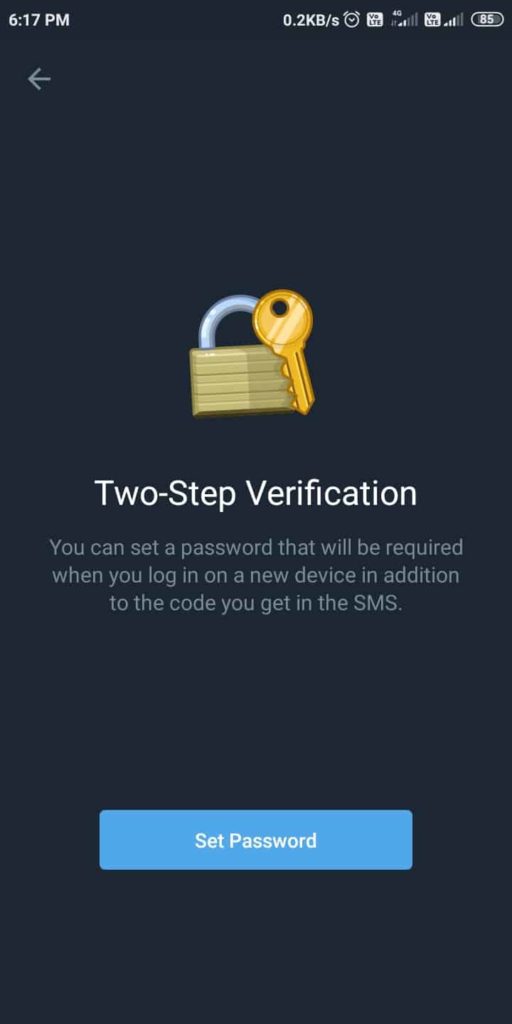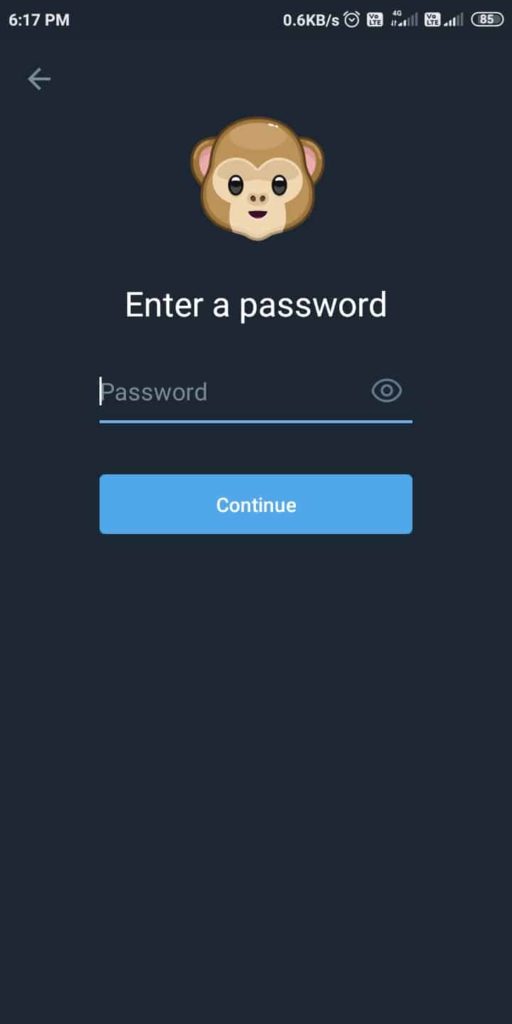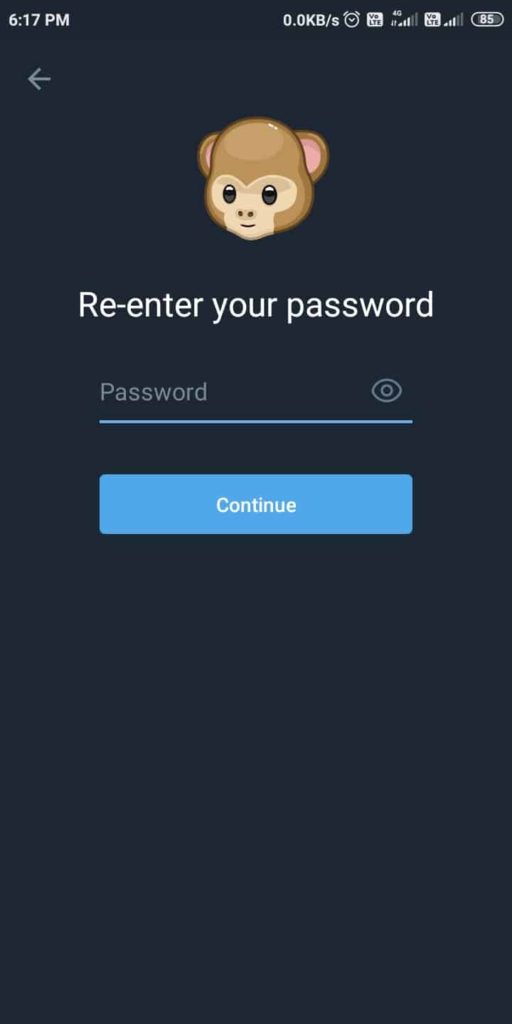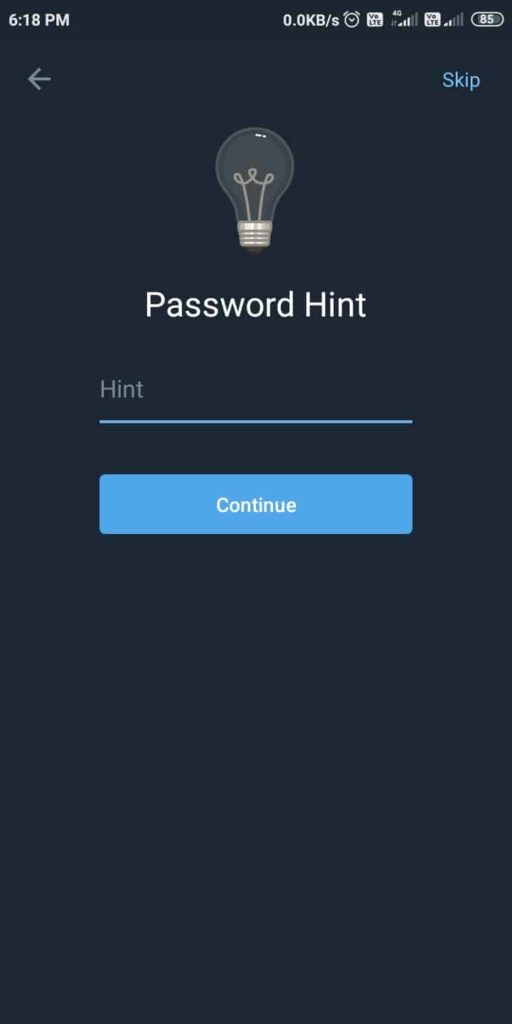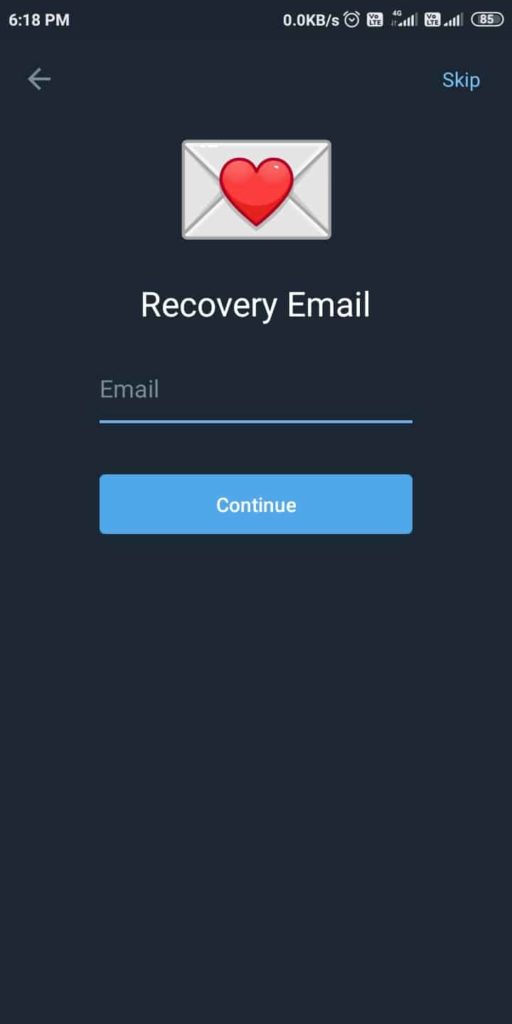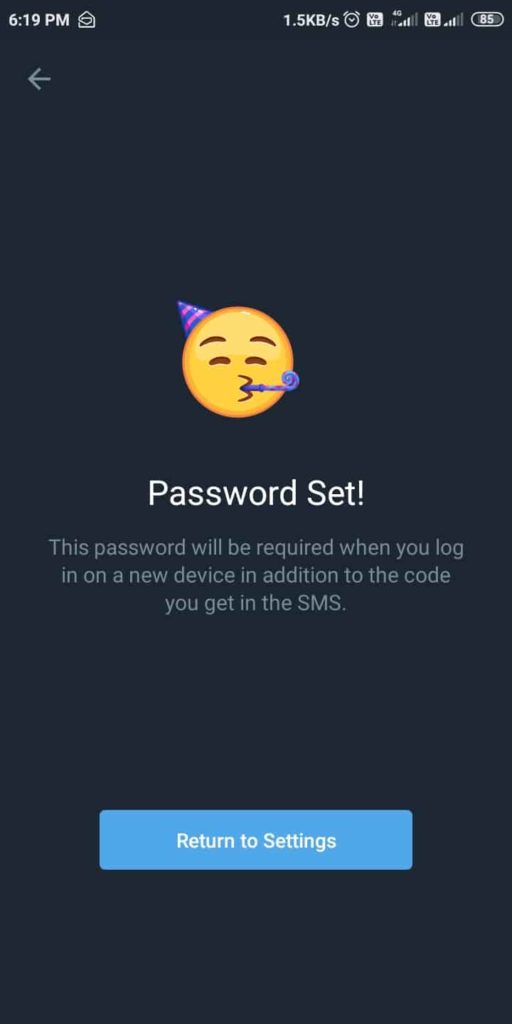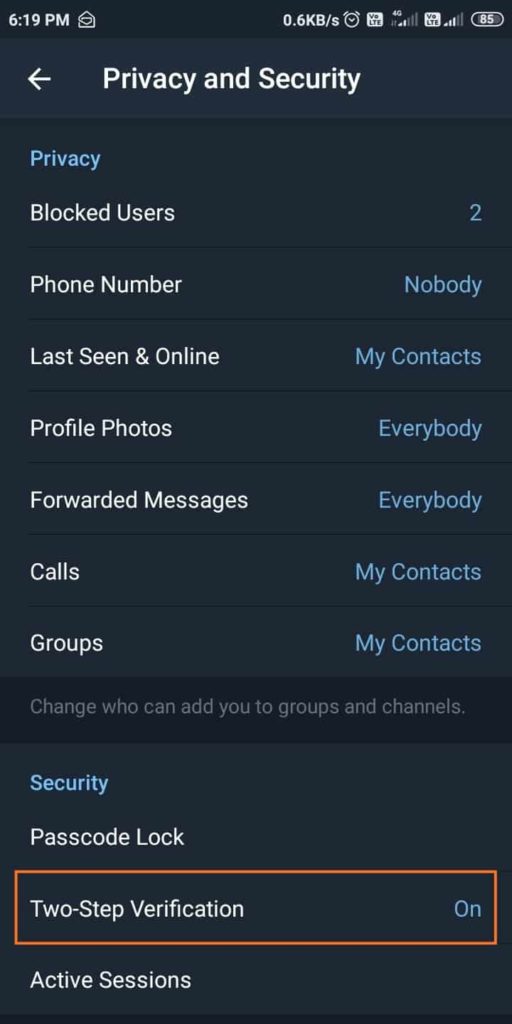Vivo Y20G With MediaTek Helio G80, Triple Rear Cameras Launched in India: Price, Specifications
Vivo company has been on a launching spree in India since the first week of this new year. The company recently launched a series of its Y-series phones, viz. Vivo Y12s, Vivo Y51A, and Vivo Y20A. Now the smartphone brand has launched its new phone — the Vivo Y20G — in India as its latest model in the Y-series.
Launched today, the new Vivo handset features a MediaTek Helio G80 SoC and comes with triple rear cameras. Further, the smartphone carries a waterdrop-style display notch at the front and features a side-mounted fingerprint sensor. Though the Vivo Y20G belongs to the same Vivo Y family, it comes with slight changes over the other devices in the series.
Vivo Y20G Specifications and Features

Vivo Y20G is a dual-SIM (Nano) device that comes with 4G LTE connectivity. It runs on Android 11 with Vivo’s custom Android skin, Funtouch OS 11, on top. The smartphone features a 6.51-inch HD+ IPS display with a 29:9 aspect ratio. Further, under the hood, the Y-series device has an octa-core MediaTek Helio G80 SoC paired with 6GB of RAM.
For optics, the Vivo Y20G cones with a triple rear camera setup with a 12MP primary sensor. The other two sensors that the camera module houses include a 2MP portrait sensor and a 2MP macro shooter. At the front, the phone features an 8MP camera sensor for taking selfies and video calling. Further, the device packs a 5,000mAh battery with a Micro-USB port and 18W fast charging support.
Vivo Y20G price in India, Availability
Notably, the Vivo Y20G smartphone comes as a lone 6GB RAM + 128GB storage variant. In India, its price has been set at ₹14,990 (roughly $205). The phone comes in two color options — Obsidian Black and Purist Blue. It will be available for purchase across all major online and offline retail stores in India starting today. These include Amazon, Flipkart, Tata Cliq, Paytm, Vivo India e-store, and all major offline retail stores.