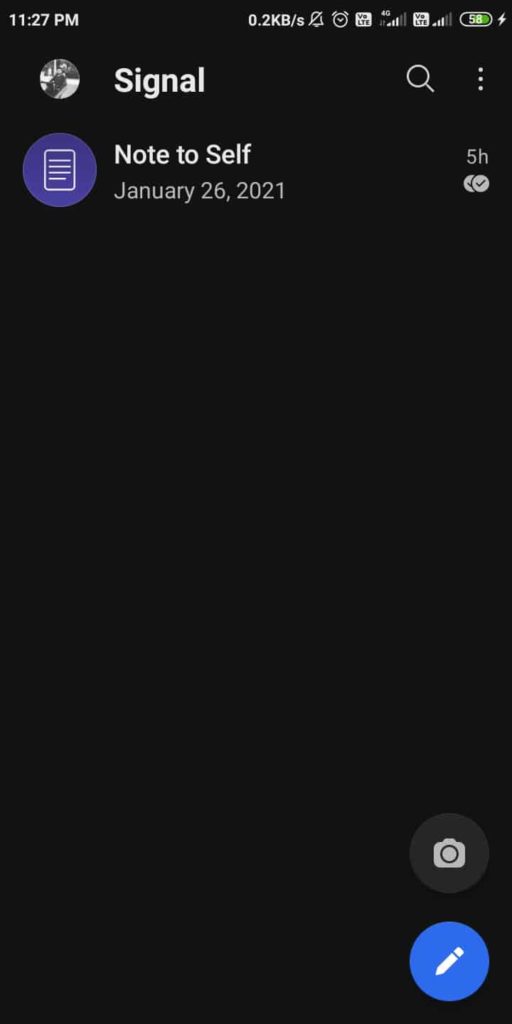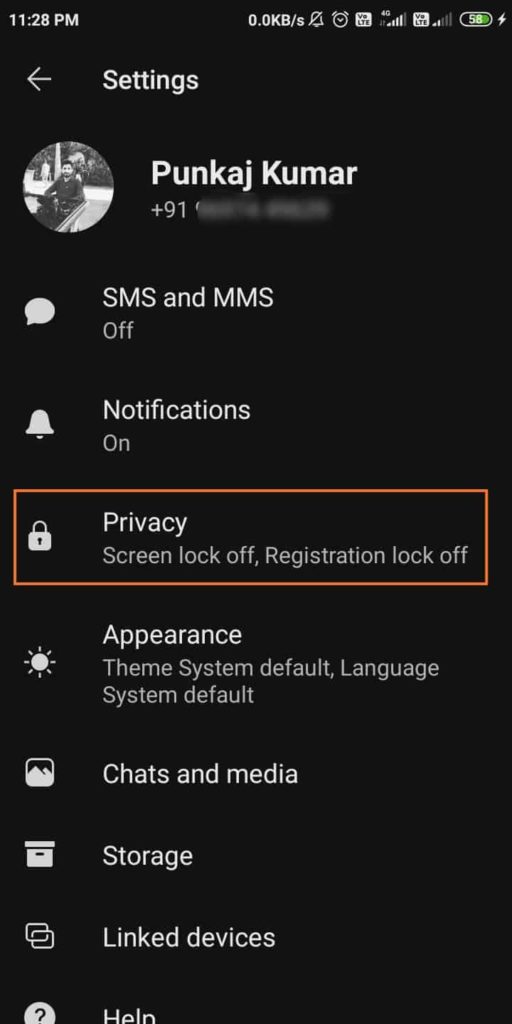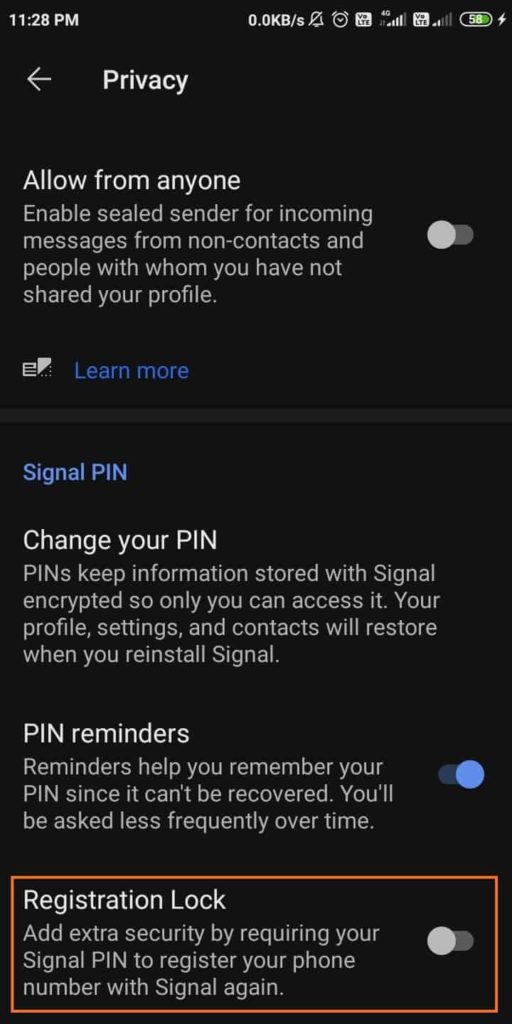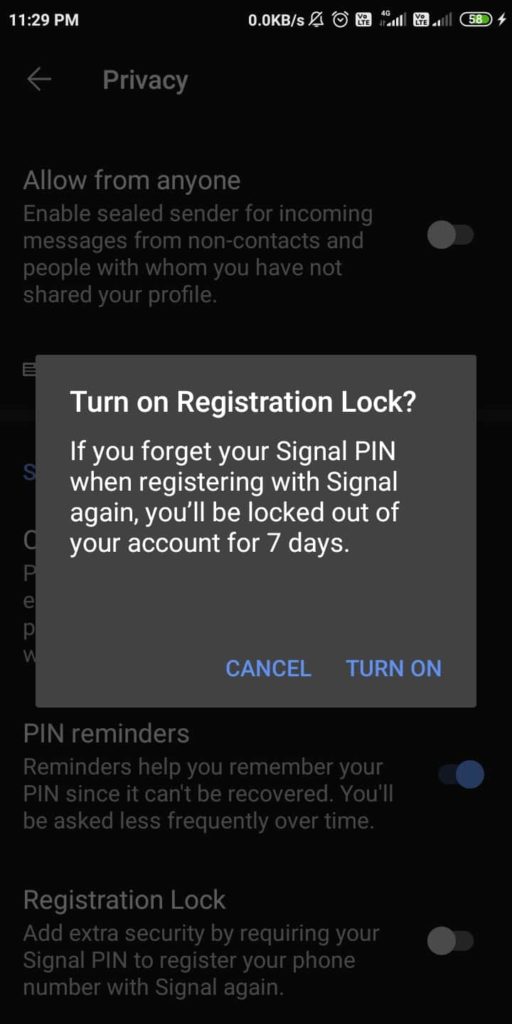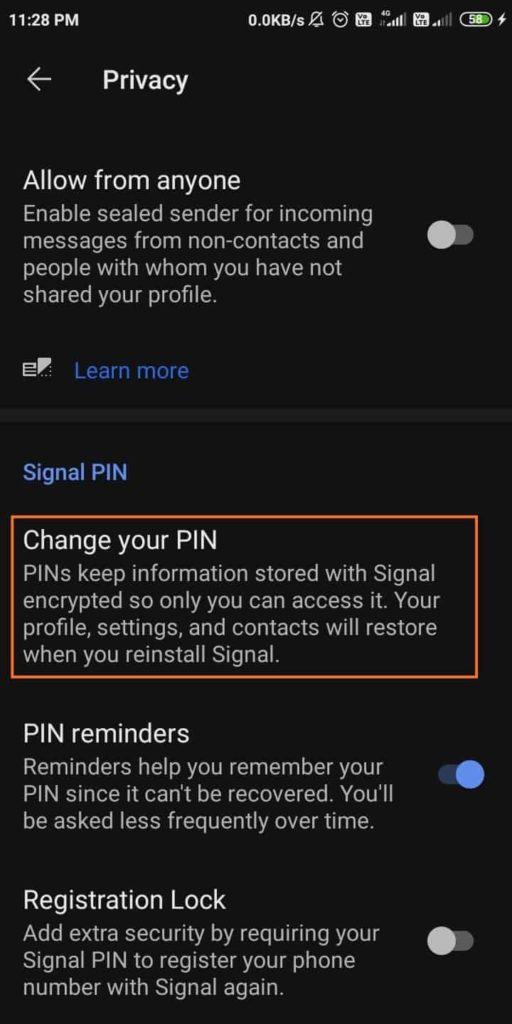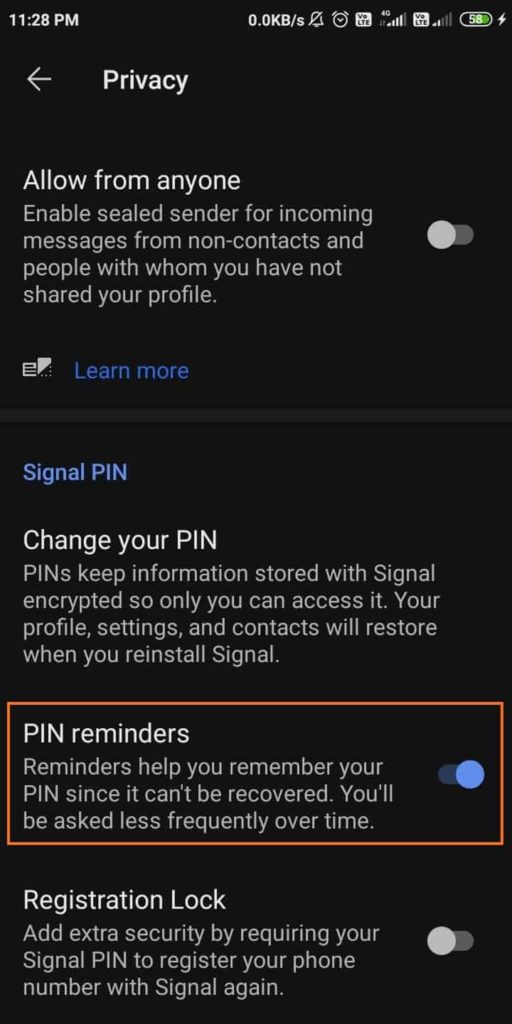After WhatsApp changed its privacy policy, users have been looking for alternative messaging platforms that offer better security and privacy. Signal is one of the messaging services to receive the highest number of user registrations in the past few days. Being a highly secure messaging service, Signal offers tons of security features to guard user’s privacy — one of the main reasons people are signing up on this platform.
Here, we explain one of the best features that Signal offers, which is Registration Lock. To be simple, this feature basically provides two-factor authentication (2fA) that requires a user to enter an additional PIN when they register Signal on a new device. This acts as an additional layer of security that prevents unauthorized access to your account if someone manages to swap your SIM. So if you want to enable two-factor authentication (2fA) on Signal, follow these steps:
Enable Two-Factor Authentication on Signal App
Before enabling the two-factor authentication on Signal, keep the following things in mind:
1. If you forget your PIN and lose access to your old device, then you’ll not be able to login to Signal for one week. You’ll be able to create a new PIN only after 7 days when the Registration Lock expires.
2. So, to avoid this inconvenience, write down your PIN in some safe place and try to memorize it.
3. Note that this PIN will be used for Registration Lock and will now act as your screen lock or backup restoration key for Signal.
Now, to further enhance your security on the Signal messaging service, follow the below-given steps to enable two-factor authentication.
1. First of all, open the Signal app on your smartphone and then tap on your profile icon at the top-left corner.
2. Next, tap the “Privacy” option and scroll down to enable “Registration Lock” with a toggle switch. This will enable 2FA on your Signal account.
3. Now, whenever you try to reinstall Signal on a different device, the app will ask you for the PIN along with a one-time code sent to your device.
4. If you don’t remember the PIN, tap on “Change your PIN” to reset it and create a new one. You can create both numeric and alphanumeric PIN that’s at least a 4-digit long or a maximum of 20 digits.
That’s all. But, as told earlier, don’t forget your PIN as you’ll need it while reinstalling Signal. However, the app will remind you to re-enter your PIN from time to time. This will help you in memorizing your PIN. Alternatively, if you don’t like the repeated PIN reminder prompts, you can disable them using the “PIN reminders” toggle.
Many people are now opting for Signal for better security and privacy, and it becomes more than important to know more about the security features that the messaging app offers. Latest reports claim that Signal and Telegram have received tens of millions of new users in the past few days.