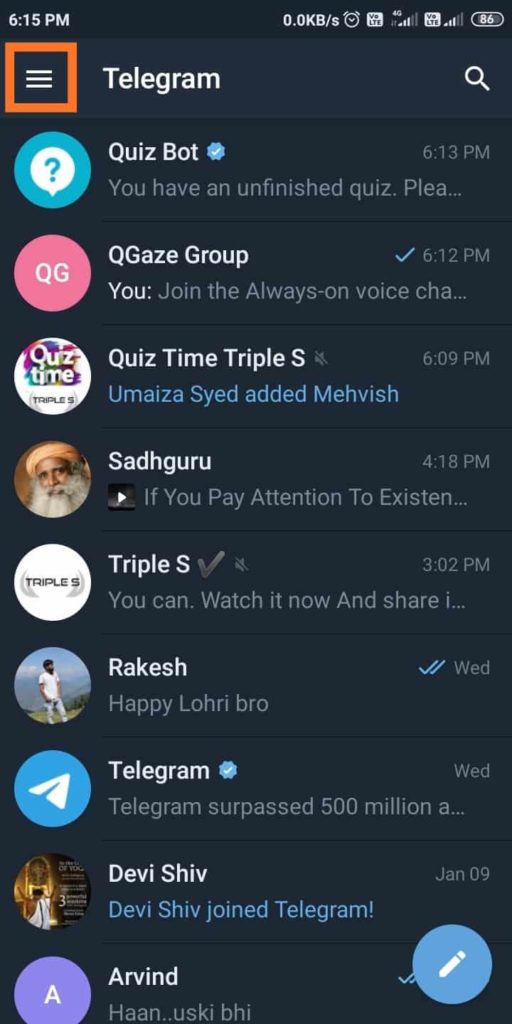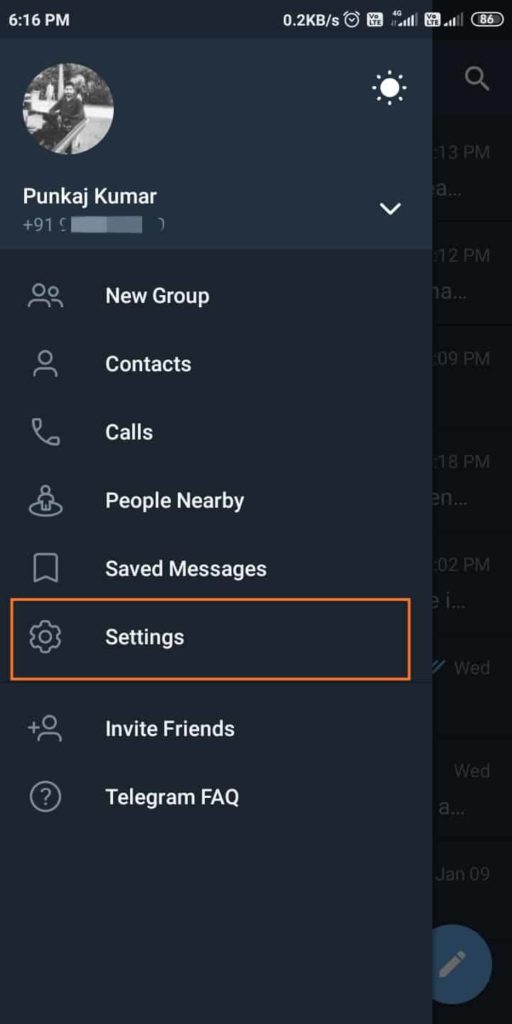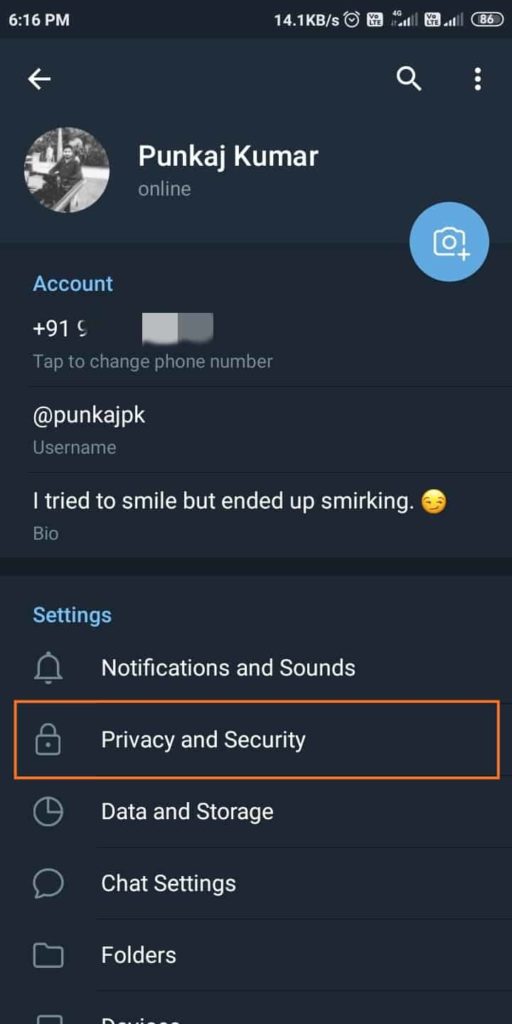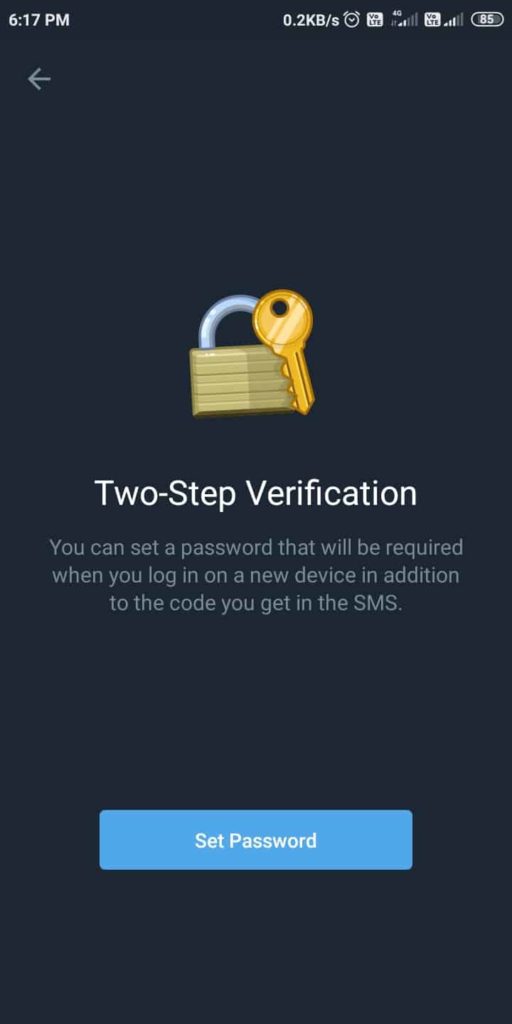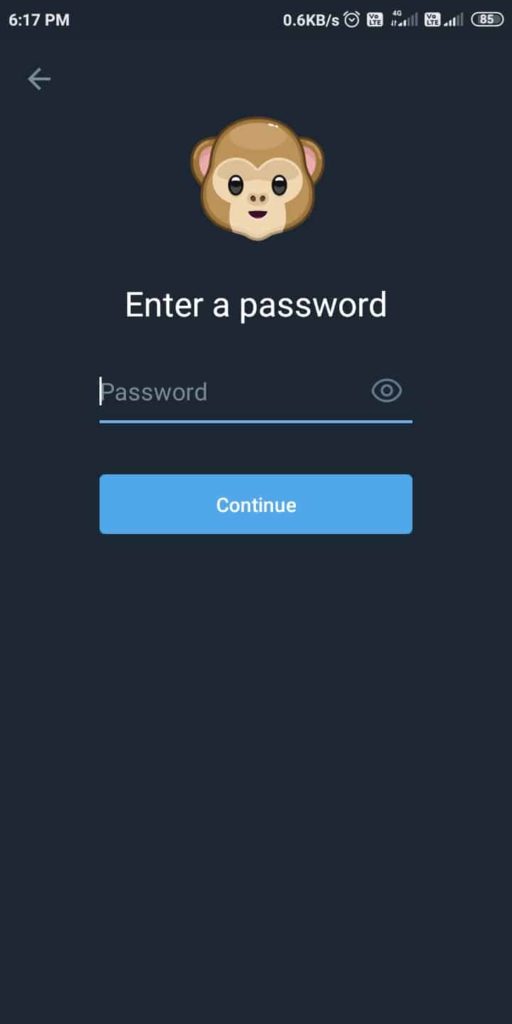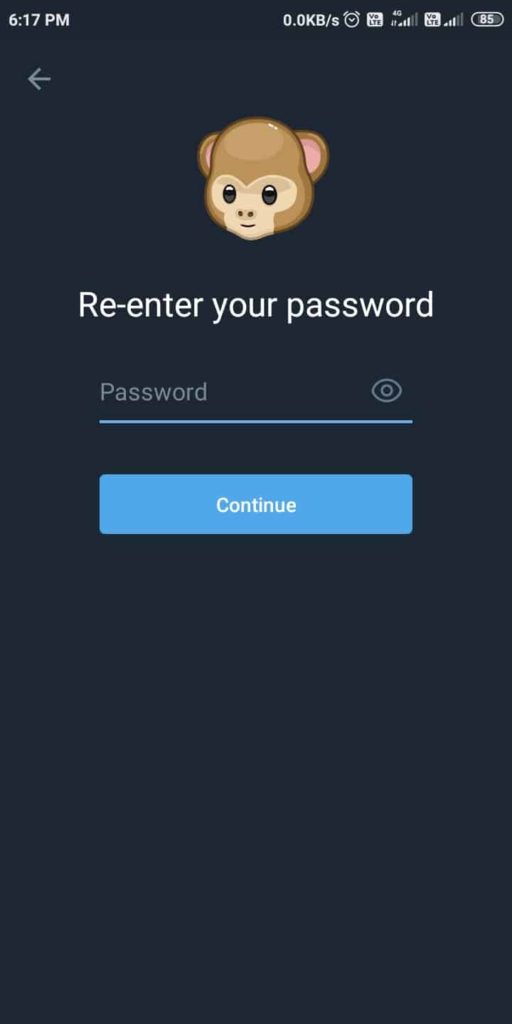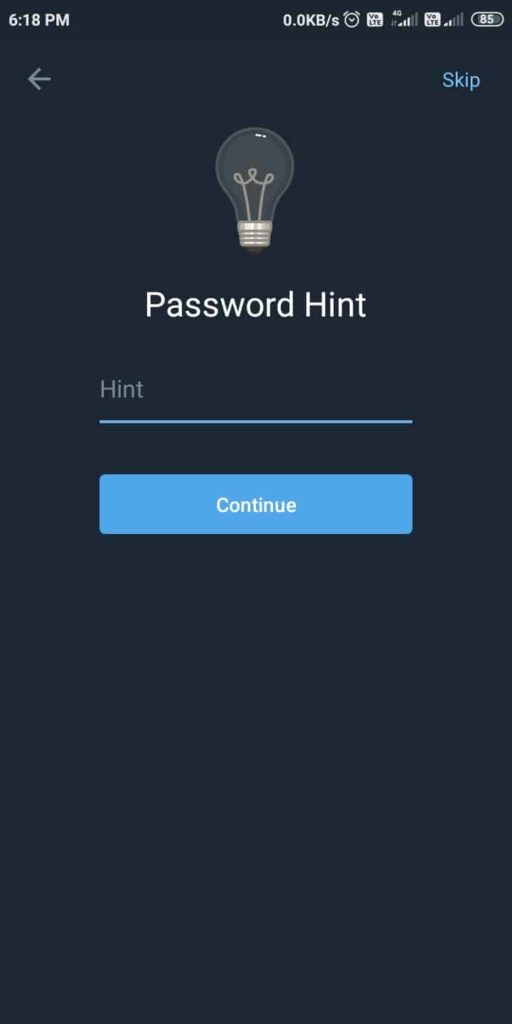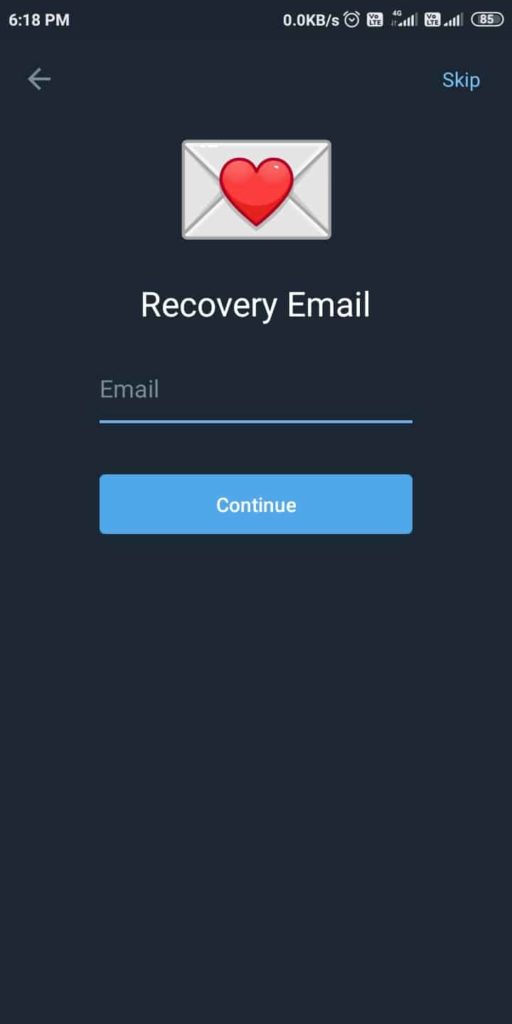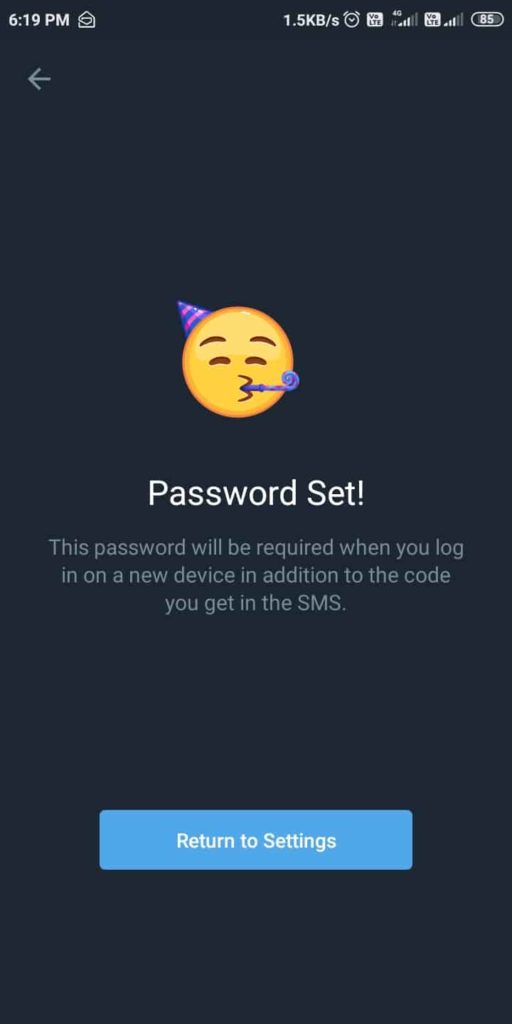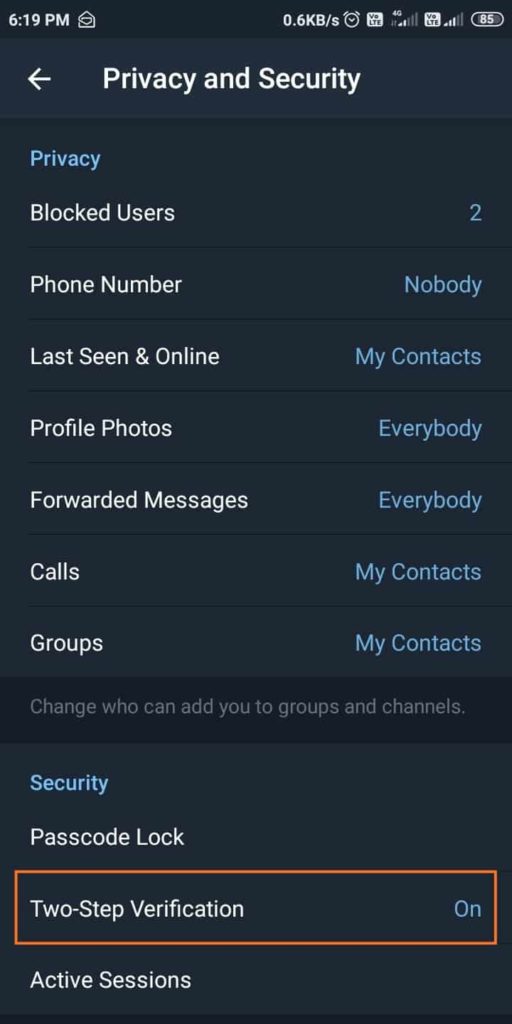After the new privacy policy changes by WhatsApp, people have been moving to alternatives like Signal and Telegram. Migrating to something better is a natural choice as nobody wants to compromise their privacy and security. However, your privacy and security is increased when you make use of security features provided by the messaging platforms.
On that note, two-factor authentication is one of the most important security features in any messaging app out there. So, here we are going to show you how to enable two-factor authentication / or two-step verification on Telegram. Alternatively, if you’re using Signal, check out how to enable two-factor authentication on Signal.
Enable Two-Step Verification on Telegram
Before coming to the two-step verification guide for Telegram, know that Telegram offers you a variety of features and ways you connect with your family and friends. However, the communication you do on Telegram is not end-to-end encrypted (except the Secret Chat feature), as it is a cloud-based service. This means that you can access your Telegram account from any number of devices at the same time. So it becomes very important that you enable two-step verification to secure your account by adding an extra layer of protection. Follow the steps given below to enable two-step verification on Telegram.
1. Firstly, open the Telegram app on your phone and then tap on the hamburger menu at the top-left corner to open settings. See the screenshot below to open “Settings” on Telegram.
2.. Next, open the “Privacy and Security” option from the bottom and select “Two-Step Verification” from the next page.
3.. On the next page, tap on the “Set Password” button to create a password. Now, re-enter the password again and then provide a hint that will let you remember your password if you forget it in the future.
4.. Lastly, enter a password recovery email for cases where you have forgotten your two-step verification password and password hint. Telegram will send you a verification code on your email. Copy the verification code you received on your email and enter it on Telegram, and you’re done.
Note that you can also skip giving the Hint and Email address if you don’t want to share it with Telegram. However, if you keep forgetting your passwords frequently, then we recommend you not to skip them.
That’s all. Your two-step verification on Telegram is now active. From now on, if you try to log in to your Telegram account from another device, it’ll ask you to enter your two-step verification password. Along with this, you also need to enter the one-time password that you’ll receive on your registered mobile number.