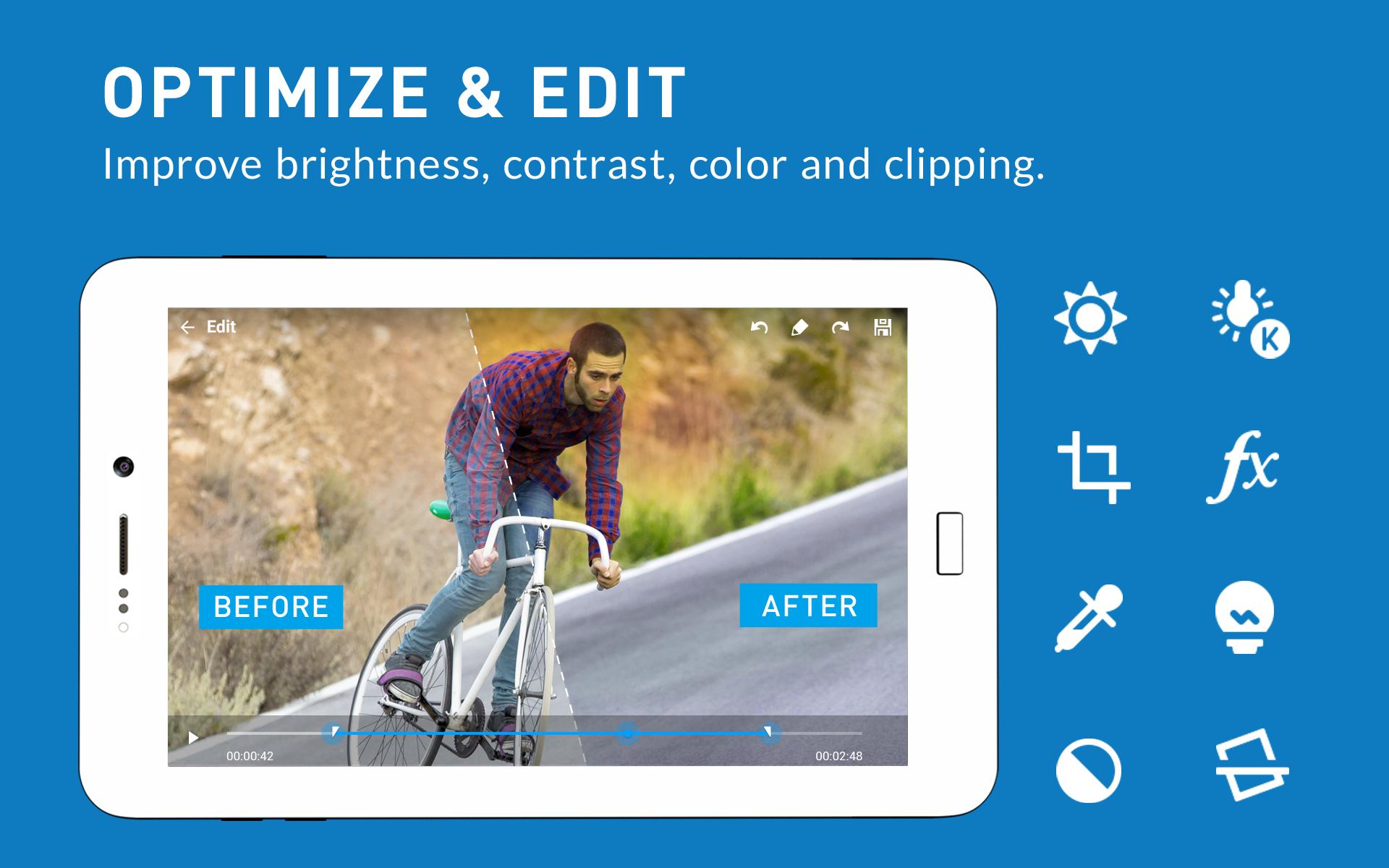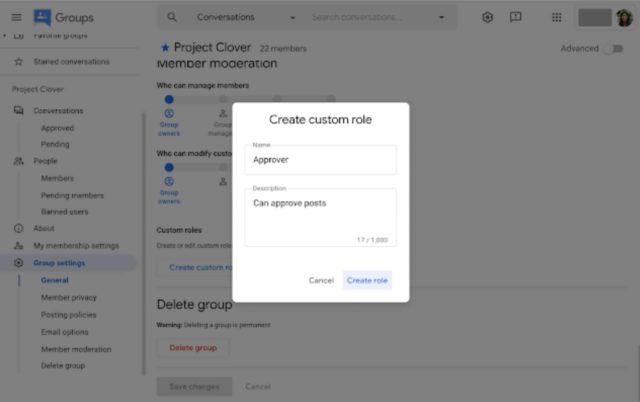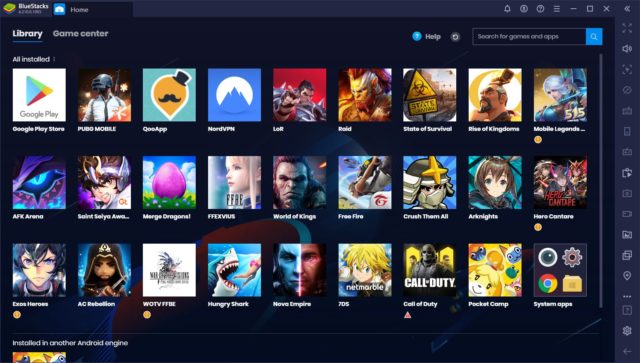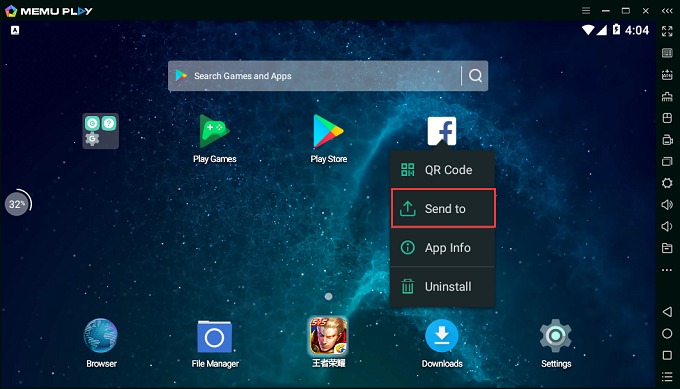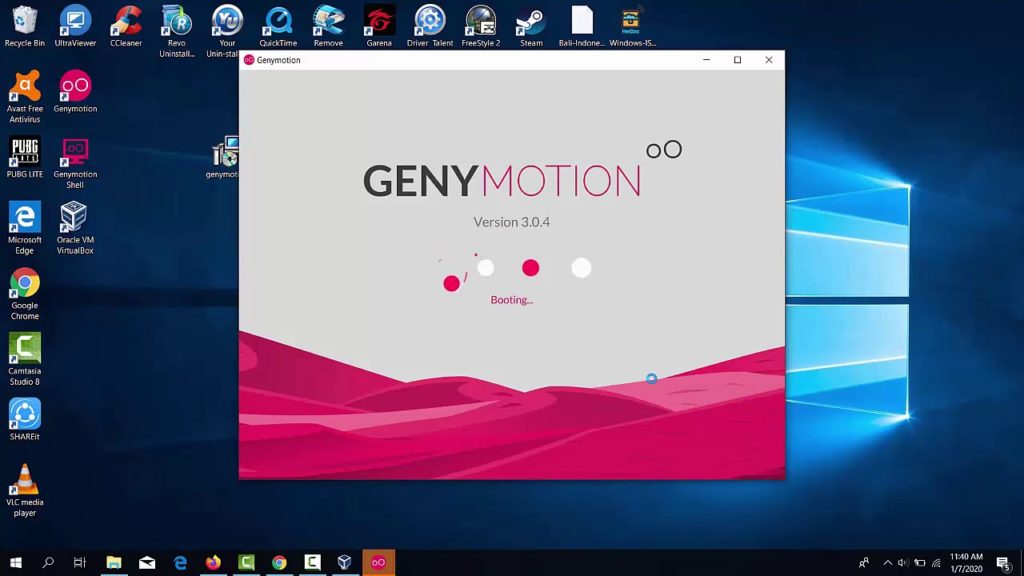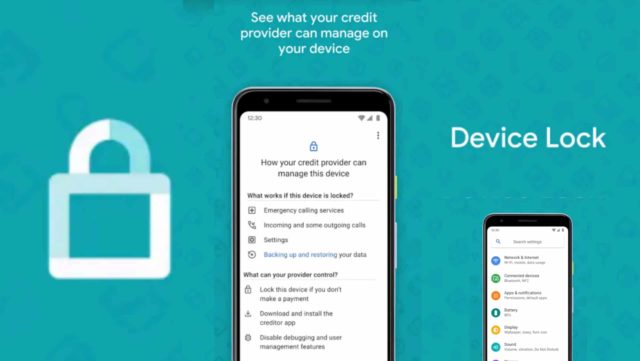10 Best Camera Apps for Android – Shoot em’ all!
However, the camera application that comes pre-installed on most of these Android devices have limited functions. For better edits and a sharp outlook, people often look for third-party camera applications. Hence, here in this blog, we have brought the 10 Best Camera Apps for Android.
Smartphones today have become an all in one device, catering to several of a common man’s needs. It is no more considered as a device for merely sending and receiving texts or calls. Of the many features that this pocket-size device offers, one essentially one is that of a camera. With the entire world regime going online, the current social media wave has made cameras and photography a significantly important feature. This is evident from the fact that the top reputed mobile phone manufacturing companies are producing handsets, keeping in mind the public’s camera-centric requirements.
Today the camera and its applications running on the Android variant are both designed and developed for advanced reliability and to function smoothly in even low light conditions. Users nowadays tend to purchase their devices based on the camera quality of the handset.
Best Camera Apps for Android List
1. Filmic Pro
This is the latest segment in the long list of camera supported applications on Android. Although expensive, this app has several features that are unique and creative as well. The manual control options of the application support the dual slider for exposure and focus. The application also provides a white balance adjustment matrix on your photos, along with a gamma curve control. A live RGB control provided by the app is nothing short of cherry on the cake. Another added advantage of using this app is that its developers pay heed to the feedback they receive from the users. They are always working on making the user experience better by fixing the camera app’s bugs and bringing in new updates.
Price: $14.99 + $9.99
2. Google Camera
As is evident from the name itself, this is Google’s official camera application, and it comes pre-installed on the majority of the Google devices. The features provided by this application include a lens blur mode, magnificent slow-motion effect, photospheres, and video stabilization. However, there is one teeny tiny drawback with this application. The running compatibility of this application is only on devices that run on Android version 7.1.1 or above.
Price: Free of Cost
3. Pixtica
This application comes with an array of features that will help you give your photographs a more attractive look. The application’s primary features include several live filters that you can use to enhance the scene or face of the person in the frame, manual controls, exposure control, a GIF recorder, and a slow-motion mode. The application supports the RAW file and also has a QR code scanner. The tool also provides its users with a basic gallery and photo editing options.
Price: The basic version of the application comes free of cost, while the premium subscription comes at $3.99 per year.
4. Camera MX
This is your optimum application for photography and video shooting both. The developers of this application keep regularly updating it so that the user gets the best functions of it at all times. The application provides several shooting modes that you can toggle between shooting photos and videos alike. The GIF mode enables you to create your very own GIFs. There is a built-in photo editing function that takes care of your basic editing needs as well.
Price: The basic version of the application comes free of cost, while the premium subscription comes at $1.99.
5. A Better Camera
This Android application comes with a bag full of features. There are various options available for the user to select from when clicking a snap. These include HDR form images, panoramas clicks of up to 360-degree, various multi-shot modes, and a night mode support to get the best snaps even in the night when the background light is dull. A user with this application will also get several video recording features. The quality of the snaps is decent enough, and a user can even have objects removed from their click, say, for instance if they want to eliminate the dirty wardrobe in the background. You will get to use an array of splendid features once you get the application’s premium subscription.
Price: The basic version of the application comes free of cost, while the premium subscription comes at $0.99.
Must Read – 10 Best Android Emulators For Windows PC And Mac
6. Adobe Photoshop Camera and Adobe Lightroom
This is a two-in-one application that has a built-in camera option and several photo editing features. The application includes many high-end features such as HDR and RAW file support. There are numerous modes and presets given that you can apply to your clicked photographs to give it a better appearance. Further on, it also has many manual camera controls as well. The user can bounce their clicked photos directly for editing, which makes it a more beneficial application than its peers. The filters provided in the application along with the real-time Photoshop effects, auto-tone features, and a portrait mode shoot controls are all added advantage to the user. Coming from Adobe’s house, this is one of the most common search results when it comes to the 10 Best Camera Apps for Android.
Price: The basic version of the application comes free of cost, while the premium subscription comes at $52.99 per month.
7. VSCO
This is yet another powerful tool that provides several robust photo editing options. There are many filters, effects, and settings provided that will tune your clicks to have a better impression. The editing features of this application are second to none. Several of these features can also be used on the videos you have shot from your Android device. The unique feature of the application is its capability to integrate a host of other cameras. Although expensive, you will get a whole array of extra features once you go for the paid version.
Price: The basic version of the application comes free of cost, while the in-app purchases can cost you around $19.99 per year.
8. Cymera
The Cymera application has been in the market for a long time now and its popularity has never witnessed a fall. It is primarily because this application focuses on mainstream features that users generally demand when looking for the 10 Best Camera Apps for Android. This includes a bunch of filters, stickers, and special effects that will add to the brilliance of your clicks. The application also supports a beauty camera mode that can edit several features of the person’s face and body in the frame. Along with these features, there are several other editing options available to improve the image shot.
Price: The basic version of the application comes free of cost, while the premium subscription comes at $3.49.
9. Bacon Camera
This application has exceptionally sorted manual controls for focus, white balance, exposure compensation, and ISO. It even provides support for RAW and DNG files apart from the regular JPEG format. The effective GIF support provided by the application along with a panorama mode and perfectly timed shots are other added advantages that a user gets when using this application.
Price: The basic version of the application comes free of cost, while the premium subscription comes at $1.99.
10. ProCam X
This application has done seemingly well on different test parameters. It has more inclined features for professional use than the regular ones such as filters and social media post appropriate editing. The application features include a burst mode, facial recognition, and support for 4k video recording. It even supports RAW file types. There are several manual controls given using which a user can even turn off the shutter sound. The modes that this application offers include a scene mode, a focus mode, etc. It excels by far for a good third party application when it comes to professional use.
Price: The basic version of the application comes free of cost while the premium subscription comes at $4.99.
So, there you go. We have provided you with the 10 Best Camera Apps for Android in a simple laid out manner. The best application for your use largely depends on your taste and the kind of touch you want to give to your clicks. Hope these applications will help you out with your photography and editing requirements.