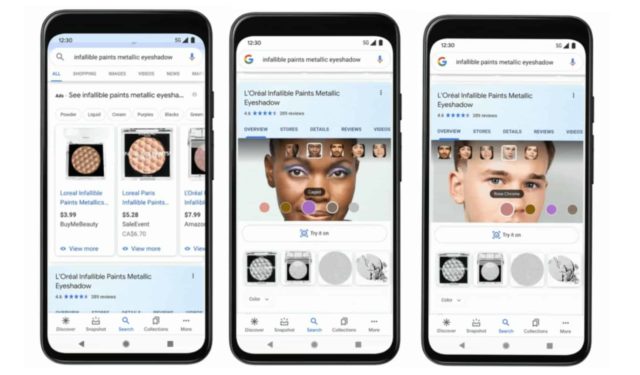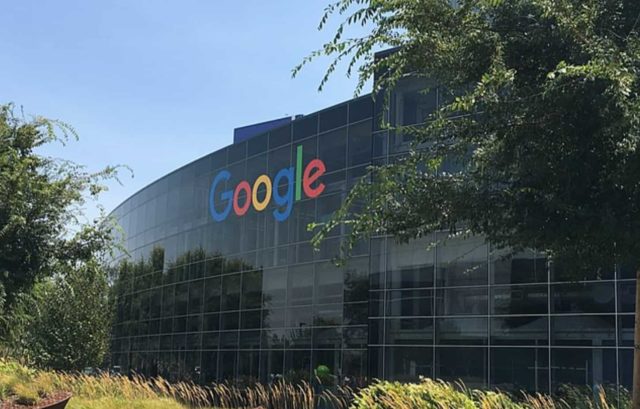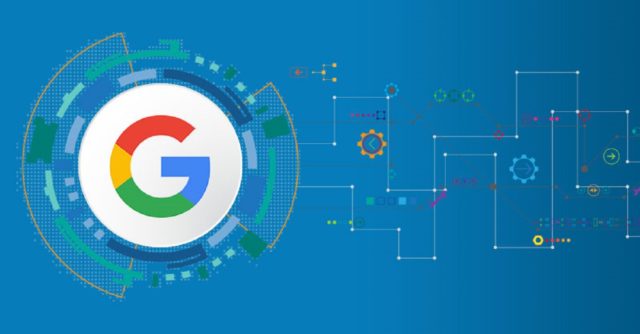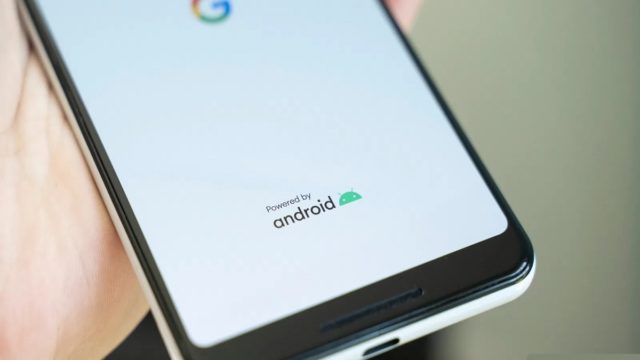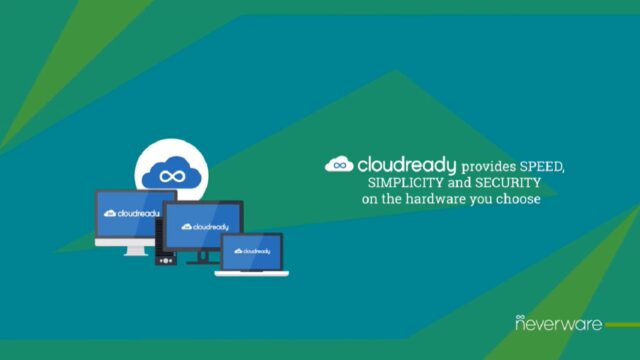How to Change Boot Logo (Splash Screen) for OnePlus Smartphones
OnePlus offers one of the best smartphones lineup packed with state-of-the-art Android-based custom UI called OxygenOS. Out of the many aspects you interact with daily, a splash screen or boot image is the first thing you see when powering a device. It pops up on the screen after you long-press the power button to turn it on. In the case of OnePlus, you will see OnePlus and Android branding. But do you know you can change it?
Splash screen or boot image or the image you see at the bootup is changeable. Though you need a rooted device to start with, there are plenty of ways to change the splash screen on OnePlus smartphones.
Depending upon which OEM your phone model belongs to, some of the methods may work and some might not. Here, this particular method works for OnePlus devices while others might work too.

Disclaimer: This method may require rooted OnePlus devices that grant the user access to the various Android subsystems for greater control allowing users to perform functions that otherwise wouldn’t be possible with a non-rooted Android operating system. Also, we don’t take any responsibility of any ill-effects or bricked phones resulting in case of abiding to these methods as user discretion is required.
Method #1: Using Root File Explorer Method
This is a straightforward method as you don’t need a rocket science degree to get it done. Perhaps it requires you to root your phone first, using the file explorer method is the easiest way to change a splash screen. You can use our step-by-step instructions by clicking here.
Method #2: Using Recovery Flash Method
Another go-to method to get a new splash screen installed on your OnePlus device. You can use this method on your OnePlus device after installing custom recoveries like TWRP or CWM among others. No doubt it requires users to root the device in most cases. Here’s how you can deploy this method to change the splash screen.
Method #3: Using the ADB Method
The third method you can deploy to change the splash screen is the ADB method. Install it on your computer, root the device beforehand, and follow these step-by-step instructions to change a splash screen.
Method #4: Using Splash Screen Image Injector Tool
The first prerequisite with this method is a rooted OnePlus device. Here, we are talking about an example of the OnePlus 5T, although you can use this method for all OnePlus smartphones by changing the device name in the code if case sensitive. Next up, you need an unlocked bootloader and a backup of all the data just to be on the safe side. Finally, you need this tool i.e. OP5TLogo Splash Screen Image Injector available in a ZIP File. Download it and extract it for further use. You can also download the source code for Splash Screen Image Injector from Github.
This particular method decodes the existing logo.bin file which consists of all the images that make up the boot logo. The task is to decode it, extract it into different PNG images as mentioned below, make changes and encode & inject it into the logo.bin file. Seems too much of a job, isn’t it? Here’s how you can do it using the Splash Screen Image Injector tool.
Step #1: You need to download the said Splash Screen Image Injector tool by clicking here and extract the files and you’ll find an .exe file with it, click on it.
Step #2: Search for your device’s logo.bin file which consists of all images required for the splash screen. You can search it manually or use a root file explorer to find this path /dev/block/bootdevice/by-name/ and you must get it. Now copy this logo.bin file for later use.
Step #3: Next up, you need to go to the extracted .exe file you just downloaded and drop the logo.bin file in the same folder.
Step #4: Next step is to hover the mouse cursor to an empty space in the file explorer itself where you just dropped the logo.bin file and select ‘Open Command Window here’. This will open Windows Command Prompt on your computer.
Step #5: To decode the logo.bin file which is a crucial step towards changing a splash screen, use this code: OP5TLogo -i logo.bin -d. This will allow users to peep into all the PNG images stored in the logo.bin file.
Step #6: From the extracted file, you need to change/alter/edit the existing boot logo from the array of images available. The file you are searching will probably have ‘FHD’, ‘splash’, ‘logo’ or a similar term signifying that this particular image is used at startup.
Step #7: Now it is time to encode and inject the images back to the existing logo.bin folder. Note that this method will save those edited images on the logo.bin file that the system will recognize during startup once the process is over. Use this code on the CMD: OP5TLogo -i logo.bin -j image_name. The code will be “OP5TLogo -i logo.bin -j boot_logo_FHD” in case the file name you saved is “boot_logo_FHD”.
Note: The prefix used here is OP5T, you can try if using this very code helps you change the splash screen of any xyz OnePlus device. If not, you need to alter the prefix to your device model such as the prefix for OnePlus 6T will be OP6TLogo and so on.
Step #8: The last method is to flash the modified file called “modified.logo.bin” on your OnePlus 5T or any other device using fastboot and use this code on CMD: fastboot flash LOGO modified.logo.bin
In case you don’t know how to boot into the ADB and fastboot mode, here’s a quick step-by-step procedure to follow.
Step #1: First up, you need to enable Developer Options on your OnePlus smartphone by going to Settings >> About Phone >> Build Number and tap it seven times.
Step #2: Enable USB Debugging by going to Settings >> Developer Options >> and enable USB Debugging.
Step #3: Now, connect your phone to the PC via a USB cable. If you see a prompt asking whether to “Allow USB debugging”, select “Always allow from this computer” and confirm.
Step #4: You need to download ADB and fastboot tools on your computer. You can find it here. Once you have downloaded it, install/extract it and navigate to the ADB folder.
Step #5: Right-click on your mouse on an empty space in the ADB folder and select “Open Command Window Here” and type this command: adb reboot bootloader.
You have successfully entered ADB and fastboot mode on your OnePlus device. Here’s a link to check out the same method for OnePlus 3, OnePlus 5, OnePlus 6.
Additional Information About Method #4
There’s some additional information that you will find handy when flashing the splash screen on your OnePlus device. Here, you aren’t changing your original logo.bin file but creating a modified version. This also means you can restore the splash screen to the original whenever needed. You can type the command “OPT5Logo -i logo.bin -L” to find a comprehensive list on your CMD.
In case the colors of the PNG images are messed once when you decode the files use this command: OPT5Logo -i logo.bin -d -s where ‘-s’ is for a switch. Also, if you use the switch command here, you will have to use it again when encoding the altered files before injecting them. Once the modified.logo.bin is successfully encoded when happens if the process was successful, you will see the file size. It should exceed above 16MB although different OnePlus models may have different partition sizes. If your files overboard the allocated partition side, the program will automatically delete the newly created modified.logo.bin and replace it with the original file.
Splash Screen Logo Injector
Here’s a detailed c language code developed by a user on XDA Developer that will help get the logo or splash screen ready for your OnePlus devices. As pointed out by a user on OnePlus Forums, there are a few changes to make.
First of all, open “src/LogoInjector.v1.4.c” and go to line 35. Next up, go to “#define MAXOFFSETS 28” and change it to “#define MAXOFFSETS 32”. Next up, recompile (“gcc -o logo -c LogoInjector.v.1.4.c lodepng.c”). Note that you can alter the code linked here according to your requirements although we would recommend you to only proceed if you have the required knowledge on tweaking c language code and so on. Once you have hands on the modified logo.bin file, you can use the fastboot method as specified on Method #4 Step #8 to flash it on your device. We have also listed the procedure on how to boot into the ADB and fastboot mode on your OnePlus device if you don’t know how to do it.
Get it on GitHub here.
We hope this entire guide helps you change/flash boot logo on your OnePlus device without much hassle. Almost all the methods specified above require root access and doing so may void your warranty so user’s discretion is advisable.