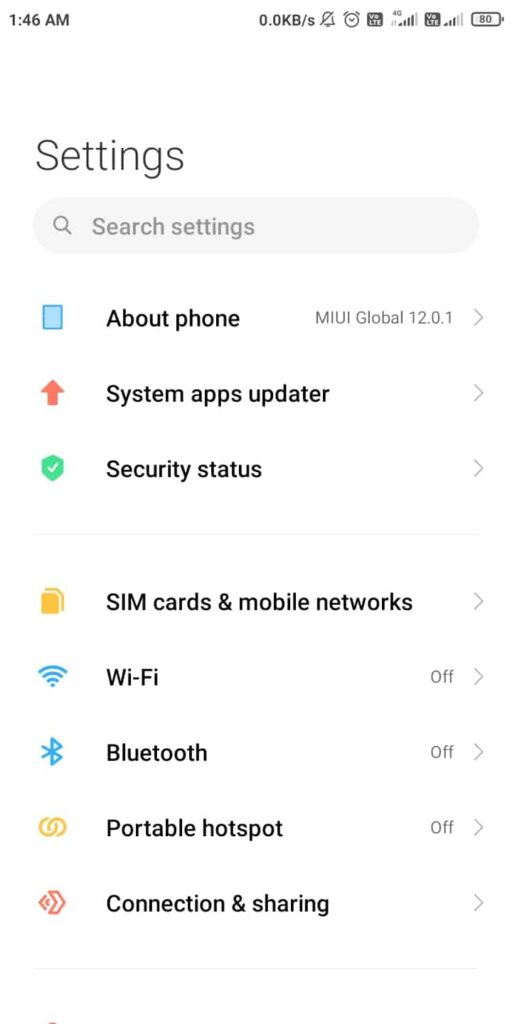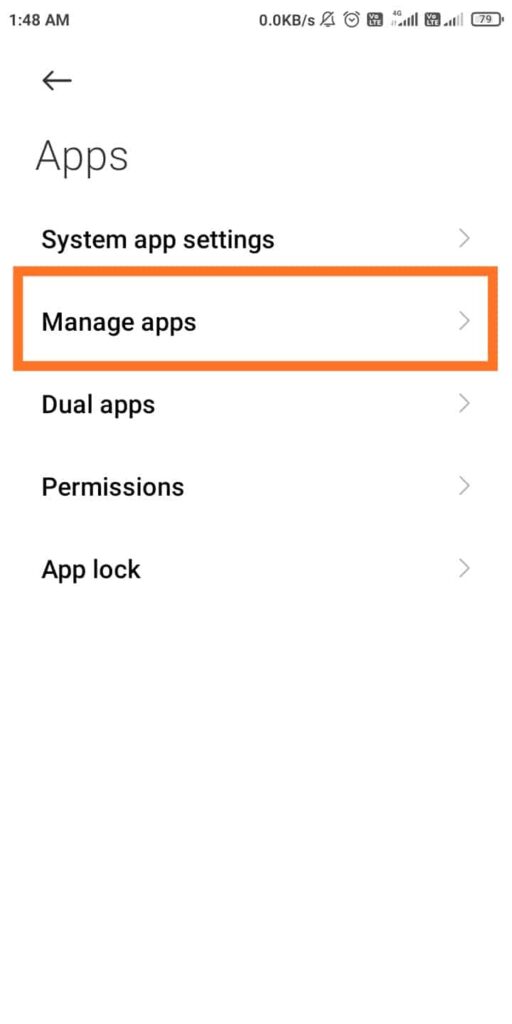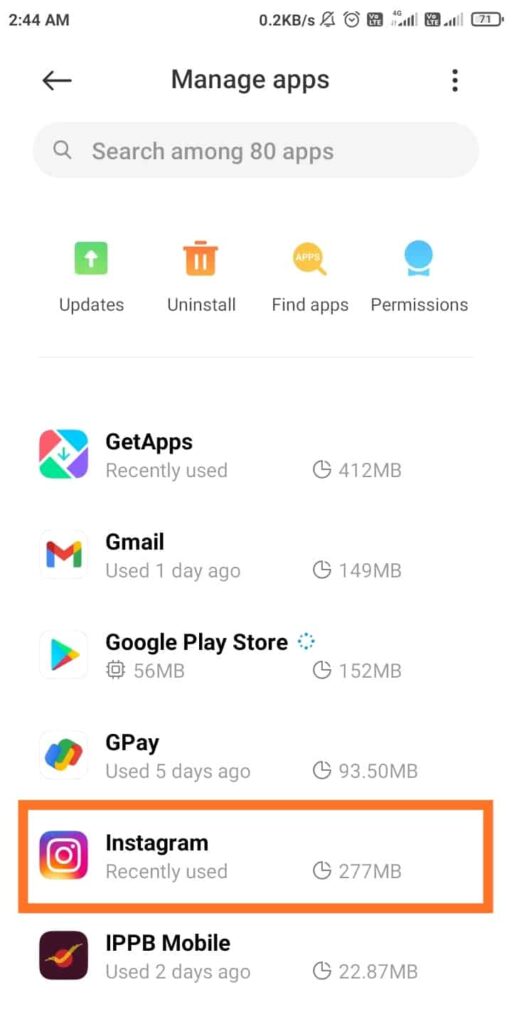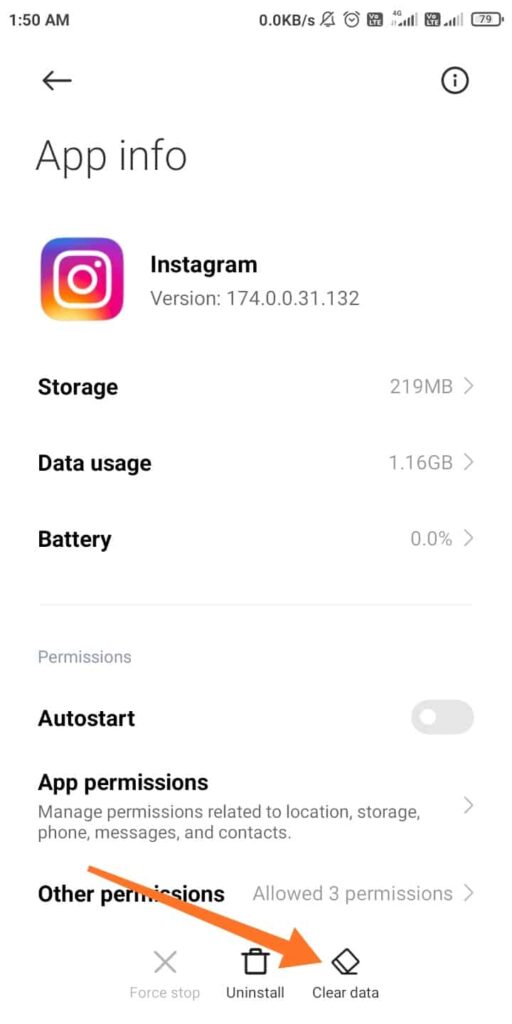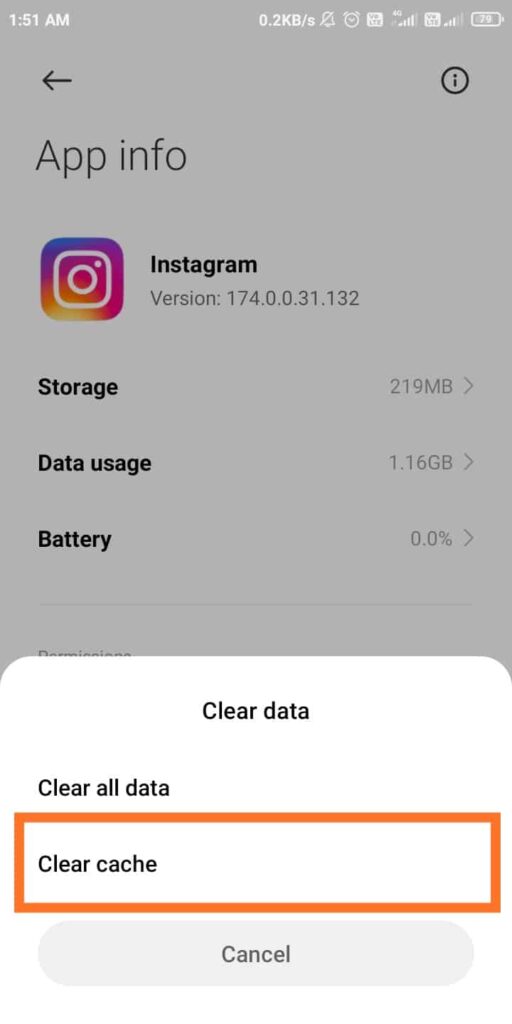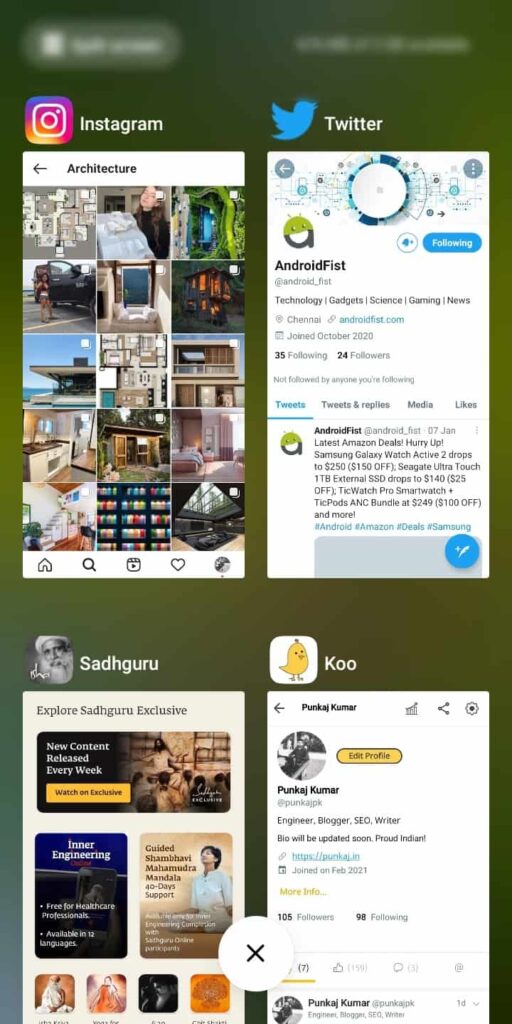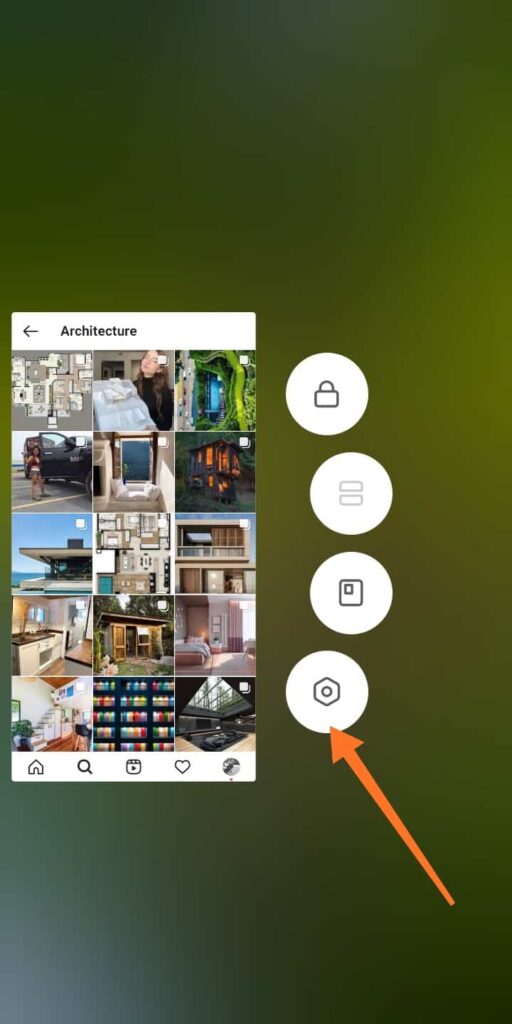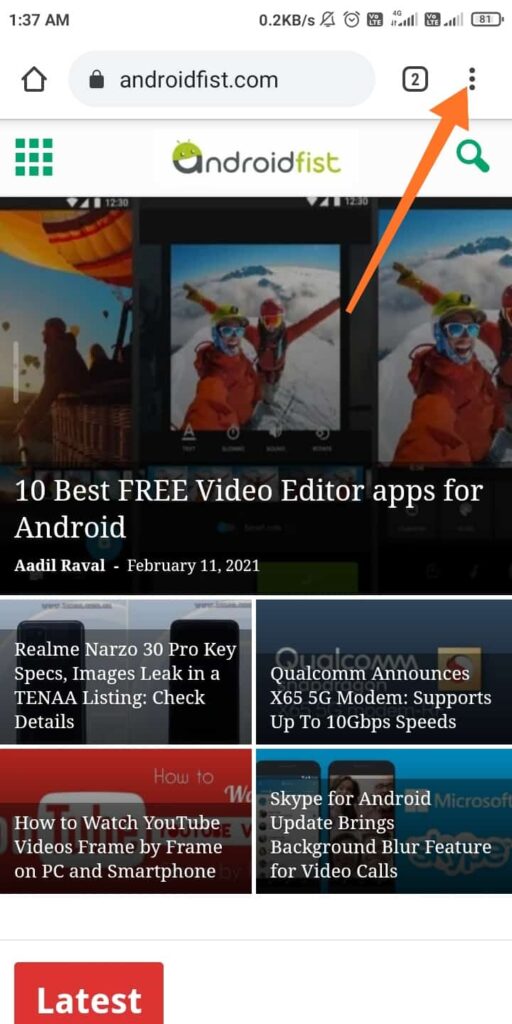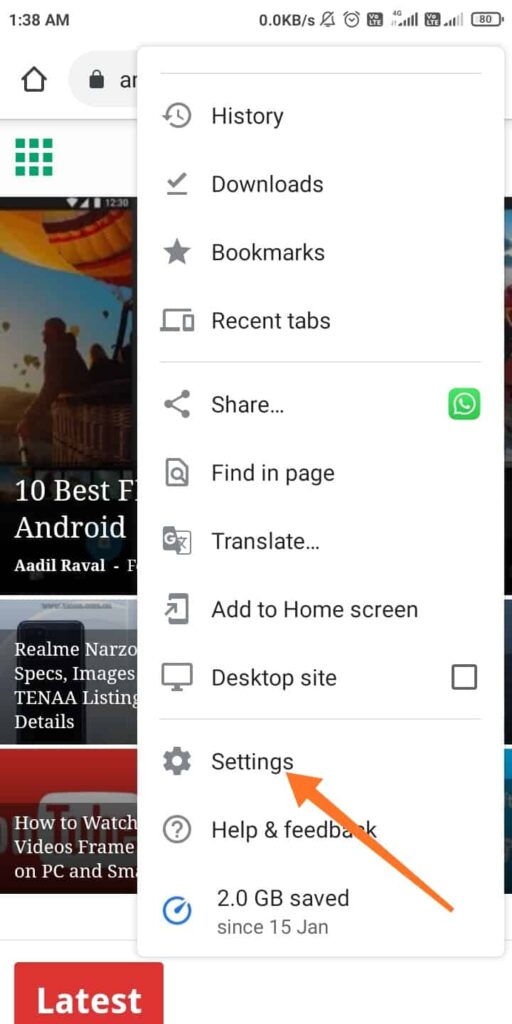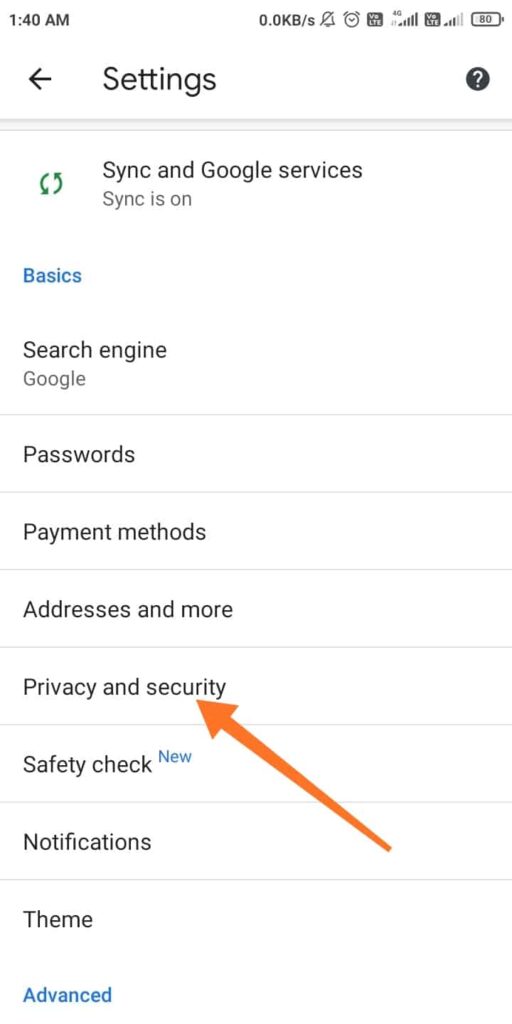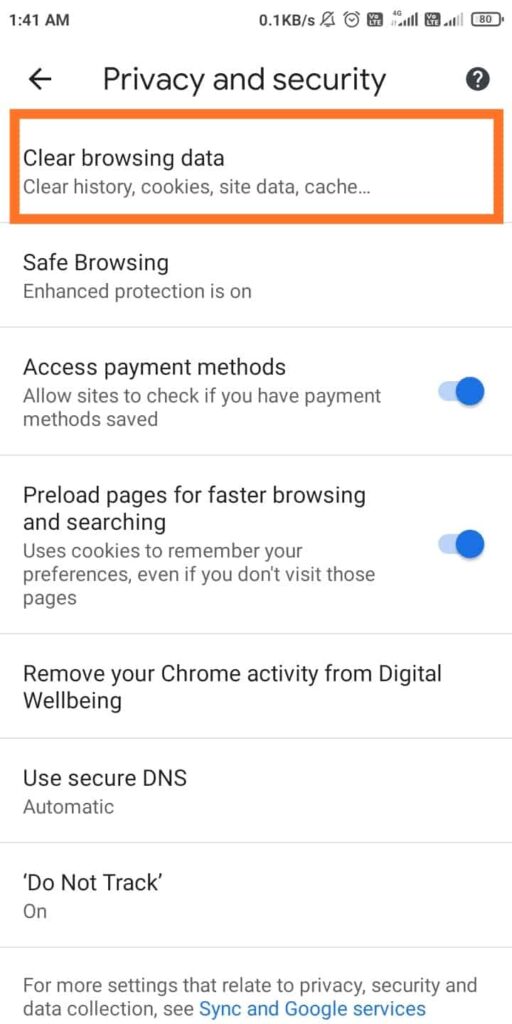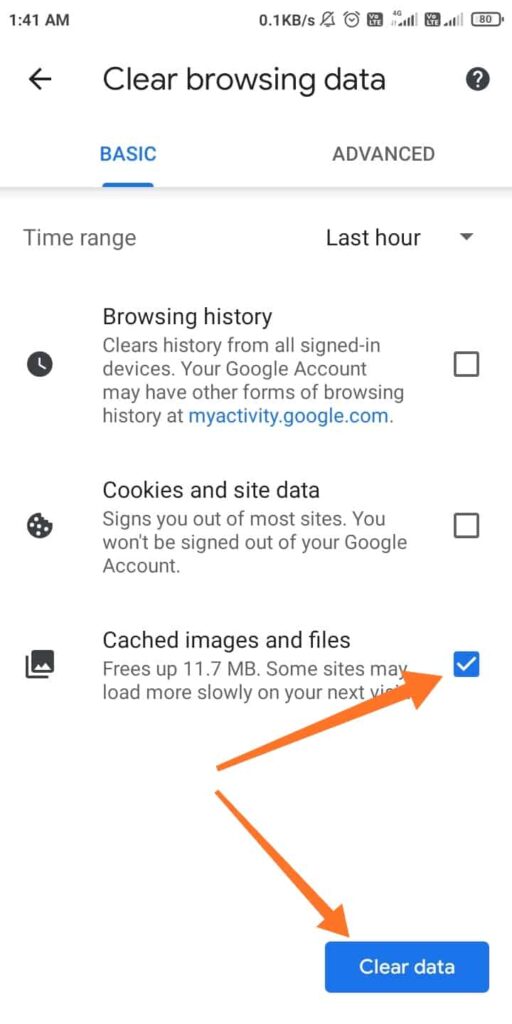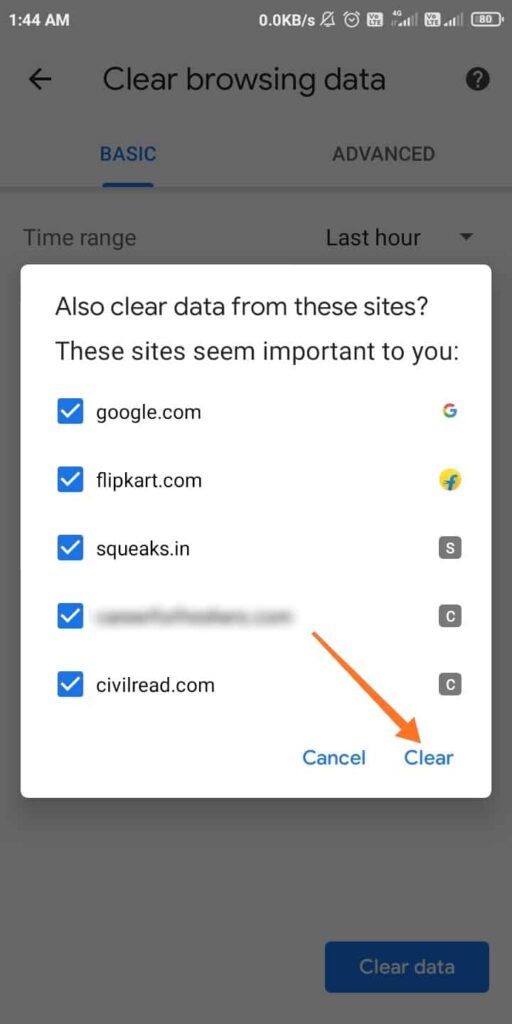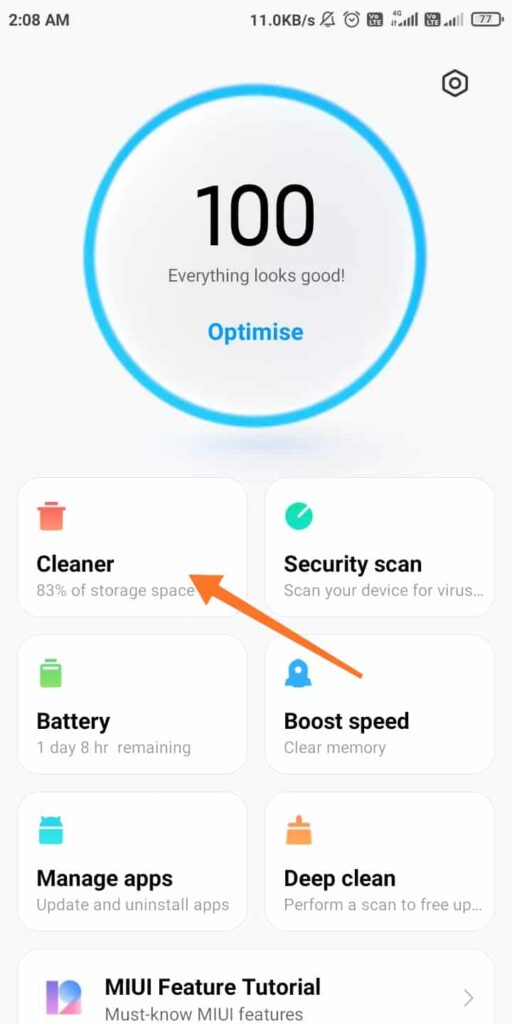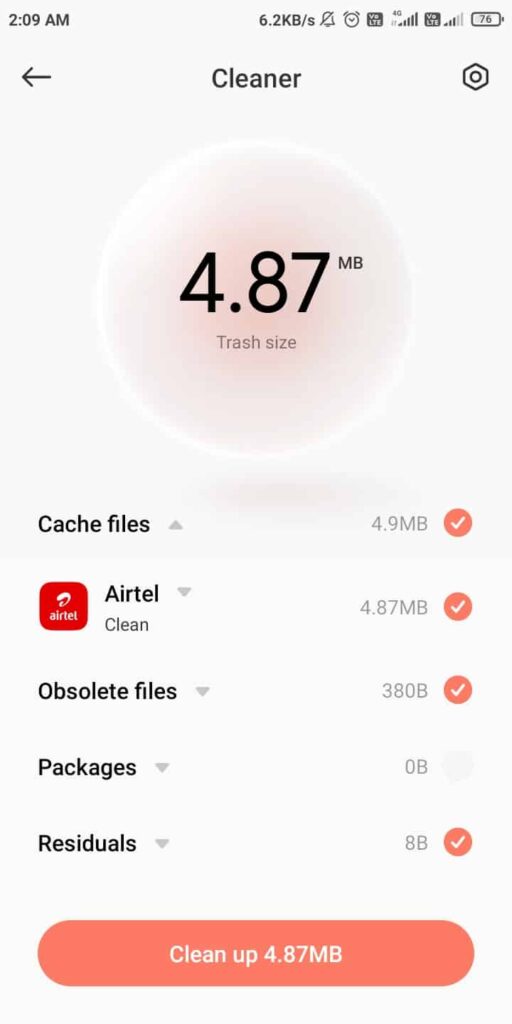Smartphones have become an integral part of our lives, and we can’t think of living without using a smartphone. Android phones are one of the most popular smartphones, probably because they’re easy to use and affordable. Most of us use smartphones for not just calling, but for doing various other things, such as browsing the internet, using social media to connect with friends, writing emails, and many more. For all this to happen smoothly, our phone should be in a good and optimized condition. Here in this article, we’ll be learning how to clear cache on Android phones.
Our phones have limited storage, and it fills up quickly over time for various reasons. One of these causes is that the apps you use regularly create new files on your system to store some temporary information. These temporary data files are called cache, and they use up a fair amount of your Android phone’s storage space. These cache files fill up your storage space over time and hamper the device’s performance or simply, slows it down. Let’s take a look at what cache files are and how to clear them on Android.
What are Cache Files or Cached Data
Whenever you use an app on your Android, it stores some temporary data in the form of cache files on your phone. The phone does this to the static content or repetitive files to quickly recall associated information when you open the app again. For example, your web browser caches images, javascript files, and other data, every time you visit a new website or a URL. So, when you visit the same website or URL again, your browser doesn’t have to load the resources again each time. Similarly, other apps cache some files in the phone’s memory to enhance the user experience in terms of speed and fast loading times.
On one hand, cache files increase your browsing speeds; they also slow down the overall performance of your phone by filling up your phone’s storage space over time. So, it becomes necessary to occasionally clear cache on Android to free up some storage by removing expired and unnecessary cache files. Further, note that a cache file is only useful to the associated application. For example, cache stored by Instagram can only be used by Instagram, and not Google Chrome or Spotify. In many cases, the apps automatically discard the unnecessary or expired cache, but sometimes we may need to manually clear them. Like, when an app starts misbehaving, or an app like Instagram stores too much cache and fills up a lot of the device’s storage space. Here’s how to delete or clear cache on Android.
How to Clear Cache on Android
In earlier versions of Android, there used to be an option in device settings to clear all cached data from the phone. But now, in modern versions of Android, users need to delete cache files for each app individually. Though you don’t need to delete all cache across your device, you may sometimes need to clear cache from some misbehaving app to fix an issue. In most phones, there’s a dedicated application (like Security in Xiaomi phones, Files by Google on some phones, or some other app in other phones depending on what brand you have) to clear junk files from your Android. However, if you want to individually clear cached data for an Android app, follow the given steps.
Note: We’re using a Xiaomi smartphone with MIUI 12 for this guide, but other phones also have a similar option. Follow accordingly.
1. Open Settings in your smartphone and then select Apps (or Manage Apps).
2. Now, you’ll see a list of installed apps on your phone. Select the app you want to delete the cache for.
3. You’ll now see the app’s info page. Now tap the Storage option and click Clear Cache. In Xiaomi phones, you first need to tap Clear Data and then click Clear Cache.
4. Alternatively, you can directly click the Clear Cache or Clear Data button on the app’s info page, if available.
That is all you need to do to clear cache for any app on your Android. Alternatively, you can directly go to an app’s info page by long-pressing the app on the Recents screen.
Note: Don’t click the “Clear all data” option, it’ll delete all data, including cookies and logins from the app. This means that the app will look afresh like you’d just installed it from the Play Store.
If you still have a phone with an older Android version, just go to Settings » Storage » Cached Data to delete all cache files.
Delete Cache in Chrome Browser on Android
Sometimes you just want to clear the cache on Google Chrome for Android to limit the number of files you want to delete. Follow the steps to delete or clear cache on Google Chrome for Android.
1. Open the Chrome browser on your Android and tap the three-dot menu on the top-right corner.
2. Next, select Settings and then tap on “Privacy and security.”
3. Now tap on “Clear browsing data” at the top and select the “Cached images and files” checkbox.
4. Now just click the “Clear data” button at the bottom right to clear cache files on Google Chrome on your Android phone.
Note that other browsers also have a similar option and you can go through the steps accordingly.
Benefits of Clearing Cache on Android
To be frank, cache files are important for apps to work and load fast, and you typically don’t need to do anything with them. However, it is sometimes useful to manually clear cache from your Android phone for the following reasons:
1. Generally, clearing cache helps you save storage space on your phone for the short term. But this is temporary, as the apps continuously create new cache files whenever you use them.
2. Sometimes a web browser or an app refuses to fetch the latest version of a page, and clearing cache forces it to update it with the latest version.
3. In some cases old cache files become corrupted and force the app to malfunction. So, deleting faulty cache files can solve such issues.
4. Another reason is security. Theoretically, old cache files can pose security risks and privacy threats. Some cache files saved in your web browser may contain sensitive information, and if an unauthorized person accesses these files, he might be able to obtain private details, such as emails and passwords.
What Happens After You Clear Cache Files
As said in the benefits of clearing cache files on Android, you’ll regain some storage space for some time. Also, if an app was misbehaving earlier then clearing cache might fix the issue and the app will continue to work as normal. However, as you have cleared the stored temporary data used to smooth out the performance, your app or browser will take some time to load the deleted elements next time you use the app. Like said before, the app will then again build the cache based on your usage.
Note that unless you mistakenly clear the cookies, clearing cache on Android won’t log you out or cause other major changes. You also won’t lose important data like browser bookmarks, browsing history, login details, game progress, or other similar data. For example, if you recently cleared the cache files for Chrome and you try to open a website that you frequently visit, it’ll take more time than usual to load the images. It is because the browser now fetches all the files like images, javascript, CSS, etc. from the server, which takes time.
Should You Clear Cache Regularly
Now that you learned the benefits of clearing cache and what happens after you clear cache files, you might think of manually clearing cache files regularly. But you should know that this is unnecessary, and in fact, counterproductive. As we said, cached files relieve the app from loading elements from the server and speed up access to the content you use regularly. So, deleting it will hamper your browsing experience and increase the loading times of your affected apps. That’s why you should not frequently delete the cache files, except the apps (maybe) that you don’t use often.
If your phone has an inbuilt app for this purpose, like Security or Files by Google, then you may use that app to clear cache on Android. For example, you can use the Security app in Xiaomi Redmi smartphones to clear cache. You can see the attached images showcasing how to clear cache and junk files on Xiaomi Redmi phones using its in-built Security app. Manually deleting cache files does not arise usually, except the following:
1. When an app’s cache files are corrupted that causes the app to misbehave.
2. Your device’s storage space is running out and you don’t want to delete images or videos.
3. You want to delete cache because of privacy issues, like deleting the files containing personal information to protect your privacy, etc.
If you think of using an Android cleaner app then there are a lot of apps on the Playstore. However, most of those apps often make false claims, and on top of that, they’re full of ads. Avoiding them would be an intelligent choice because those apps themselves would take more storage space than the cache files you would want to clear.
Conclusion
Clearing expired or unnecessary or unused cache files on Android is a good way to free up space on your device, though temporarily. It is also helpful in fixing and troubleshooting some problematic and misbehaving apps. But, as said before, it is not something you should do regularly, as they’re important to smoothen the performance of your apps. Clear cache on Android only when it’s needed, or if you want to clear cache to fix storage issues, then clear cache files for Instagram (though it’s my personal view).
To learn more tips and tricks related to smartphones, PCs, IoTs, or other gadgets, keep visiting AndroidFist.
Also read:
How To Change AutoCorrect Settings On Android
Learn How To Manage Emojis On Android Smartphone
How To Manage Archive Files On Android Smartphones
How to Watch YouTube Videos Frame by Frame on PC and Smartphone