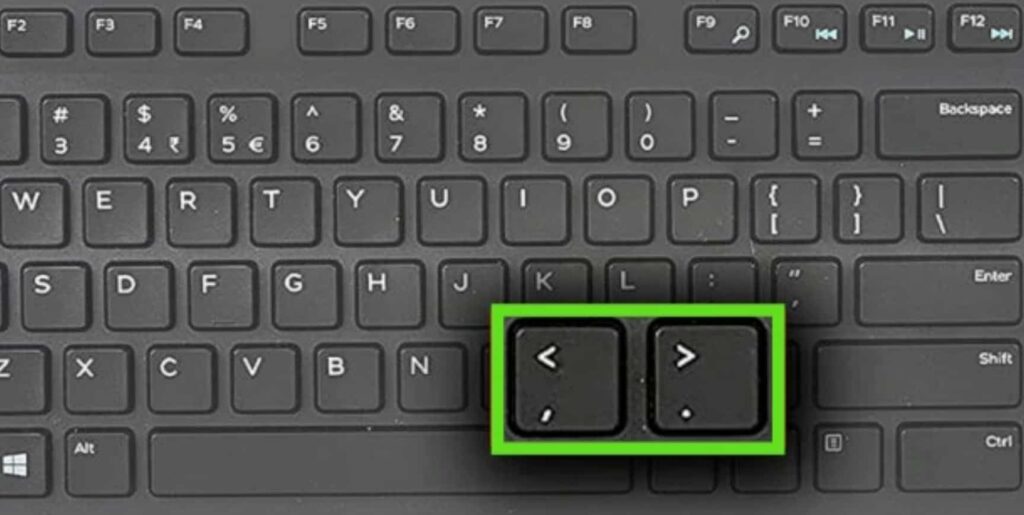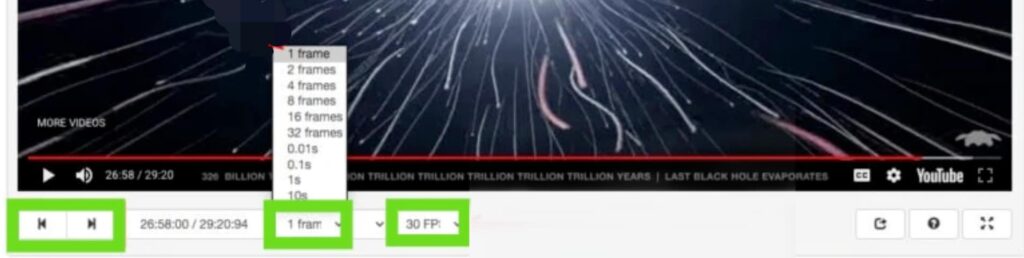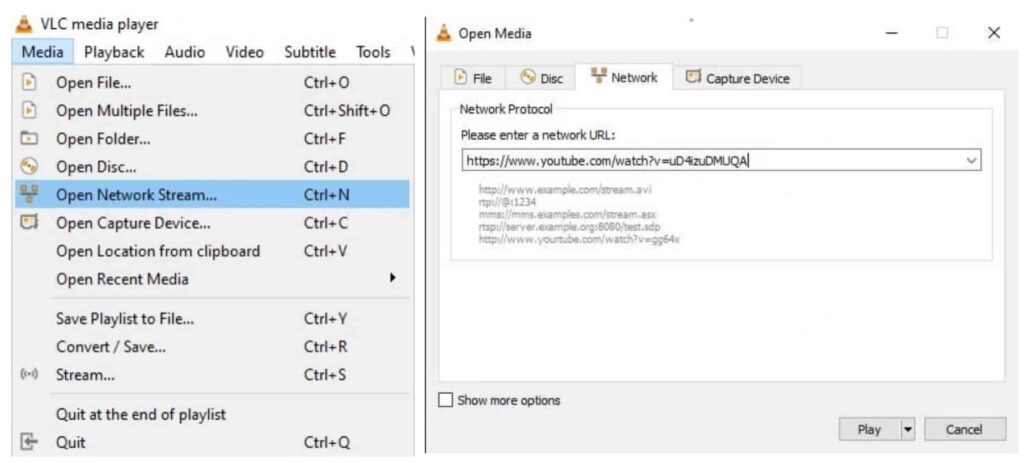Have you ever felt the need of having an option to watch a YouTube video frame by frame? Maybe if you’re an animator or graphics designer and want to get a particular frame from the video, but you can’t capture that frame by taking a screenshot. But don’t worry, here we have brought you a few ways with which you can watch a YouTube video frame by frame — both on your PC and a smartphone. Continue reading the guide to find the various ways, and use the one that you feel suitable for yourself.
Reasons for Watching YouTube Videos Frame by Frame
Before we begin explaining the methods, let’s have a look at the reasons why you may need to play a YouTube video frame by frame. Some of you might be thinking what’s the use of playing the YouTube video frame by frame, but there are plenty of reasons other than the ones mentioned above. Here are a few reasons why you may need to read this article:
1. If you’re watching a time-lapse video and you want to see every frame for knowing every single detail of that video.
2. If you just want to check the subliminal image in the video, but you don’t remember or know the keyboard shortcut.
3. Maybe you are trying to learn magic tricks from YouTube videos and need to see frame by frame.
There may be many other reasons you want to watch YouTube videos frame by frame, but having several ways to do so comes in handy. Here we teach you three ways or methods for you to watch YouTube videos frame by frame on both PCs and smartphones.
3 Ways to Watch YouTube Videos Frame by Frame
There are plenty of methods to play YouTube videos frame by frame and a lot of external sites to do this job. As said before, we have listed here three simple and easy ways, including an official way, an external site, and a native desktop app. Check out this tutorial to learn every method and use the one that’s suitable for you.
#1. Official Method: YouTube Frame by Frame Keyboard Shortcut
As the name suggests, there is indeed a keyboard shortcut to watch YouTube videos frame by frame on your desktop browsers. While there are plenty of keyboard shortcuts to control media functions and do other things on a desktop while watching a YouTube video, there is a shortcut for this purpose as well.
Like, you can use the Left < and Right > arrow keys on your keyboard to backward or forward the YouTube video by 10 seconds. Similarly, there are two other keyboard shortcut keys to watch a YouTube video frame by frame. To do this, you need to use YouTube’s frame by frame hotkey. Follow these steps:
1. Open a web browser (eg. Chrome) on your desktop and go to YouTube.com. If you’re not logged in, sign in with your Google Account.
2. Now, find and play the targeted video that you want to play frame by frame.
3. Next, pause the video where you want to play it frame by frame. You can press the Space Bar on your keyboard for pausing the video.
4. Finally, press the period key “.” for going forward one frame and press the comma key “,” for moving backward one frame.
As you can see, this is a simple method to play a YouTube video frame by frame, and it works most of the time for almost all videos. If this doesn’t work for you, keep reading.
#2. External Site: Use External Site to Watch YouTube Videos Frame by Frame
In most cases, the official method will work for you as most of the videos on YouTube support frame by frame playing. However, if this doesn’t work, you can watch such videos frame by frame using external websites. Here we will be using a third-party website where you can simply paste the video URL and play it frame by frame. Unlike the above method, this method works on both desktops and smartphones. Follow these steps:
1. Open a web browser (eg. Chrome) on your desktop or smartphone and copy the URL of your targeted YouTube video.
2. Next, visit WatchFrameByFrame.Com and paste the copied video link in the “Enter video URL or ID” field and click on Watch Video. Alternatively, you can click here directly to paste the video link.
3. Now, pause the video where you want to play it frame by frame, and change the steps to “1 Frame,” and set frames per second to “30 FPS.”
4. That’s it. Now just hit the forward button to move one frame forward and click the back button to move one frame backward.
You can also use a different website called Anilyzer to play YouTube videos frame by frame. For this also you need to follow similar steps.
#3. Desktop App: Using VLC Media Player
If you don’t like using a web browser every time, then you can use the VLC media player to watch YouTube videos frame by frame. There are plenty of video players available for desktop but the VLC media player has much better controls, and it is almost used by every PC user. This method works on PC only but works for both Windows and macOS. Follow these steps:
1. Firstly, copy the desired video link from YouTube.
2. Now, open the VLC media player on your Windows or macOS computer.
3. At the top menu, click on Media and select the “Open Network Stream…” option.
4. On the next window, paste the YouTube video link in the network URL field and then click on the Play button.
5. Now, the YouTube video will start playing on your VLC media player, and now you can use the VLC’s frame by frame hotkey. Simply, press the E key on your keyboard, and the YouTube video will start moving frame by frame.
The good thing is that you don’t need to press the key every time for viewing the next frame. You just have to press the E key, and the video starts moving frame by frame automatically.
Conclusion
Now that we’ve taught you three methods to watch YouTube videos frame by frame, you can use any one of them that you feel suitable for yourself. For example, if you’re a regular YouTube user, then you can use the official keyboard shortcuts available in the default video player of YouTube. If you want to play YouTube videos frame by frame on a smartphone or want greater precision, use the third-party sites for that. However, if you’re a video editor and want to edit the videos besides watching them, then use the VLC media player method.