Have you ever mistakenly deleted text messages and desperately wanted them back? Well, there are a few ways with which you can get your text messages back on your phone. While recovering deleted text messages on an iPhone is easy, recovering them on Android is near to impossible. But here we’ll teach you a few ways to recover deleted messages on Android if you’re lucky enough to get them back.
Also Read: How to Remove Malware and Virus from Android Phones
Usually, deleting an SMS or MMS on your phone doesn’t remove it from the system immediately. The storage system of your phone marks it as an inactive file and makes that space available for the other data to replace. For example, when you delete a message, the storage space which stored it becomes available to store other data. It means, when you delete a text message on your phone and want to recover it, you need to stop using the phone immediately. It may increase the chances of getting your message back.
What to Do When You Delete Message by Mistake
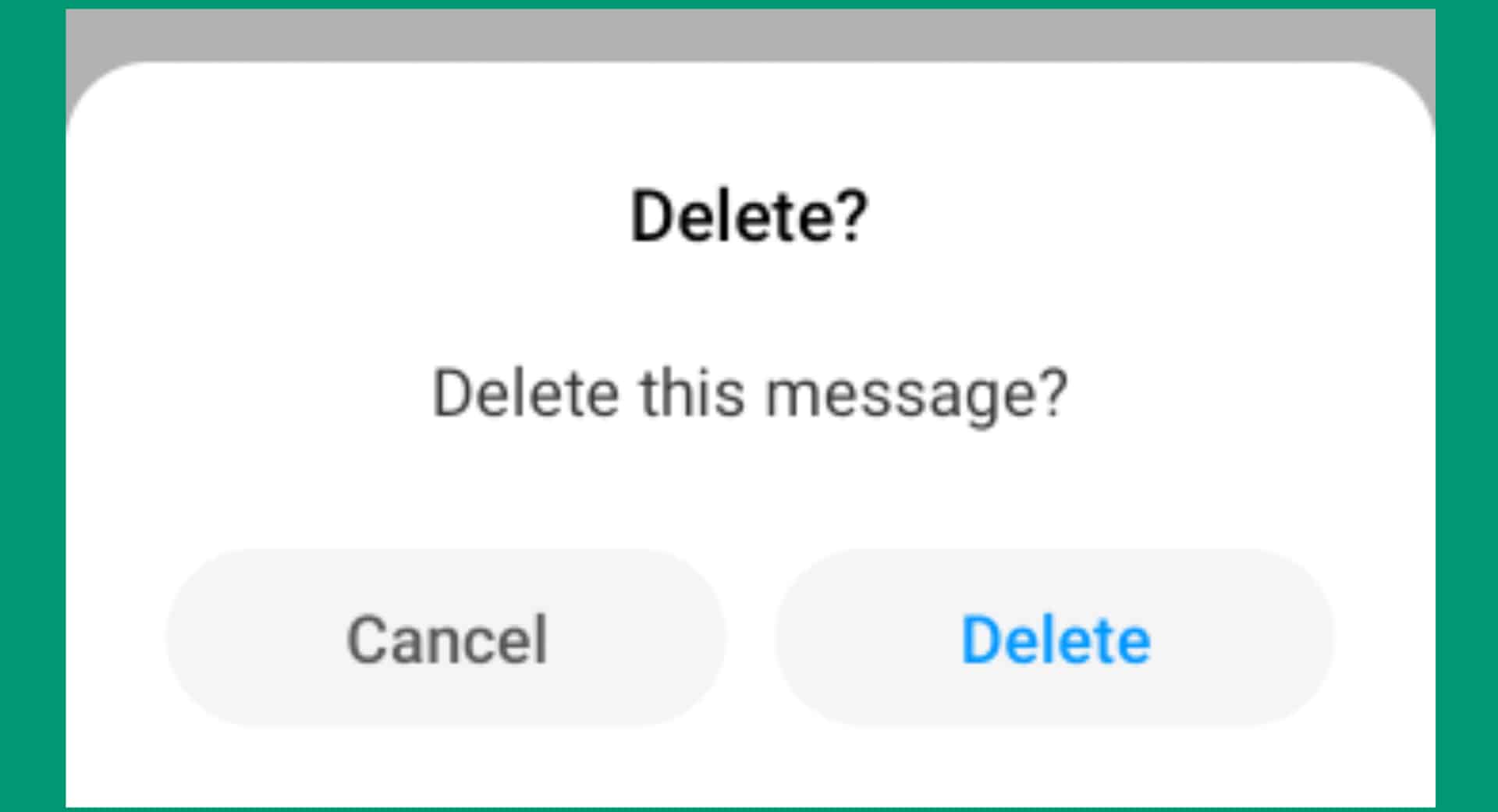
Considering how the storage system manages data in your device, it is nearly impossible to recover your deleted text message. So, the first thing you need to do is, turn your phone to airplane mode immediately. An Android phone doesn’t have a recycle bin that a computer has to store deleted data temporarily. So, you cannot undo the deletion process, nor does your phone offer you the option to recover the deleted message.
How to Recover Deleted Text Messages
As said earlier, there is no guarantee to get your text messages back because the data may already be erased completely. It is also not easy to recover them even if there is the remotest chance.
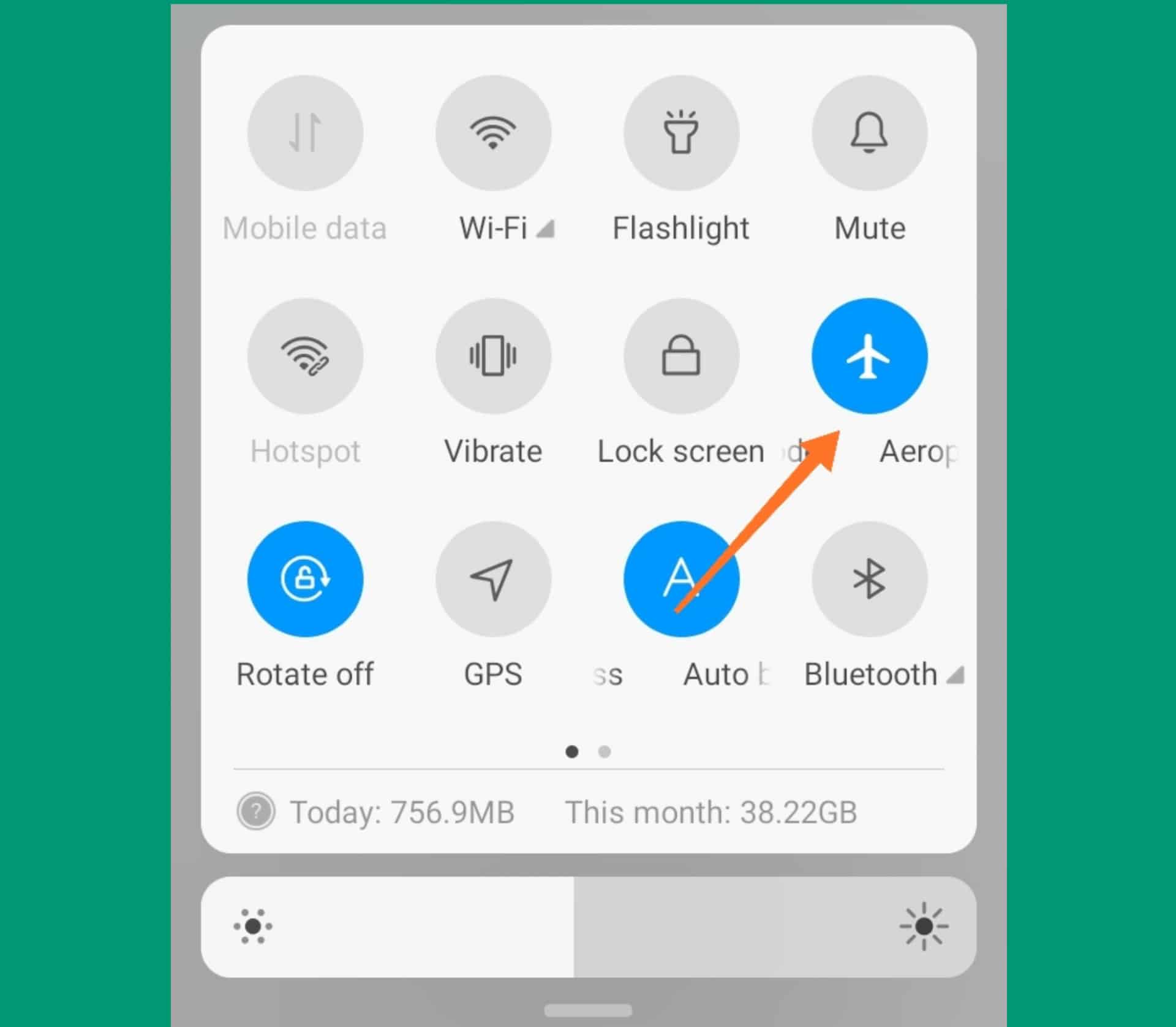
The first thing you immediately need to do is you can do is to turn on the airplane mode on your Android. Stop every activity that would create new data on your phone, like new photos, recordings, or other files. Make sure you don’t use the camera, voice recorder, add contact, or do something else. Use the following methods to recover deleted text messages:
1.. Ask the Sender or Recipient First
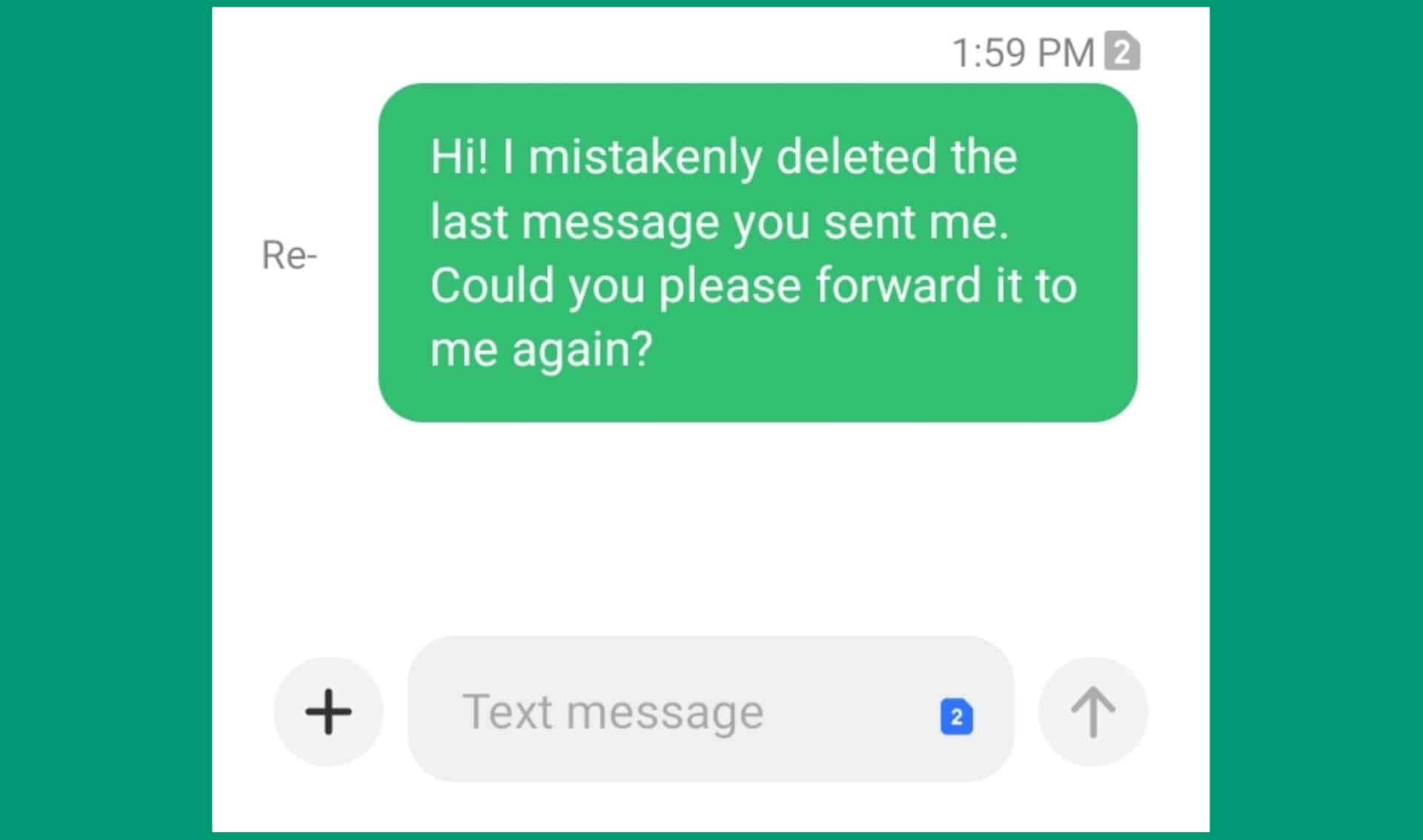
The first thing you could do is to ask the sender or recipient if you delete the message by mistake. If that person still has the text message on his/her phone, you may ask him/her to forward you that SMS. If this is not possible, try the other methods.
2. Use the Message Recovery Mobile App
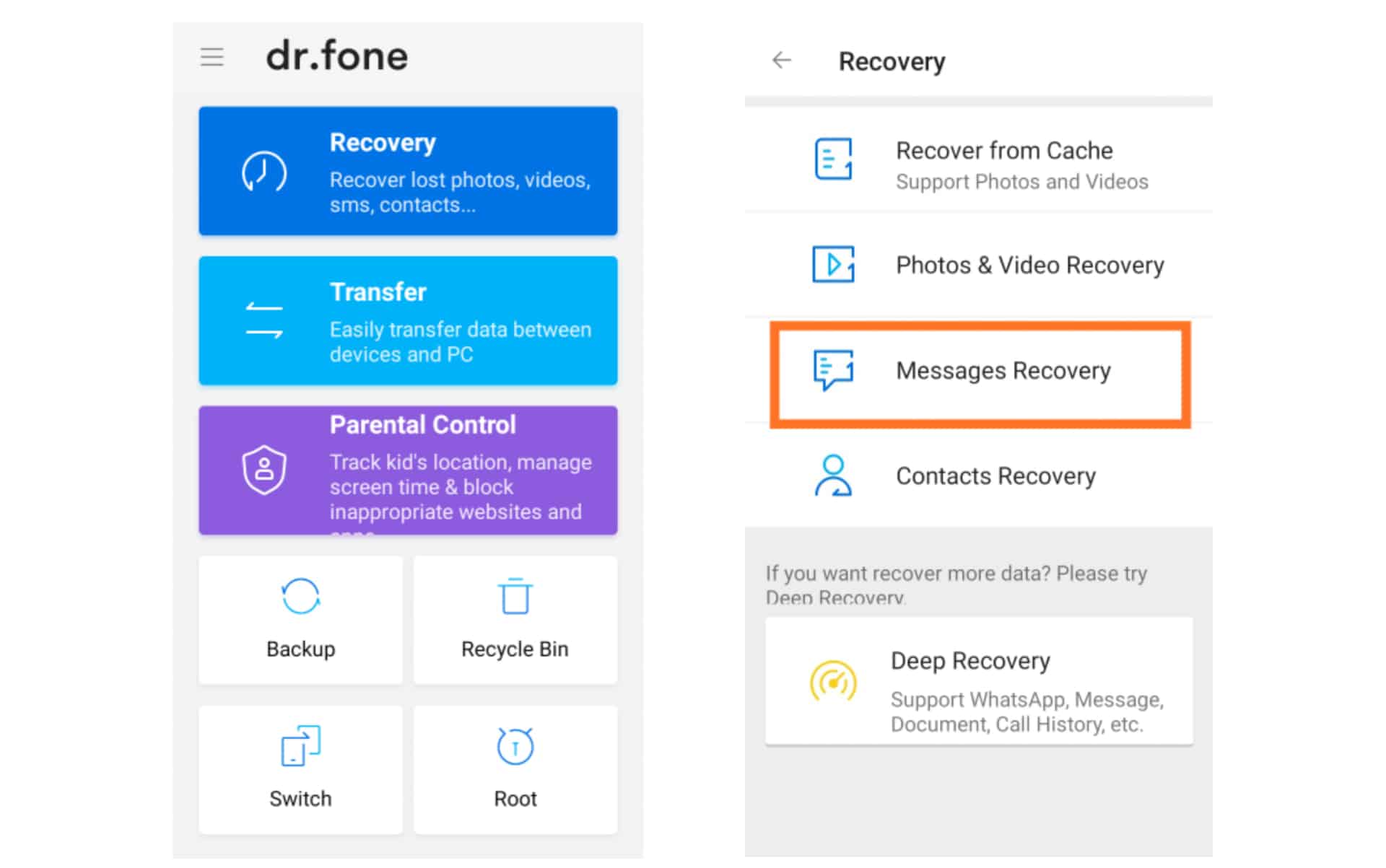
The method works on the principle of how the storage system of your device manages data. This method still doesn’t guarantee you to bring the messages back, and it may not work for everyone. There are too many data recovery apps in the Google Playstore, but they come with quite many drawbacks. One app that you may want to use is, Dr.Fone Data Recovery app. Most of these apps require you to pay for getting back the texts. Also, the apps require root access to your phone because the folder that contains your deleted text is hidden in a protected system folder by default. It makes the process risky if the recovery app you use isn’t trustworthy. The text recovery apps may not work without rooting your device.
Also see: How to Download Hotstar Videos on PC, Android, and iOS
3. Recover Deleted Messages Using FonePaw App
To make this method work properly your device may need to be rooted. Follow the instructions step by step:
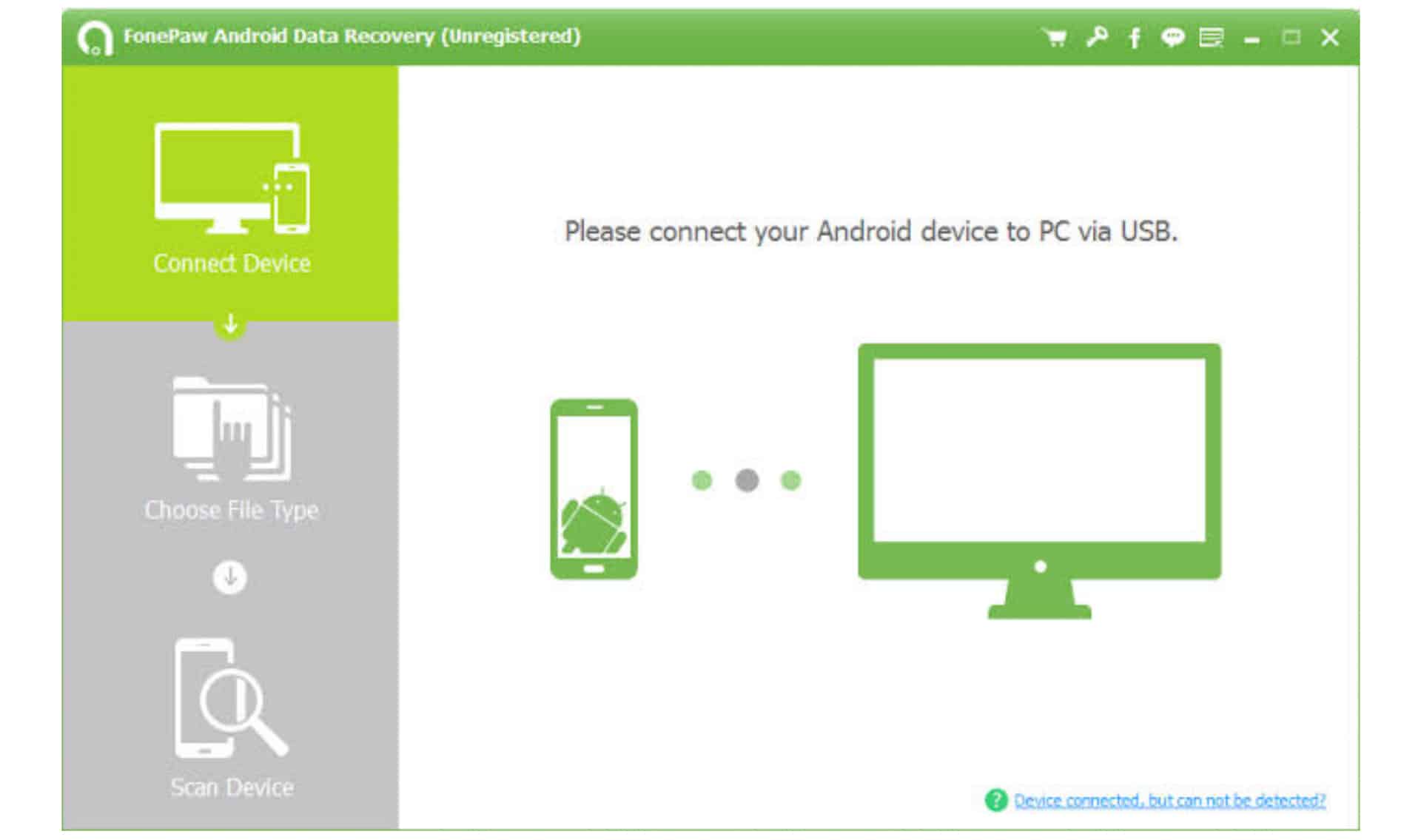
i. Firstly, download the FonePaw Android Data Recovery software for Windows and install it. If you’re using Mac, download the software for Mac from here.
ii. Now, turn on USB debugging on your Android device in the device settings. If you already have USB debugging turned on, leave this step. To enable USB Debugging, Go to Settings>About phone. Now tap the “Build number information” multiple times till the message appears saying “developer options enabled.” Go to the main settings page again and tap developer options. Enable the USB debugging option there.
Also Read: How to Fix Corrupted SD Card on Android without Computer
iii. Connect your Android device to your PC using a USB cable and run the software on your PC. If USB debugging is enabled, the FonePaw recovery tool will automatically detect your device.
iv. Now select the “Messages” option on the next screen and click next. Your phone will prompt you to allow root access, tap allow. If you don’t get any such request, click on the retry option or disconnect and reconnect the USB cable again.
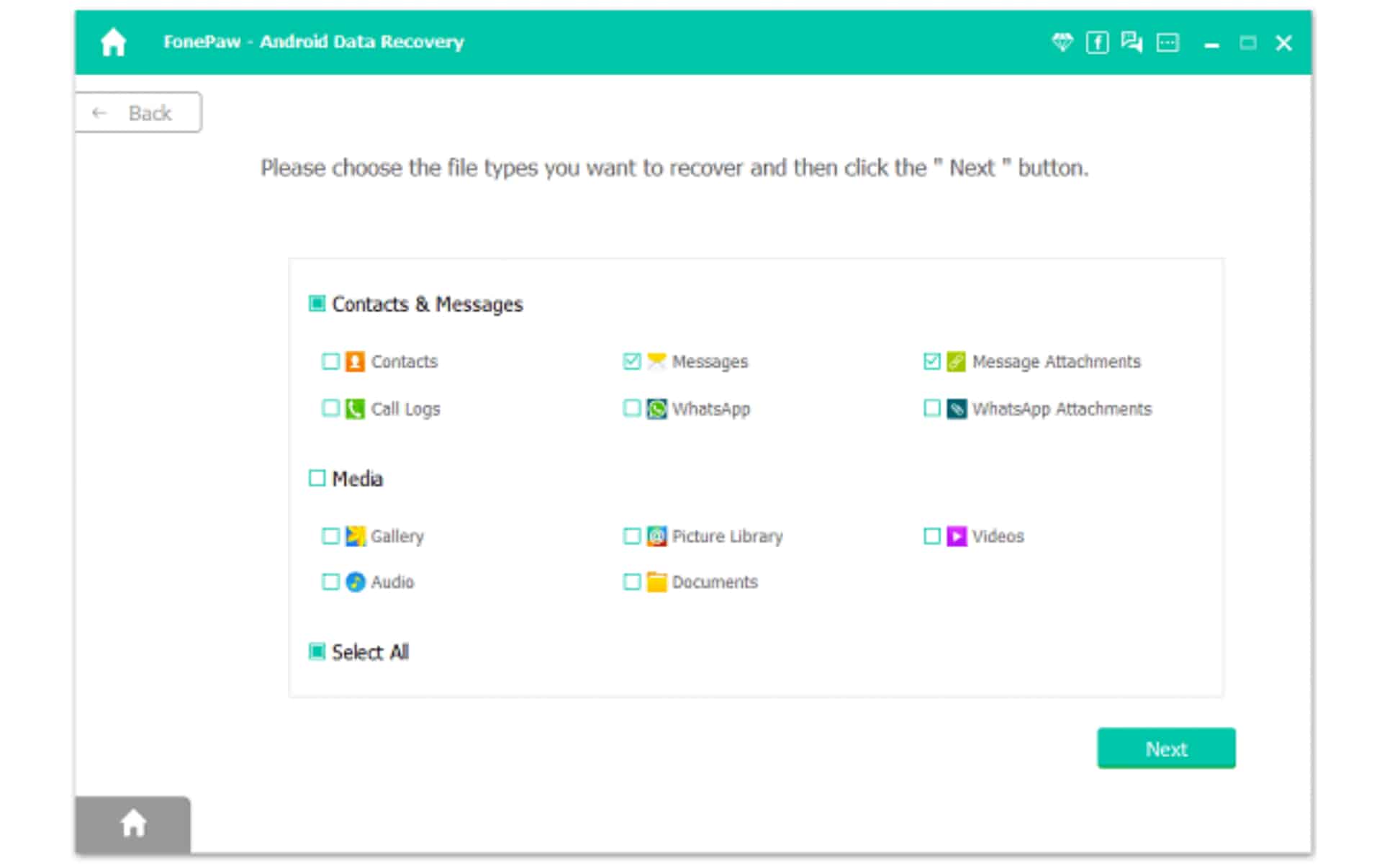
v. Now, the software will start scanning your Android phone and find the deleted messages. Click the recover button to retrieve them.
When you click restore, it’ll save the messages in your PC in CSV and HTML formats. You can now read them or send them back to your phone.
It is possible that the tool may recover the deleted messages without having the device rooted, but, we recommend you to root your device to perform a deep scan and recover most of the deleted messages.
Recovering deleted text messages is very challenging and not always guaranteed, so keep taking regular backups for your text messages. So even if you delete the text messages, you can recover them from the backup.




I really want to thank you for sharing this post as it contains a lot of information.