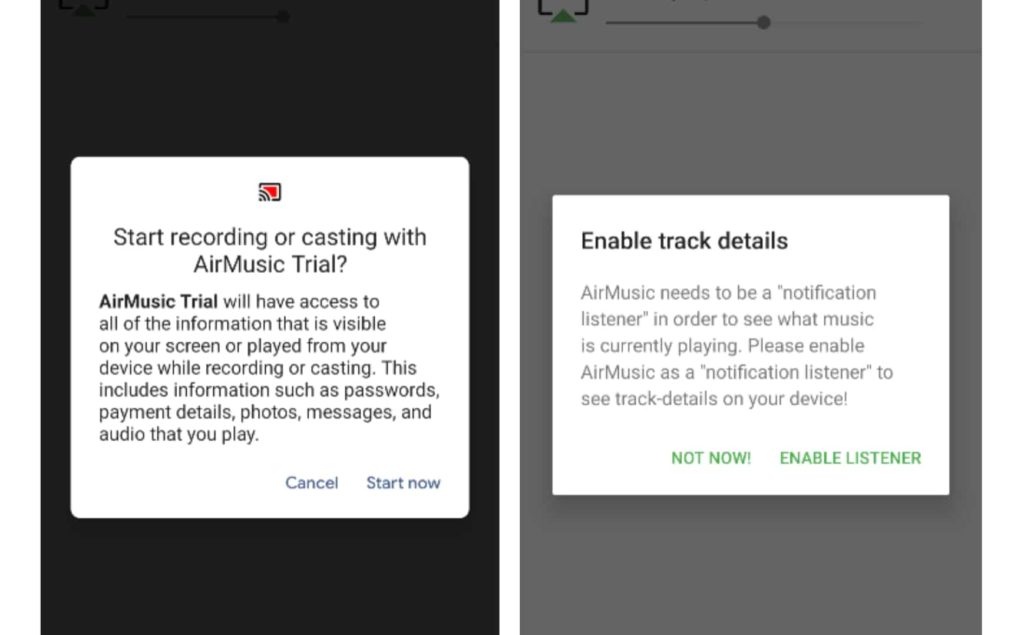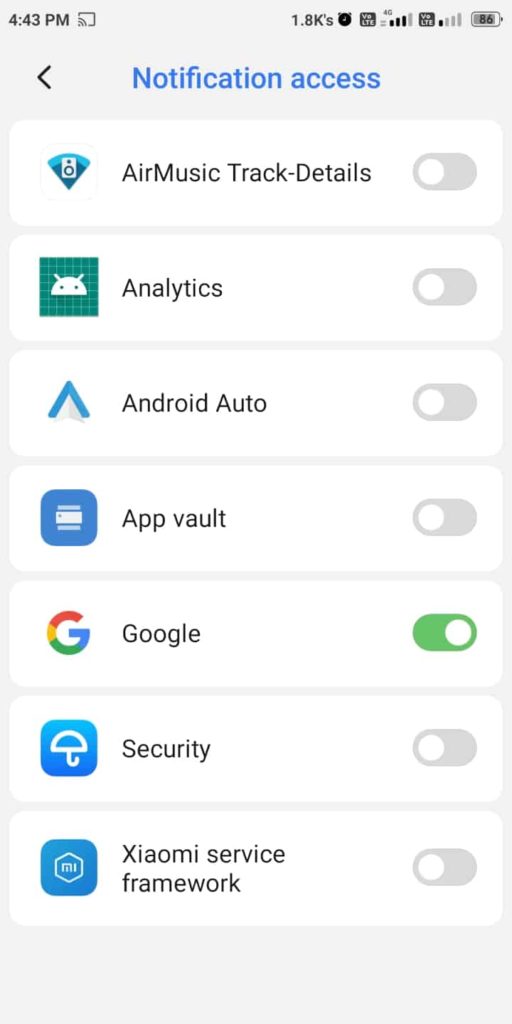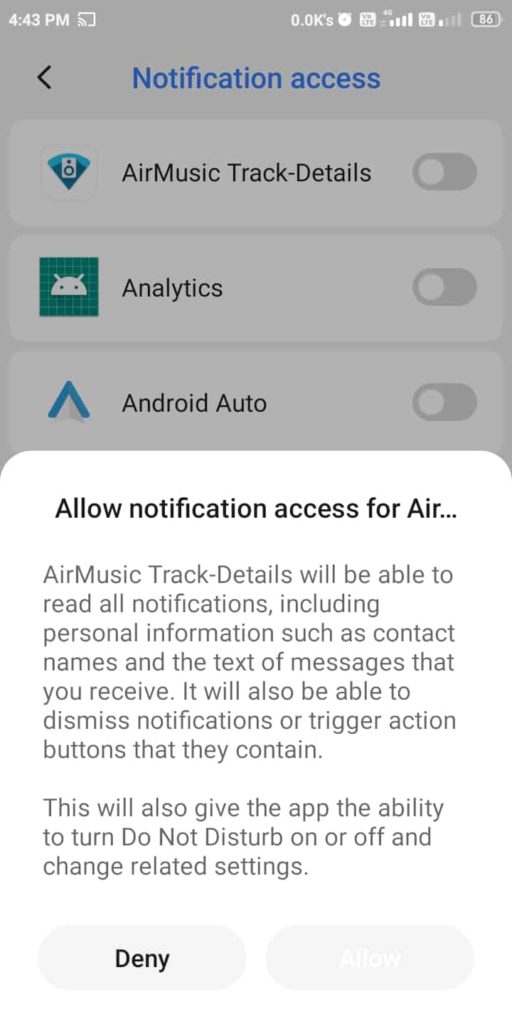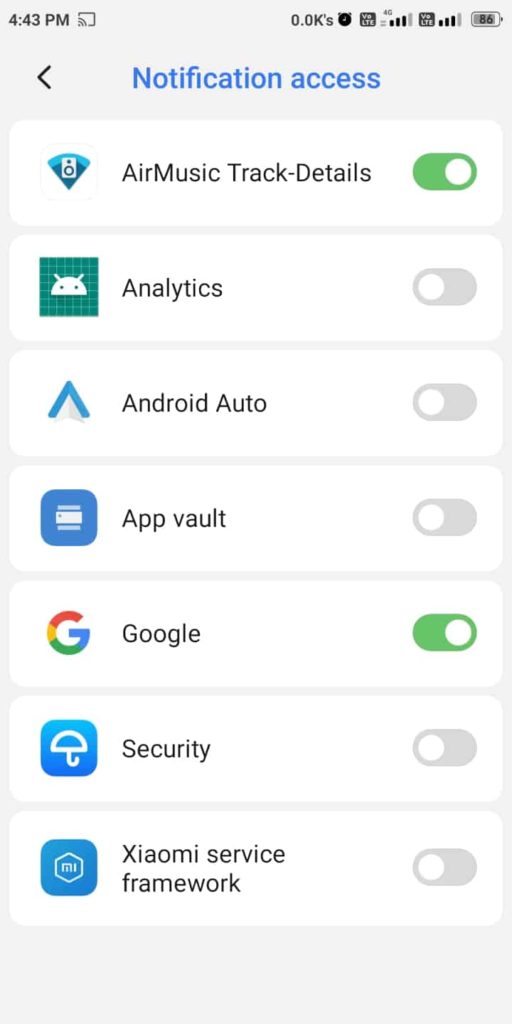Google’s Cast allows connections from both Android and iOS devices, making it a fairly open ecosystem. But, Apple’s AirPlay is quite different and does not support sharing from Android or ChromeOS devices. However, here we have brought you a way to connect to your AirPlay devices from an Android device.
Like Google’s Cast and Chromecast, Apple AirPlay allows users to seamlessly share music, photos, and movies from macOS and iOS devices to a HomePod or other Apple device. Some third-party receivers also offer AirPlay compatibility, including devices from companies like Roku and Vizio.
However, Apple officially does not offer a way for Android or ChromeOS devices to connect to AirPlay devices. To solve this, thankfully, third-party developers have created a way to share music from Android devices using AirPlay. Note that this method will work only on Android devices with version 10 and newer or a rooted phone/tablet.
How to Connect to AirPlay from an Android Device
To connect to AirPlay from your Android phone/tablet, following the given steps on your device:
1. Install AirMusic from Playstore
First, buy and install the AirMusic app from the Google Play Store, which will cost you $4.49 (or ₹280). You can also try out the separate free trial app to know if it works before buying the full version. However, after 10 minutes, the free trial app adds extra sounds in the music you play over AirPlay from your phone.
2. Change the App Settings
In the app’s settings tab, tap the “General settings” bar, and from the expanded section, select “Native recording (experimental).” It will use the built-in audio recording abilities of your phone (with Android 10 or higher). However, if you’re using a rooted phone, you need to select the “Via Root” option.
3. Connect to an AirPlay Receiver
Once you tweak your settings, you’ll see a list of nearby AirMusic-supported receivers on the app’s main page. AirMusic also supports AirPlay, Fire TV, DLNA, and even Google Cast devices. From the list, tap on the AirPlay device you want to stream your music to.
Next, you’ll see a pop-up for required permissions. Just follow the next steps and provide access to your notifications (optional) after tapping the “Enable listener” button. You’ll now be connected to your AirPlay device.
4. Play Music on You Favourite App
After completing the entire setup process, open your favorite music app, and play the music you want to listen to. Note that not all music apps may not work with AirMusic, which may vary from device to device. Some say that Spotify does not play over AirPlay. However, YouTube Music works fine, but after ten minutes of use, the trial app starts adding noise to the music. If you like the trial version, you can buy the full version for $4.49 (₹280) from Play Store to seamlessly share music using AirPlay from an Android device.