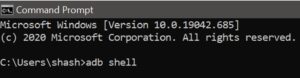Uninstalling bloatware is one of the most discussed and talked terms in an Android smartphone. Having an Android smartphone brings a lot of customizations and personalization to a user’s hand.
The open-source based platform, Android, grants the developers an ideal stage to try and test various new features and functions.
All of these things are enjoyed by almost every Android user, but there is one thing that no user likes on their phone, that is bloatware.
I do understand that some of these pre-installed apps might be handy and useful but that is something for you to decide not the brand, so today, I’ll be demonstrating how to manage the bloatware apps and services on your Samsung Galaxy S20 without any rooting methods and how you can uninstall as well as install them according to your needs.
Without waiting further, let’s get started!
What is Bloatware
Okay, so what exactly is bloatware, might be the question many of you must be thinking. The reason why this question arises is that each one of us has a different way of using our smartphone and there might be chances the brands and models are also different.
There are chances that the apps that are bloatware for me might be useful for you and vice versa. To explain what exactly bloatware means, we need to go back to when we had just unboxed our current smartphone for the first time and completed the setup.
After completing the setup, you would see that some apps are pre-installed even without opening the play store like Facebook, Netflix, Microsoft apps, Dropbox, WeChat, and many more. Apart from these, brands also include apps like calendar, mail, and music, which not many people use.
Shortly, the apps that come installed in default are called bloatware. Out of all of those pre-installed apps, most of them cannot be uninstalled, hence, they get on updating every time and keep on taking your device’s storage.
Now moving on to the practical part, here, I will be walking you through the tutorial on how to uninstall and install these bloatware apps on your Samsung Galaxy S20. Note that these are the apps that I came across in the community deemed bloatware, so if you have any other specific app that you want to be uninstalled, let us know in the comments and, we shall try to get back to you as soon as possible.
Bloatware Uninstallation & Installation Steps
Prerequisites
As we are dealing with a method that does not require rooting, so, before proceeding further, make sure that your Samsung Galaxy S20 has the following things listed below completed.
- Download and install the Android SDK Platform tool provided by Google on your PC. It is required to recognize your Android device and perform the ADB commands.
- Developer Mode should be enabled on your Android smartphone.
- USB Debugging Mode should be enabled on your Android smartphone.
- Make sure your PC can detect smartphones using the ADB commands.
- Download the APK Analyzer application from the Google Play Store. This application will help to search for the package names of all the installed applications on your smartphone.
Uninstallation Steps
Follow the steps mentioned below carefully to uninstall bloatware from your Samsung Galaxy S20.
- Open the APK Analyzer application.
- Search for the package names of the applications you want to remove. Write all of the names of the apps you want to uninstall.
- Connect your smartphone to the PC through a USB cable.
- Now on your PC, open any of the applications: Command Prompt | Windows PowerShell | Terminal. In my case, I am using the command prompt, but you can use any of your choice mentioned above.
- Type the following command “adb shell” and then press the enter key once finished typing.
- Now type the following command “pm uninstall – user 0 [package name]” and press enter once finished typing. Here, the package name in [package name] has to be replaced by the name of the app package name that you want to uninstall from your smartphone.
- A success message will show up. If not, then check whether you performed all the steps correctly and try again.
- Once the message pops up, continue with the same procedure for other apps you want to uninstall from your phone.
- You can now disconnect your phone.
Installation Steps
To get the deleted bloatware apps back, write the command listed below that will be replaced in step 6 of the uninstallation process.
The command used to install the uninstalled apps is: “cmd package install-existing [package name]”, here, the package name in [package name] has to be replaced by the name of the app package name which you want to install back on your smartphone.
Conclusion – A Clean, Bloatware Free Experience
After following all the procedures and steps explained above carefully, you should now be able to experience your phone without any bloatware or pre-installed software that you were not able to uninstall earlier. If you wish to have those default applications provided by Samsung, then you can refer to the installation part of the article above and carefully proceed with the steps.
Do remember, whenever you are attempting any such operations on your Android smartphone, do read, research, and understand the whole procedure and terms, so that you don’t encounter any issues during the process which might lead to warranty void, device failure, etc.
Lastly, dropdown your views, comments, or any feedback for further assistance, and we shall see you in