The two-factor authentication is undoubtedly a great feature that helps you maintain your privacy. Interestingly, this feature can now be found with most of the reputed companies and services. Be it Google, WhatsApp, Apple, or whatever.
Moreover, this authentication feature plays a substantial role in the lives of those who are incredibly concerned about their privacy.
However, when it comes to Apple products, we already know they are immensely famous for its superb security and privacy. Plus, with the two-factor authentication feature being enabled on your iPhone, you are more secured now.
But it also gets really annoying, especially for the users with multiple Apple devices. Hence, most of the users are looking for a method to turn off this feature.
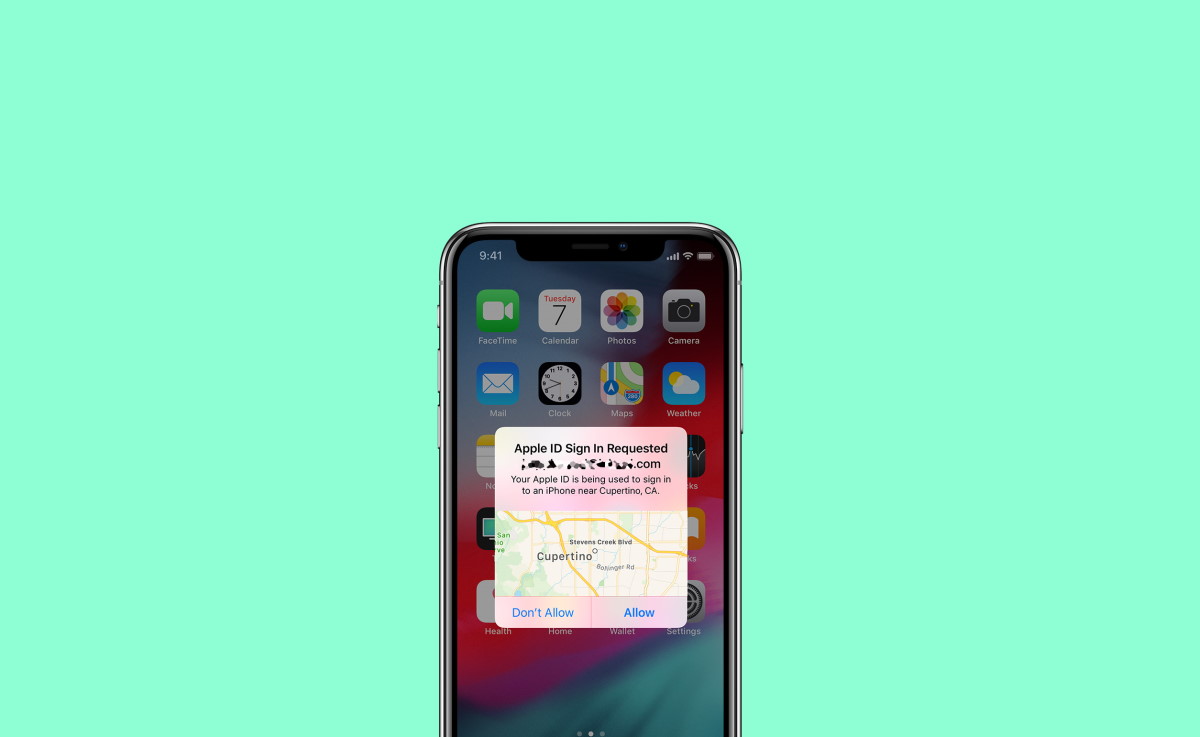
Why Should you turn off the Two-Factor authentication on iPhone?
One of the best features Apple provides is the ultimate syncing among multiple devices. But if you have enabled the two-factor authentication on your iPhone, you need to log in every single time you want to access your Apple ID using some other Apple device.
This becomes further frustrating if you have an iPad instead of an iPhone. You will then have to carry your iPad anywhere you go, as you will receive the verification number only on your iPad.
Also read: How to Tell If Someone Blocked You on Facebook
Due to such a complicated system, most people are now looking to turn off their iPhone features. But let me tell you once you turn on this feature, there is no going back. However, we came through a loophole that lets you turn off the Two-Factor authentication feature on your iPhone.
How To Turn Off Two-Factor Authentication on iPhone?
Although it is an amazing feature to keep your privacy intact and your data completely secured the only fact that you need to log in every time takes away the elegance of using synced Apple devices.
So, if you have already enabled the two-factor authentication on your iPhone and don’t know how to turn it off, this article will help you. Below, we have mentioned everything step-by-step that will guide you throughout the process.
Step 1: Open your Gmail account and search for the mail that you received while turning on the Two-Factor authentication.

Step 2: Now, you will see a link saying “Turn off two-factor authentication“
Step 3: Click on the link and open it with Safari/Chrome. Log in with your Apple ID if it is required.

Step 4: Fill a new password for your Apple ID and hit continue.
Step 5: Click on Edit button against security tab.

Step 6: Click Turn off the Two-Factor authentication.

Step 7: Go to Settings > Password & Security, you will see the Two-Factor authentication has been turned off.
So, this is how you can disable two-factor authentication feature on your iPhone and get back with the one-factor authentication.
We suggest you the standard settings rather than the two-factor feature as it gives you the freedom to use any of your devices with so much ease.
From Editor’s Desk
The two-factor settings undoubtedly offer a better and secured connection that can be trusted without any issues. However, when it comes to the synced in Apple devices’ smoothness, this feature just ruins everything.
Indeed, none of us would like to carry our iPhone or iPad everywhere we go. And without it, we will just get stuck as we cannot apply the verification code.
This is the only reason why iPhone users are looking to turn off this feature. If you were searching solutions for the same cause, we hope this article would help you get through it.
Also, let us know whether you successfully turned off the feature or not. And if you come up with any other issues, feel free to comment below. We would always be glad to help you out.



