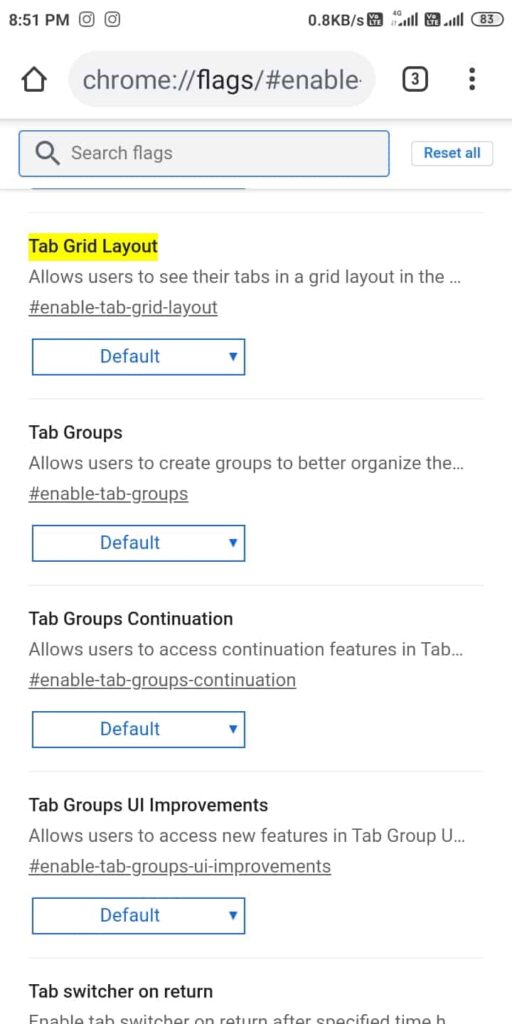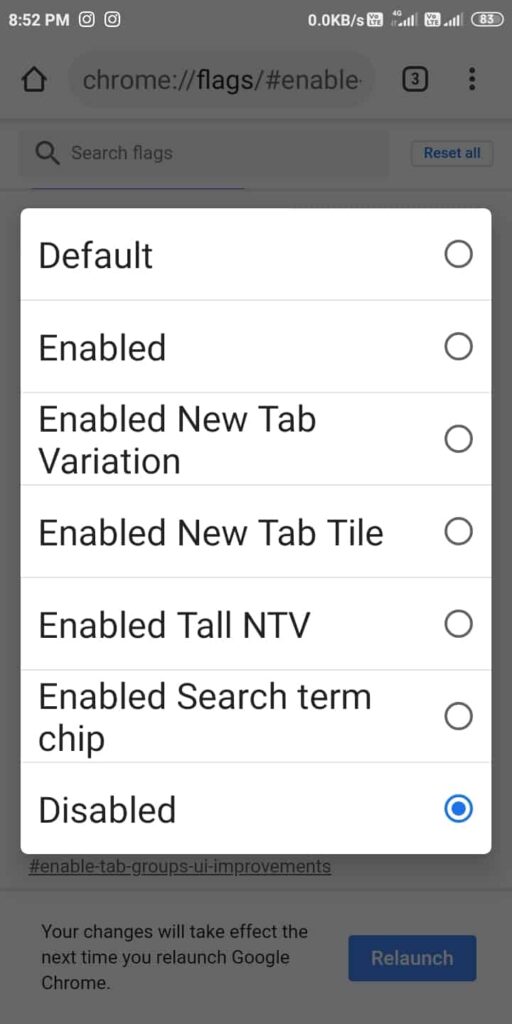Undoubtedly, Google Chrome is one of the most popular and widely used web browsers out there. Google makes sure to add new features to its browser to make the user experience smoother and more fun. Here we are talking about a new feature for Chrome on Android, the Tab Grouping feature. Chrome for desktop introduced support for tab groups quite some time back, and now the feature is rolling out on Android, as well. After much testing on Android in 2019, the tech giant is finally rolling out the tab grouping feature on Android.
Earlier this year, Google released the new version of Chrome — the Chrome 88 — and within a month, the company is introducing support for tab groups. The new update also brings a grid tab switcher that users can enable or disable depending on the layout they like. Here’s how to use the new feature:
Enable New Grid Layout in Chrome for Android
Notably, the all-new tab layout will be enabled by default on all Android devices that have the latest version of Chrome. However, if you have the updated version but still can’t see the new layout, then you can enable it manually on Android. To enable the new grid layout, head over to chrome flags by typing “chrome://flags/#enable-tab-grid-layout” in the address bar. Once you enable this manually, you reportedly need to restart your browser twice to make the new layout stay.
How to Group Tabs on Chrome for Android
As said before, Google Chrome is bringing the tab grouping feature to Android, you can now group your Chrome tabs together. To do this, first, make sure you have enabled the new layout successfully, and it’s running. Now, simply drag tabs and place them on top of each other to create groups. This is similar to the way you create folders for apps on your Android home screens.
However, if you don’t like the grid layout and tab groups and want to disable them, you can do so by the following method.
Disable Grid Layout and Tab Groups on Android
You may have many reasons to disable the new grid layout on the Chrome browser on your Android device, but we won’t question that. You can disable it with just a simple step. Just type “chrome://flags/#enable-tab-grid-layout” in the address bar and select “Disabled” from the drop-down menu. That’s all. Your Chrome will now have the old layout that you’re already used to.
All of these new features are meant to save users’ time and make their work more efficient. Well, the feature is now available for most users and will soon become available to all users. All you need to do is just update the Google Chrome for Android to its latest version.