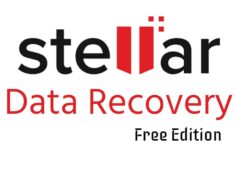To take good care of your iPhone, you should regularly backup it. In modern times, data can be your fortune and memory. Backing up iPhone could be the insurance for you. If iOS was accidentally corrupt or you, unfortunately, lost iPhone, a backup could help you at least retrieve the saved data.
Apple releases its own backup software, iCloud and iTunes. iTunes has been removed from Mac OS Catalina, but you could still use Finder to backup iPhone on Mac.
iCloud allows you to backup iPhone in iPhone Settings. It is convenient, but you need to pay for space if the size of your backup is more than 5GB. iTunes works on computer. You can save most data from iPhone to computer by one click.
Have you been tired of the way to back up your iPhone with iCloud or iTunes? Maybe you just want to save multiple photos, or some text messages, but Apple’s products want you to save them all. Sometimes you need to even save the whole iPhone. You could know what iTunes backup includes but still could not see what’s in that backup. To restore your device from iCloud or iTunes backup means totally rewriting this device, so you need to save useful data again before they are rewritten.
It’s time to know everything about your backup content and restore iPhone without deleting any existing data. That’s the job of what mBackupper does.

Features of mBackupper
mBackupper is totally free and is the simplest iPhone backup software you could find. There are definitely no advertisements or plug-ins in it. With simple GUI and simple operation, you could backup and restore your iPhone without efforts. It works perfectly on Windows 10 /8.1/8/7 SP 1.
Basic Features:
Technically, mBackupper would help you backup photos, videos, music, contacts, and messages from iPhone to computer.
- Photos Backup: preview and save selected or all the photos (videos taken by iPhone could also be found in this folder) in the Photos app from iPhone to computer. Support the formats of jpg, bmp, icon, tiff, png, gif
- Videos Backup: preview and save selected or all the videos you have purchased and downloaded in the Videos app and AppleTV app from iPhone to computer. Support the formats of mp4, mov, m4v, wmv, rm, mkv, avi, flv.
- Music Backup: preview and save selected or all the music tracks in the Music app from iPhone to computer. Support the formats of mp3, m4a, m4b, m4p, m4r, rm, wav, wma, mdi, aac.
- Contacts Backup: preview and save selected or all the contacts in the Contacts app from iPhone to computer.
- Messages Backup: preview and save selected or all the messages in the Messages app from iPhone to computer.
Also Read – How to Get Free Robux
Advanced Features:
Once you backup your iPhone with mBackupper, you could safely and conveniently use that backup.
- Selective Restore: preview and select files simply as you backup them to computer so restore the data you need to iPhone.
- Safe Restore: feel free to restore data from backup with mBackupper because it would do nothing to the existing data. For example, if you already have certain pictures on iPhone, mBackupper would still leave the duplicate on iPhone.
- Universal Restore: restore data from the backup to another Apple device including iPhone, iPad, and iPod Touch. Support iPhone 4s/5/5s/6/6s/6 plus/6s plus/SE/7/7 plus/8/8 plus/X/XS/XS Max/XR/11/ 11 Pro /11 Pro Max/iPad /iPad mini/iPad Air/iPad Pro/iPod touch 1/2/3/4/5/6/7.
Bonus Features:
A brilliant backup application should always let you easily manage your backups. Of course, that’s one of the features of mBackupper. Every backup task would be listed under the device name, so you could easily manage backups from multiple devices.
- One-Click View: mBackupper let you view the backed-up data via Windows Explorer or just in this software by one click.
- Incremental Backup: If you always want to backup all the files from iPhone to computer, just one click on your last backup could create an incremental backup to computer.
- Hide Backup: If you don’t want to show some tasks, you could simply hide them. You could always manually import them back and the created time would not be changed.
How to download and use mBackupper?
Just go to the page of mBackupper to download the latest package and install it in minutes.
After that, connect your iPhone to mBackupper with USB cable, select the files you need or simply backup them all by clicking Start Backup.
mBackupper become outstanding because it makes you know everything about your backup, requires simple operation, and transfers data at amazing speed. It is definitely worth your trying.