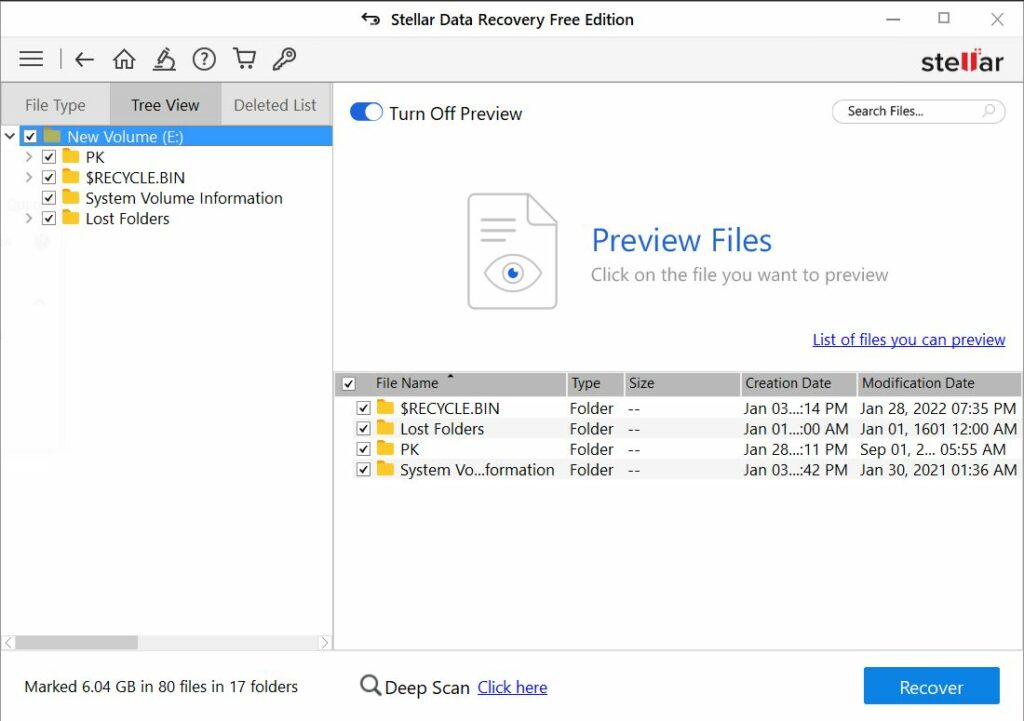Data loss is pretty common, especially when you’re mass deleting files on your computer, upgrading your OS, or simply due to different errors that you may encounter while using Windows. If you lose your data due to any of the possible reasons then you’ll need data recovery software to restore the deleted files. Here, we have brought you one of the popular free data recovery software called Stellar Data Recovery Free with which you can restore your deleted files on Windows 10. Let’s see what Stellar Data Recovery Free is, how you can use it to recover your deleted files on Windows 10 and our review on it.
What is Stellar Data Recovery Software?
Stellar Data Recovery Free is a DIY data recovery software and is one of the most popular free data recovery tools that restores all types of data, such as photos, videos, documents, music files, folders, emails, etc. It not only supports data recovery from Windows PCs and laptops, but it also recovers data from external storage media devices, such as SSDs, USB drives, memory cards, and HDDs. It is an efficient data recovery tool that you can use for restoring deleted files on your Windows 10 PC.
Why Should You Consider Stellar Data Recovery Free?
Apart from the aforementioned features, the Stellar Data Recovery Free Edition tool comes with a highly intuitive and user-friendly interface that even a beginner can find easy to navigate and use. In addition to this, the software is loaded with robust scanning abilities along with customizable file scanning options that make sure you find what you’re looking for without any fuss. Another useful feature that the Stellar Data Recovery software is packed with is that it supports data retrieval from any media storage device, and surprisingly, it has the power to retrieve multiple data files simultaneously – all for absolutely free.
Stellar Free Data Recovery for Windows: Our Review
As its name suggests, this is a data recovery software that restores deleted files, allowing you to get back your lost documents, photos, videos, PDFs, and various other files with varying extensions. You can use this new tool to recover your lost files, fix several computer errors and optimize your PC to make it work effectively. We highly recommend you to use this software as it includes various features that you’ll find only in premium recovery tools and you get everything that you would need from recovery software. Let’s see how you can install and use Stellar Data Recovery Free Edition to recover deleted files in Windows 10.
How to Recover Deleted Files?
As aforementioned, this software supports a large number of file types, including all image and video extensions, and it also allows you to recover deleted emails from different mail clients. To retrieve your lost data using Stellar Data Recovery, just follow the below steps:
Download and Install Stellar Data Recovery Free
First off, download the Stellar Data Recovery Free Edition executable file from the official website of Stellar. Once downloaded, run the program and go through the on-screen instructions to install this software on your Windows 10 PC. The program may download additional files before installation. See the attached image below for help.
Launch the Program and Scan
Once the program is successfully installed on your Windows 10 computer, tap on its desktop icon and launch the application. You’ll see a homepage like this.
Now, select what you want to recover and click the Next button at the bottom.
On the next page, you’ll see a list of common locations and connected drives as shown in the image below. Select options of your choice and click on the “Scan” button.
You may also enable the radio button at the bottom-left corner to perform a “deep scan” on your selected drive.
Now, the program will start scanning the selected drive and show you a list of all the files that ever existed on your PC. You may turn on the preview option to see a preview of deleted files before restoring them.
In case you didn’t enable the deep scan option previously and don’t find the lost files in the scanned results, click on the “Click here” link next to Deep Scan.
If you deep scan the drive, the Stellar Data Recovery program will start scanning again and will look into your HDD/SSD sectors that were earlier not visited during the normal scan.
After deep scan completion, select the “Tree View” on the left and select the location you want to look into.
Now, if you find the file you were looking for, select it and hit the Recover button.
Next, you’ll see an option to select the destination folder to save recovered files. Here, choose the drive where there is sufficient storage space to save the recovered data. Once selected, click “Start Saving.”
Note: You cannot restore files on the same drive you are restoring from. You need to select a different drive, or if you haven’t partitioned your HDD/SSD, you would need an external storage drive to perform this task.
That’s it, the recoverable deleted files will start storing in the destination folder you selected in the previous step.
What Data Can You Recover?
Stellar Data Recovery Free Edition allows you to delete lost or deleted folders and files, including office documents, photos, videos, music files, and accidentally deleted emails. Here’s what file types and data you can recover, in detail.
- Lost or Deleted Files (Documents, Folders, etc.)
We may lose data because of Windows errors, corrupted drivers, sudden BSOD errors, or accidentally deleting some files or folders. So, before those hard disk sections are overwritten and we lose the data permanently, we have a chance to recover them. This is where the Stellar Data Recovery tool comes to our rescue. If you have lost or accidentally deleted your documents or folders, you can select them from the homepage and perform a scan. Once you find them, just select them and click recover.
2. Multimedia Files (Photos, Videos, Music)
This software allows you to recover your lost photos, videos, and music files as well. To do this, just select the desired photos, videos, or music files during the recovery scan and let the application do its work.
3. Deleted Emails
Stellar Data Recovery Free can also recover the accidentally deleted email from various clients. All you need to do is check the Emails option on the homepage and select the specific mail client. For example, if you accidentally deleted some emails on your Microsoft Outlook account, then select the same as your mail client. Next, follow the on-screen steps and you’re done.
That’s all about the free edition of Stellar Data Recovery software and we hope you liked this review. We look forward to sharing your experience with the software.