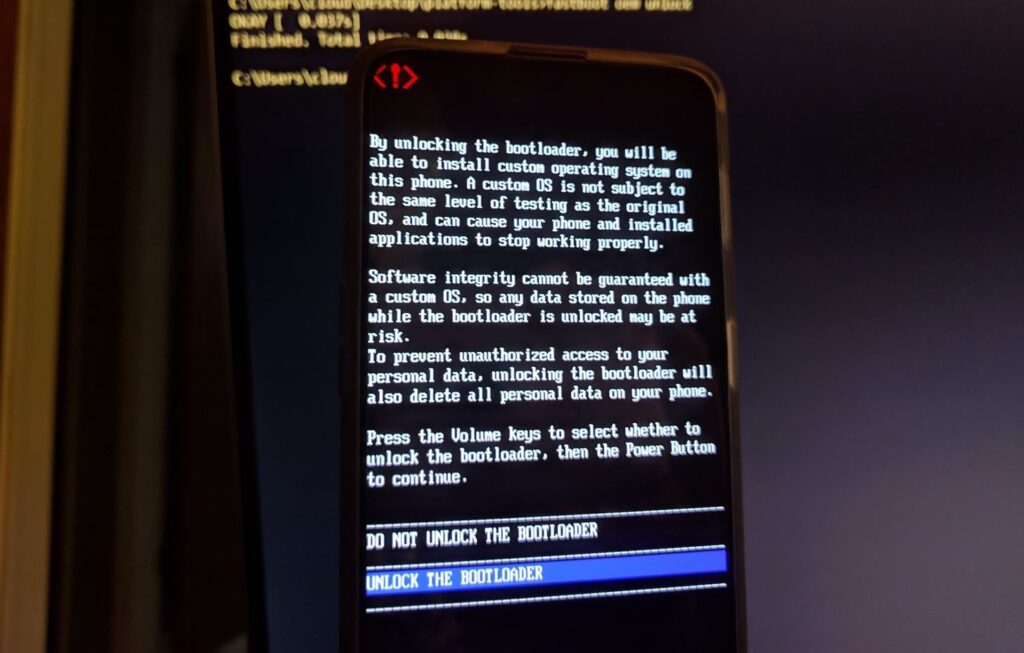OnePlus devices are currently at the epitome of both performance and usability. This is because of the perfect blend of top-notched hardware and the OxygenOS operating system which is considered the best custom skin available out there. Not too stuffed with bloatware, OxygenOS provides a lot of customizations, it is super light and quick and that is what makes it a must-have. It is based on the Android operating system (E.g. OxygenOS 11 is based on Android 11), which means you can do more than you can think. You can install a custom kernel to underclock or overclock the CPU. You can also install custom ROMs, recoveries like TWRP, root the device with Magisk, and more. This is just the tip of the iceberg and there’s a lot of stuff you can do.
While OnePlus’ OxygenOS doesn’t restrict you from rooting the device or customizing it to the next level, one bad step or mistake you risk bricking your device. There are hundreds of reasons why and how your OnePlus smartphone could brick itself and it could be a hard brick or a soft brick. In this post, we have provided you with detailed information on what is bricking, how to unbrick and restore OxygenOS on OnePlus 8/8 Pro and all other OnePlus devices so read along.
What is Bricking
As aforementioned, OnePlus devices allow troubleshooting and customizing almost every aspect of it using various techniques, tricks, tools, and more. Although not everyone tries rooting a phone or side-load an app that is permitted, there’s a dedicated group of users who are trying to get the best of their devices. You may try rooting the phone, installing a custom ROM, kernel, and more. You can do absolutely anything given the fact that you know how to do it or you have someone to guide you.
In any case, there’s a probability that you might end up doing something wrong or skipping a step or so. Well, in most cases, you might end up bricking your phone. In layman’s terms, bricking is a failed software or firmware that wouldn’t load using the secondary bootloader. In some cases, it could be a soft brick where the phone gets stuck in a constant boot loop. For example, a failed rooting could trigger the device to undergo a soft brick where the phone will constantly turn off and restart. This is pretty much easy to resolve as you are still able to access the fastboot and recovery mode and you can unbrick the device pretty easily.
A hard brick would be categorized in a state where the phone’s screen goes black and no matter what configuration of hardware keys you press, nothing would happen. In this case, the secondary bootloader is inaccessible and thus, the phone isn’t able to boot correctly. You cannot even access the fastboot and recovery mode in such a situation. Luckily, there’s a way to unbrick a bricked OnePlus smartphone using EDL mode that we have explained below.
What are the signs of devices getting bricked
Your device might enter in a soft brick state or a hard brick state. There are plenty of pointers that you can look at to differentiate whether your device has entered which particular state. This will help you get the methods right to eliminate the risk of doing more harm than good. Here are a few signs you can look out for.
- Your device shows the error message “Your Device is Corrupt” when you try booting up the phone.
- Your OnePlus smartphone shows you a black screen and that’s all. No hardware keys are working here. Whenever you try to connect it with a charger, the phone vibrates signifying that it is working but nothing lights up. The reason is the secondary bootloader which is responsible to boot your device isn’t accessible.
- No matter how much you try pressing volume buttons and power buttons in any configuration, the phone doesn’t boot into the Fastboot or the Recovery modes.
- Once you connect the phone to a Windows PC via USB, you would see your device detected as “QUSB_BULK” on Windows Device Manager. This is a clear indicator that your device is corrupt or bricked.
These are the few ways/pointers that you can check out and understand if your device is bricked or not.
What is EDL Mode
EDL or Emergency Download Mode is a special boot mode for Qualcomm smartphones. Since all OnePlus smartphones have Qualcomm chipsets, it is no wonder all OnePlus devices have EDL mode as well.
EDL mode is the primary bootloader and can be used to force-flash firmware as a countermeasure to unbrick an OnePlus smartphone to stock ROM. This partition isn’t known to all but lets you do a lot more than you can assume. Qualcomm’s EDL uses Firehose or Sahara protocol programmed to accept OEM-digitally-signed programmer in ELF format. It can also recognize MBN files in older smartphones. For those who are unaware, the protocols used here are programmed to accept commands on smartphones from a PC over a USB connection. This is what enables users to flash the firmware using various tools including QFIL, MSMDownload, QPST among others. Once you log into the EDL mode, your device will be recognized as “Qualcomm HS-USB QDLoader-9008” over a USB connection.
Sometimes, the bootloader or the software might corrupt if you are trying to flash something and make a blunder. It can also trigger when upgrading to a new version of your stock OxygenOS (in the case of OnePlus). Once your device gets corrupted, you cannot access any download modes or fastboot mode and thus, you require an EDL for that matter. It is a primary bootloader (PBL) on Qualcomm-powered devices while the one that loads when you turn on your phone is a secondary bootloader (SBL).
Unlike SBL where the system triggers PBL to launch SBL and then turn on the device. When it comes to EDL which is a PBL, it loads in place of SBL and implements Sahara or Firehose protocol allowing users to enter commands that the EDL will have to complete. Thus, EDL can help you recover from a bricked phone, and here’s everything you need to know about it.
Prerequisites to unbrick an OnePlus smartphone
Before you can proceed further, there are a few things that you would need. First of all, you need a bricked OnePlus device (duh). You need to keep a backup of all the data stored on your device since flashing firmware on the device will surely topple all the data. You need at least 60 of the charging on your device but I recommend charging it to its full capacity just in case. If you have a TWRP installed on your phone, taking a backup is pretty simple. You just need to boot into the recovery console and tap on “Backup >> Persist_image” and finally, slide the “Wipe to Backup” and it is done.
As aforementioned, you need the latest Qualcomm and OnePlus Drivers and in case if the latter is not automatically installed. You also need MSMDownload Tool if not included in the firmware packages mentioned below.
Stock OxygenOS Firmware To Download
How To Unbrick and Restore stock OxygenOS on OnePlus smartphones
Note: Before we can commence giving you step-by-step instructions on how to unbrick and restore stock OxygenOS on OnePlus smartphones, here’s a quick note. Keep in mind that although we have tested and tried this method on unbricking a hard bricked OnePlus smartphone, there’s still room for errors. In case the device gets bricked or anything, we aren’t responsible for it, and thus, user discretion is advised.
The process is quite simple, you can simply use this method to unbrick the stock OxygenOS on your OnePlus smartphone. Here’s how you can do it.
Step #1: Download Decrypted Stock OxygenOS Build
The very first thing you need here is a decrypted stock OxygenOS firmware for your OnePlus smartphone. Note that if you have an OnePlus 8, it has multiple model numbers depending upon which region/carrier you are using. The OnePlus 8 global variant has a model number IN2015 while the European variant has IN2013 and the Indian variant has a model number IN2011. I would suggest you check your model number on your phone or check on GSMArena. Use the link mentioned in the “Tools to Download” corresponding to your phone model and model number.
Step #2: Extract & Launch MSMDownload Tool
You can use multiple tools to access EDL but here, we are using MSMDownload Tool that comes in the same package as the one you just downloaded. As this file is zipped, you need to unzip it. You can use 7-Zip or WinRAR or whichever extraction tool you have to extract the files. Next up, check out the folder and launch the MSMDownload Tool on your computer.
Note that if there’s no MSMDownload Tool available once you download and unzip the firmware package in case if you are using a different source, you need to download it additionally. Here’s the link you can use to download and install the MSMDownload Tool.
Step #3: Boot Into The EDL Mode
This is where you need to enter the EDL Mode that will enable you to flash a stock OxygenOS firmware and unbrick your smartphone. There are several ways you can enter the EDL Mode on your phone and here’s everything you need to know more.
Note: Although we have run this procedure several times on several OnePlus models, you still need to take precautions such as taking a backup of all the data. In case something goes awry, we are not liable for any bricked devices or devices frying up, crashing down, turning into a Mars Orbital, and so on. User discretion is required.
A. Manual Method
This is the easiest of them all. You need to turn off the phone completely. Now, connect the phone to the computer over USB. Next, up, press the Volume Up and Volume Down buttons together for a few seconds and let it boot.
B. Using Fastboot Mode Method
This is again easy to use the method. Here, you are required to use fastboot to enter EDL mode on your OnePlus smartphone.
There are multiple ways you can enter fastboot mode such as by using the “Advanced Reboot Menu” available under the “Developer Options” menu on the Settings app. Select “Bootloader” to enter Fastboot Mode on OnePlus devices. An alternative method includes using a hardware button combination. For that, turn off the phone and long-press the ‘Volume Up’, ‘Volume Down’, and ‘Power’ buttons until the phone boots up.
A third option to enter Fastboot Mode on an OnePlus smartphone is via ADB Command. For this to work, you would need ADB tools installed on your computer plus the latest OnePlus USB Drivers as per your model. Once you have it, here’s a quite snippet on how you can enter EDL using fastboot.
- Connect the phone to the PC using a USB Cable.
- Enable USB Debugging under “Developer Options” under Settings.
- Launch Terminal or PowerShell on your computer from the directory where ADB is installed.
- Enter the command “ADB devices”, grant access on your phone to allow USB debugging if you are using it for the first time.
- Next up, enter the command “ADB reboot bootloader” and bingo, you are in fastboot mode.
- Next up, enter the command “ADB reboot edl” and you have successfully entered EDL mode on your smartphone.
C. Using TWRP
If you have already installed TWRP with v3.3 and above, you get a simple method to boot into the EDL mode. For those who have installed it, log onto the recovery console and tap on the ‘EDL’ button.
Once you have entered the EDL mode in any of the aforementioned methods, proceed with “Step #4” mentioned below.
D. Using ADB Tools
You can download the ADB tools on your computer and install them. Once you are done installing it, you need to enable USB Debugging on your OnePlus smartphone and connect the phone to the PC. Once you are there, launch the command prompt from the ADB binary files and enter the command mentioned below.
adb reboot edl
You can tap here to read more about it. Once you are done, proceed to Step #4.
Step #4: Install Qualcomm USB Drivers
Next up, you need to install the latest Qualcomm USB Drivers. This will further aid in recognizing your device as “Qualcomm HS-USB QDLoader 9008” as detected by the MSMDownload Tool that you would be requiring in the later part.
To check if Qualcomm USB Drivers are installed or not, you need to open the ‘Control Panel’ and proceed to open the ‘Device Manager’. Check the device “QUSB_BULK” or “Qualcomm USB Bulk Download”. You need to install it and verify if the said “Qualcomm HS-USB QDLoader 9008” is detected. Also, verify if the MSMDowlaod Tool on your computer shows that your device’s status as “Connected” to proceed further.
Step #5: Flash OxygenOS Firmware On OnePlus smartphone using MSMDownload Tool
Next up, you need to flash OxygenOS firmware on your smartphone using the MSMDownload tool. Assuming that your phone is in EDL mode and connected with the computer using USB and that MSMDownload Tool is launched, here are the following steps that you must carry out.
- First up, you need to download the said OxygenOS firmware based on your smartphone model and variant. For instance, the OnePlus 8 arrives with Global, Indian, and European variants with model numbers IN2015, IN2013, and 2013 respectively.
- Run the MSMDownload Tool executable file. Note that if you have downloaded and unzipped the decrypted OOS firmware mentioned in the “Prerequisites” section, the MSMDownload Tool executable file will be in the same package as the downloaded OOS firmware so launch it.
- Next up, you will get a Login page with fields like ‘User Type’, ‘User name’, and ‘Password’. Tap on ‘User name’ that should give you a dropdown menu where you need to select ‘Other’. Finally, tap on “Next”.
- Now, the main interface will open where you need to select the Target, select “India” if your variant is Indian. This should change based on the variant of your device.
- Next up, use any of the two methods listed below to enter the EDL Mode on your computer.
- Press Volume UP & Down together and connect the phone to the PC while long-pressing the buttons.
- Use Volume Up & Down together to boot into the EDL mode.
- Once the MSMDownload Tool detects your device, release the buttons.
- Since the MSMDownload Tool comes with the OOS firmware, you can simply tap on the “Start” button on the top left corner to start the flashing process. In case if you have downloaded MSMDownload Tool and the firmware separately, you must get a prompt to add the firmware and start the flashing procedure.
The process could take a few minutes and the phone will automatically reboot after the flashing is over. If everything goes as per the plan, you must get your hands on your phone in an unbricked state and you can use it properly.
Note: Assuming that you actually read the entire post before actually trying to unbricking the device. There are many moving parts involved including the right stock firmware that you must download and flash as per your make, model, and variant. Even though this guide is tried and tested, we still advice you to take user’s discretion as we don’t take any responsibility for any malfunctions or any other ill-effects on the device.
Also Read:
How to Change Boot Logo (Splash Screen) for OnePlus Smartphones
How to Enable 5G on OnePlus 8 Series and OnePlus 7 5G – Step by Step Guide