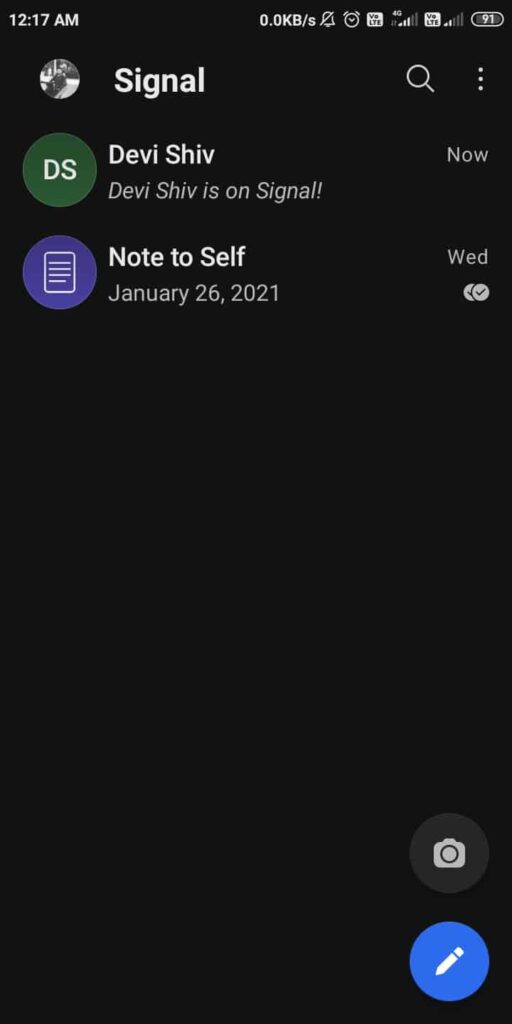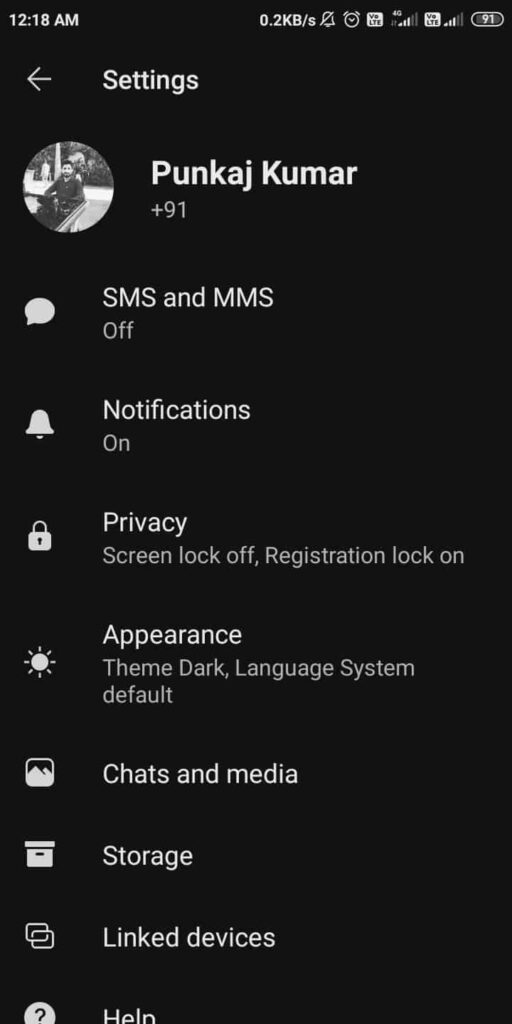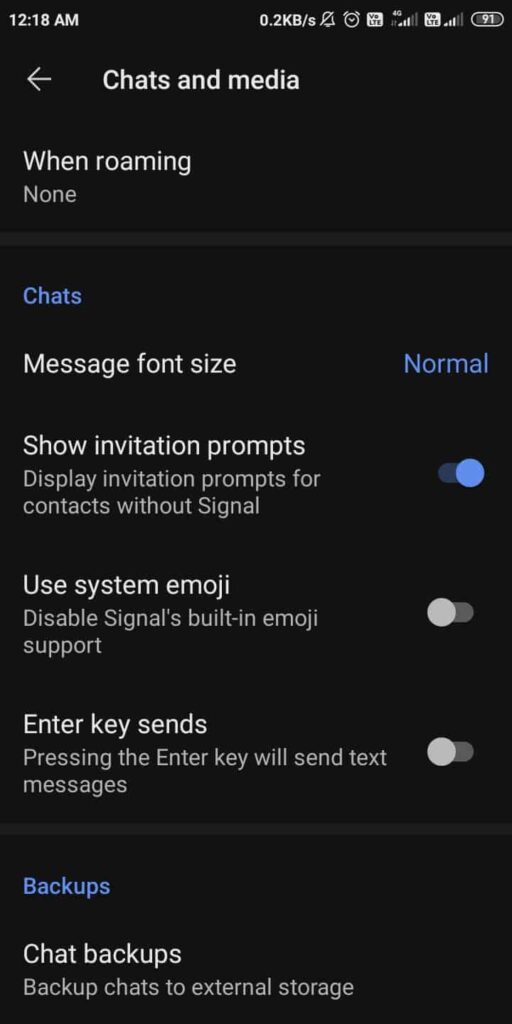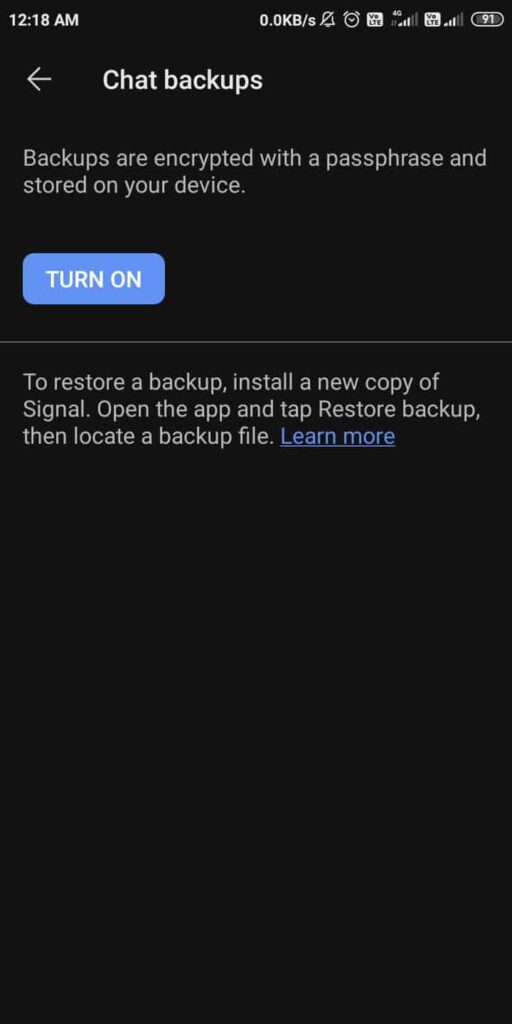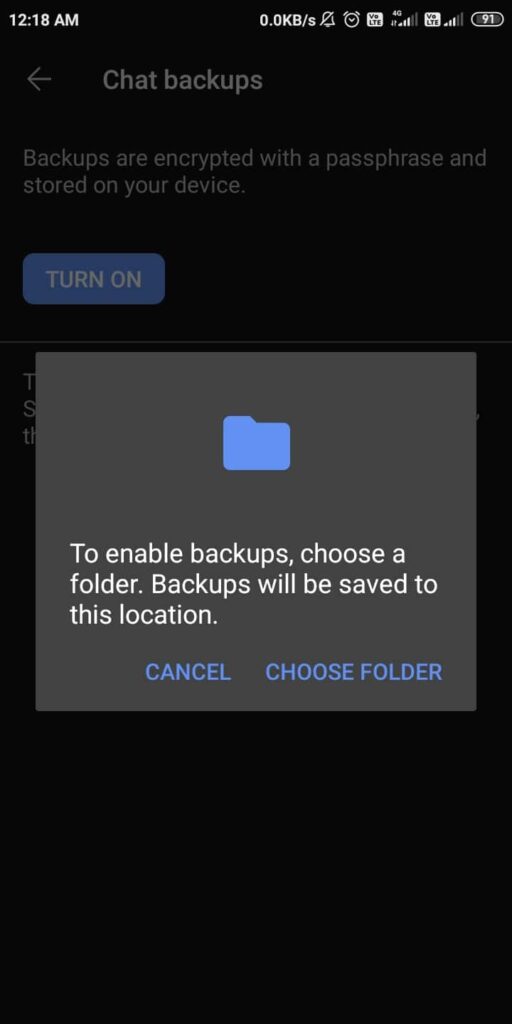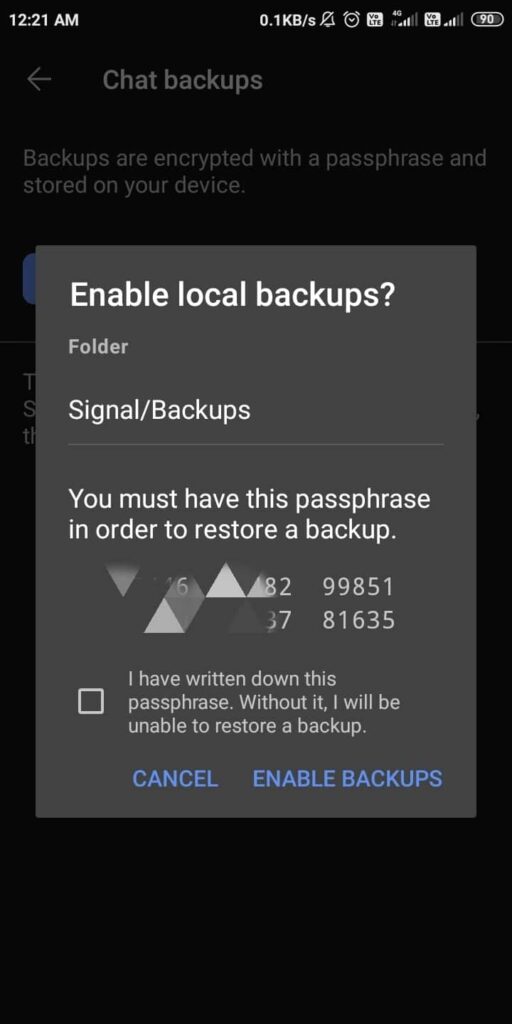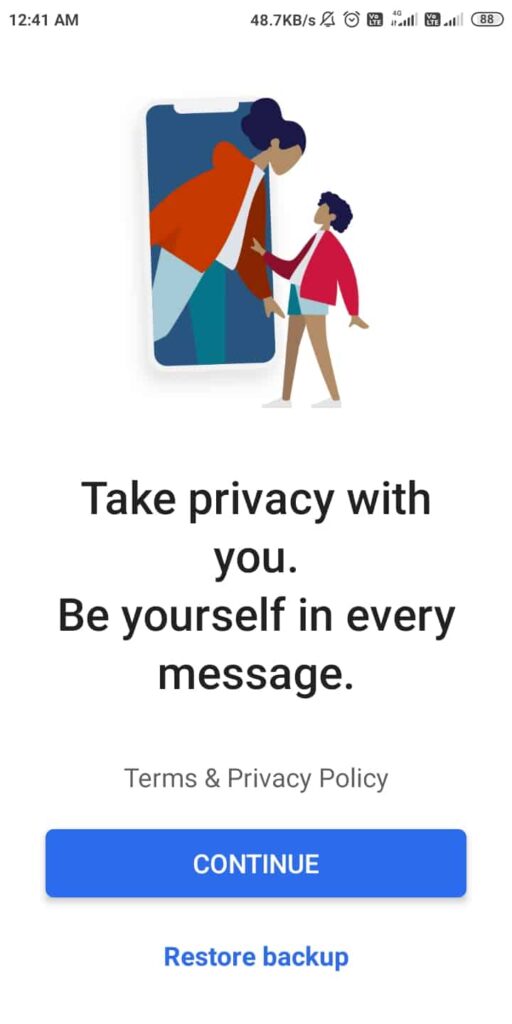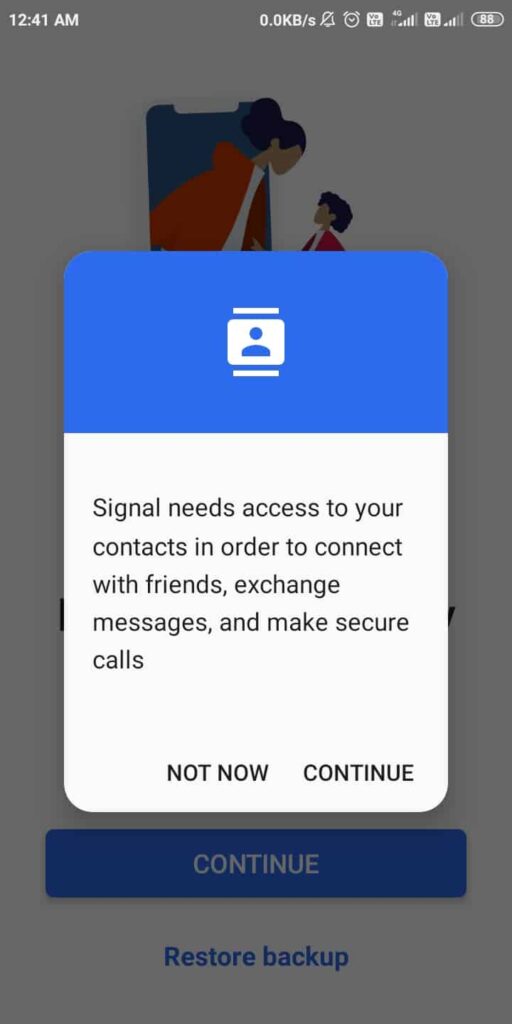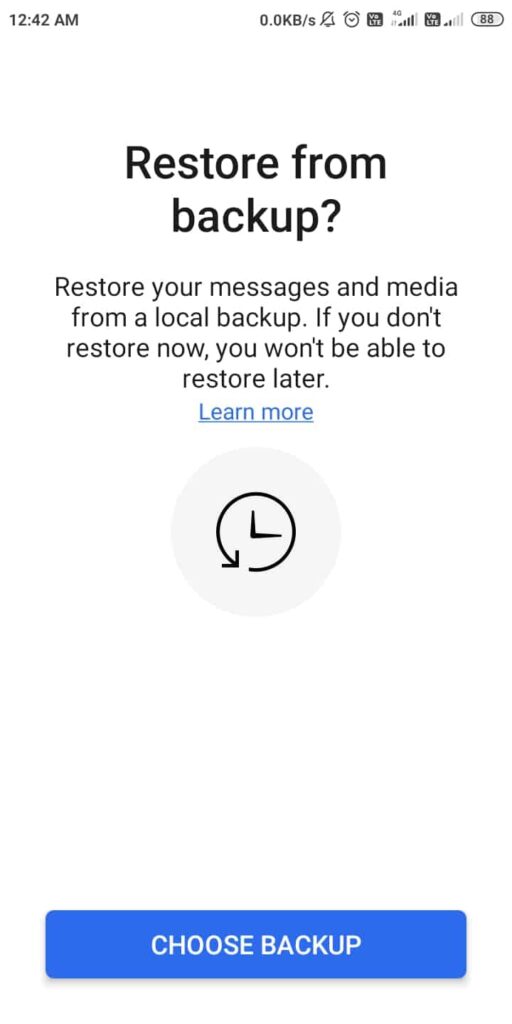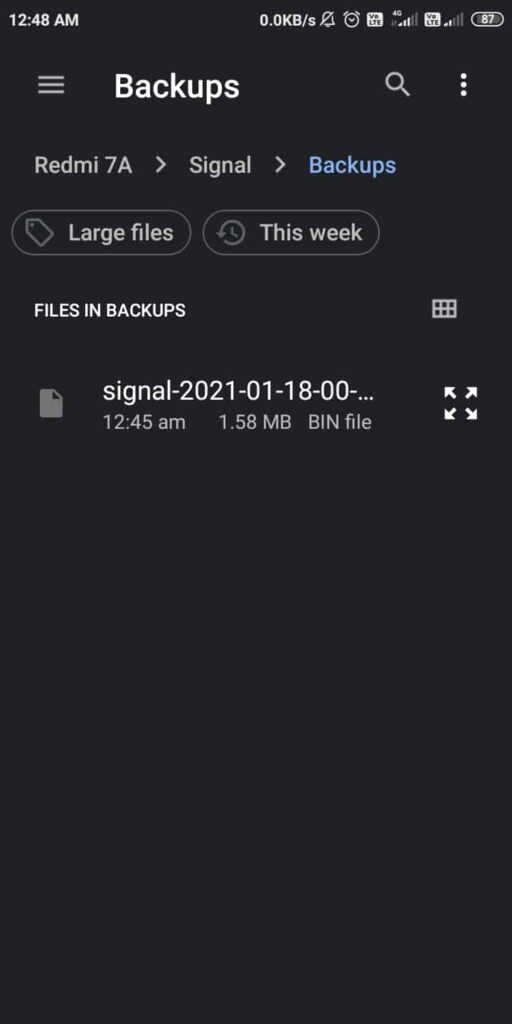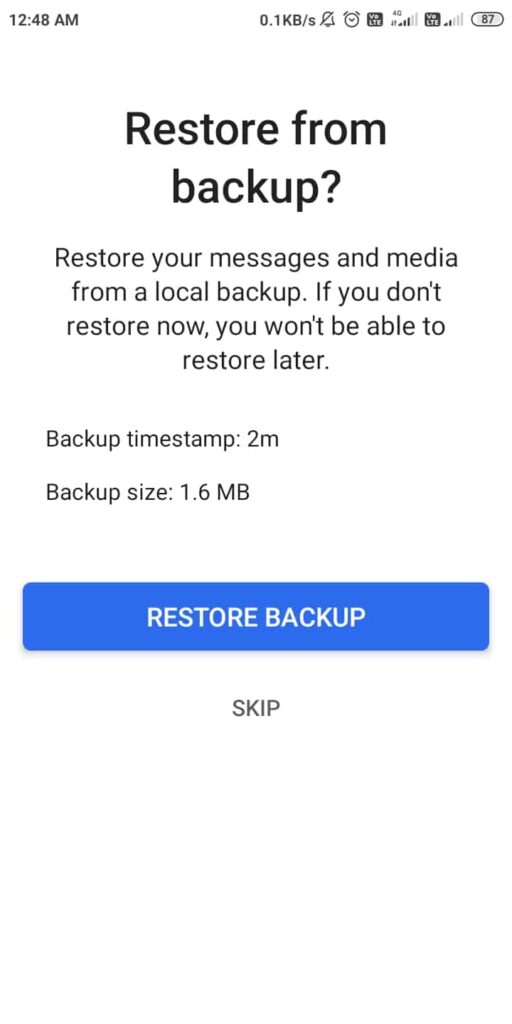Signal is a highly encrypted and secure messaging service out there. And in the last few days, it has received millions of new users because of WhatsApp’s new privacy policy. Unlike WhatsApp, Signal does not create chat backups on the cloud, and this makes the service even more secure. But the ability to create chat backups is necessary for any messaging app so that users don’t lose their conversations. So here, Signal provides you an option to create backups of your chats right on your device. However, they’re not enabled by default, and you need to turn them on manually.
Here we share with you how to backup and restore your chats on Signal in Android. But before doing so, firstly, learn how to enable chat backups on Signal and store them safely.
How to Backup Chats on Signal
As we told you before, Signal does not backup your chats on your phone by default. So, you need to enable the backups on your phone first and then create a backup of your Signal chats. You can later restore all of your Signal conversations from this chat backup when you re-install Signal on your existing phone or switch to a new device. Follow the steps below to backup Signal chats on Android.
1. First, open the Signal app on your Android phone and tap on the profile icon to open settings. From the options, select “Chats and media” as shown in the attached image.
2. Next, scroll down to the bottom and tap on “Chat backups.” Now tap on the “Turn on” button to enable chat backups on Signal.
3. Signal will ask you to choose a folder from your phone where you want to save the backups. Select a folder of your choice or create a new one. Once you select the folder for Signal backups, the app will show you a passphrase on a pop-up. Note this down and save it somewhere in a safe place as you’ll need it later when you have to restore the backup. Confirm that you have written down the passphrase and then tap “enable backups.”
4. That’s all. Now you can create backups anytime by tapping on “Create backup” and store them in your device’s folder (the same folder that you’ve selected in Step 3). Here you can also see when you saved your last Signal chat backup.
How to Restore Chats Backup on Signal
Now that you’ve already created the backup of your Signal chats on your phone, let’s learn how you can restore these. Note that there are two cases as to why you want to restore backups — either you’re re-installing Signal on your phone, or you’ve switched to a new smartphone entirely. Let’s learn how to restore Signal chats backup on Android for both cases.
Restore on Same Smartphone While Re-installing Signal
1. In this case, just re-install Signal on your phone and tap on “Restore backup.” Give the required permissions and then tap on the “choose backup” button.
2. Now, select the backup from the folder and then tap on ‘restore backup’. Signal will ask you to enter the backup passphrase. Enter it and tap on restore. Your chats will now be restored.
Restore on New Smartphone
If you’re changing your phone and want to restore your Signal chats backup, follow these steps:
Copy the backup file from your old smartphone into some folder of your new phone. Next, install the Signal app and follow the same steps as in re-installing Signal (above). It’s that simple!
Note that you can only backup chats from Android to Android or iOS to iOS devices. You cannot backup Signal chats on Android and restore them on iOS.