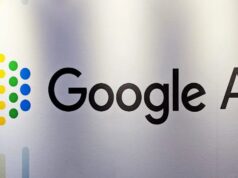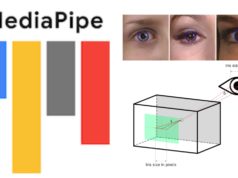Unlike Android which already had widgets for ages, Apple introduced it with iOS 14. The world went on an overdrive with widgets making life much easier on iPhones. Apple released the iPhone 12 series last month sporting an array of helpful widgets. Google already has a decent number of iOS widgets including Gmail, Google Drive, Google Fit, among others.
Gmail – iOS Widget

If you are tired of opening the Gmail app on your iPhone to check emails or compose one, this is for you. The Gmail iOS widget is a tiny add-on that users can place on the home screen. It allows for composing, reading inbox, and searching in the mail without any hassle. Everything you need is available at a glance.
Google Drive

Google Drive is one of the best cloud storage solutions. The Drive iOS widget enables users to dig into the drive to search for files from the home screen. You can search for files by typing a keyword or check out the recent ones available at a glance.
Google Fit

No doubt Google Fit is a great fitness tracker. It counts many activities like heart points, distance, steps, and so on. Google Fit iOS widget lets users view the stats at a glance without opening the app. The widget shows the number of steps and heart points accumulated over the last week.
There is a tonne of other widgets that Google is preparing for iPhones. The Google Chrome iOS widget lets users search the web, open a tab, use voice search right away. It has a QR scanner on-board as well. A Calendar iOS widget gives you access to activities and dates at a glance. It is a quick way to check out your calendar without digging into the app. Google already has iOS widgets for YouTube Music and Google Photos available on-board iOS 14 and above on iPhones.
How to Install any Google widget on iOS?
Adding a widget on your home screen on your iOS device is pretty straightforward. Follow the step-by-step guide below.
Step #1: Firstly, press and hold on the home screen (obviously, on a space).
Step #2: Click on the ‘Plus’ icon located on the top-left corner to access the widget gallery.
Step #3: Next, search for the widget that you want to install. (e.g. Google Drive).
Step #4: Choose the widget size by swiping to the left or right.
Step #5: Finally, tap on ‘Add Widget’.
Step #6: Place the iOS widget where you want and tap on ‘Done’.
This concludes an easy to use step-by-step guide on how to install any Google widget on iOS.