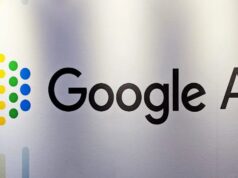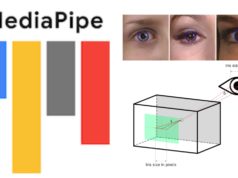After adding the Calendar shortcut to Chat recently, Google has added one more feature to the service on Gmail. This feature will allow users to pin conversations and rooms in Google Chat for quick access. The company has added the “Pin” feature to Google Chat in Gmail on the web, and users can access the pinned conversations from the left navigation menu. It will make Chat conversations quick and easy to find.
The ‘pin conversations’ feature is very important for a messaging service to easily jump to important messages without having to find them in a long list. Pin feature sticks the particular conversation to the top of the list and saves a lot of user’s time. According to Google, “You can now pin a direct message or a room in Google Chat. This keeps that conversation at the top of your list view in Chat in Gmail.”
Google Chat Pin Feature Details, Availability

The Google Chat pin feature in Gmail is available for both one-to-one and multiuser chats. Besides, users can also pin important rooms and stick them to the top of their Rooms list. Similar to Google Hangouts, which will now shut down completely, the pinned conversations will appear in a reverse chronological order. This means the latest messages will appear at the top of the pinned conversations list. Below the pinned chats, your recent conversations will follow.
Google has already started rolling out the Google Chat pin feature to its users from November 12, 2020, onwards. However, it may take 1 – 3 days for feature visibility for all users. Also, this feature will not have any admin control, says Google in its blog post.
How to pin a Google Chat conversation?
If you have received this feature on your account, then head over to Chat or Rooms in your Gmail on the web. Point a conversation you want to pin and then click on the three vertical dots to reveal the Pin feature. Just click the Pin below the “Mark as read” option, and you’re done.