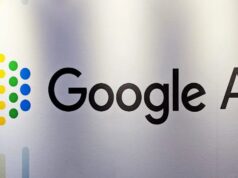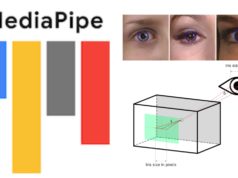Asus launched the feature-packed ROG Phone 3 last Wednesday with ridiculous specs. The latest Snapdragon 865+, 144Hz display, up to 12GB LPDDR5 RAM, you name it! The phone’s 144Hz display was a visual treat already. Meanwhile, it was one of the very few displays to give 5 display steps – 60Hz, 90Hz, 120Hz, 144Hz, and auto. Interestingly, it seems like ASUS was/is also testing a 6th option – a staggering 160Hz for the ROG Phone 3.

While XDA developers were digging into the phone’s settings to learn how it does this variable refresh switching, they discovered a hidden 160Hz option. This can be turned on by using ADB Android Debug Bridge on your PC. If you haven’t used ADB before, here is a guide.
How to Turn ON 160Hz Option on ROG Phone 3
Once you have set up ADB on your PC, all you need to do is run it and place the following command:
adb shell setprop debug.vendor.asus.fps.eng 1
After doing this, just reboot your phone. Once you have done that, you can go to the display settings (Settings -> Display -> Refresh rate), where you will see an option for 160Hz. You might wonder if this actually works, since a minor jump from 144Hz to 160Hz may not be visually perceivable by the naked eye. To test it, you can visit testufo.com and see the frame rates of the UFOs show there. Secondly, you can also try the Fluid Simulation app and set the refresh rate to 160 in the app settings. Lastly, there is always the option to play a game that supports 144Hz. If you are wondering if any of those also support 160Hz, there’s a good chance that games allowing 144Hz gameplay are unlocked, and will support a frame rate as high as the phone allows it to be. Something like Pac-Man, for example, will support 160Hz. Try it out for yourself!

Stability and Calibration
It is fair for you to have wondered if doing something like overclocking the display is safe for your phone or not. What we think is that ASUS having this option in testing means that the display must’ve been capable of achieving this feat. It appears though, that the display panel may not have been properly calibrated for the same. FYI, Higher refresh rates raise costs and make it difficult to maintain color accuracy and response time. You can tweak some settings in Settings -> Display -> Splendid until you find a suitable configuration that looks great to you.
We hope ASUS can safely test it for use and enable it via an OTA update in the future! The ROG Phone 3 certainly has the muscle for it, from the Snapdragon 865+ to the 6,000 mAh Battery, so why not?
How to Turn OFF 160Hz Option on ROG Phone 3
If you feel like putting the phone back to its standard settings, you can turn this feature off using ADB again. Just run this command and reboot your phone afterward:
adb shell setprop debug.vendor.asus.fps.eng 0