Sony PlayStation 5 is here and the fun begins. Apparently, Sony also launched a DualShock next-gen controlled with the PS5 with a myriad of built-in features. It includes a sophisticated haptic feedback, adaptive triggers, and more. The controllers have a built-in microphone thus, eliminating having an external mic. Turns out there’s no default mute mode on PS5. It means whenever you join in a game, the console will turn on the microphone by default. Luckily, PS5 is well-equipped to cope up with this setting.
A default unmuted microphone leaves users vulnerable as others can hear their chatter. Turning off the microphone and turning it on at will is imperative for the sake of security and privacy. There are basically two ways users can mute the mic on the controllers on startup.
Method #1: How To Quickly Mute PS5 Controller (mic)?
This is a sureshot and quickest way you can disable microphone when starting a game. On your controller, just below the PlayStation icon, there’s a button with a microphone symbol under it. Tap it and this will temporarily mute the mic. You can press it again to turn on the mic and repeat innumerable times based on your convenience.
Note that this will mute the mic unless and until you turn off the controller or the console. In that case, the microphone will turn back on.
Method #2: How to permanently mute your PS5 controller?
This method won’t take more than a minute but you do it, you won’t have to worry about the mic starting up by default.
Firstly, you need to go to the PS5 Settings menu on your console. Tap on the cog icon on the top-right corner of the screen.
Next up, tap the “Sound” menu by scrolling through the various menus.

Select Microphone, and then, select change the settings related to “Microphone Status When Logged In” from ‘On’ to ‘Mute’.
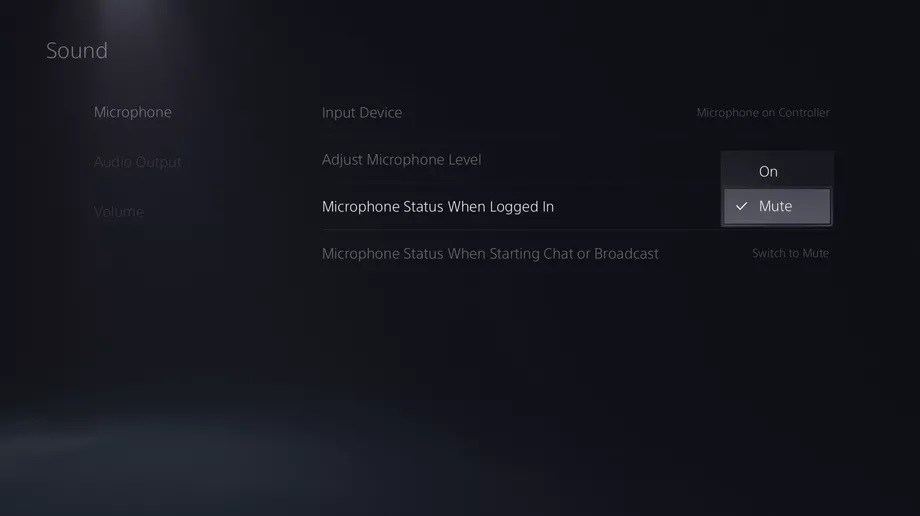
This will permanently turn off the microphone upon startup. You can still turn it on at will. This setting won’t change no matter whether you turn off the console or not, you don’t change it manually.
Now that the microphone settings are altered, you can commence your epic gaming session on the latest PS5 without your team or opponents picking up unwanted noises and sounds upon startup.



