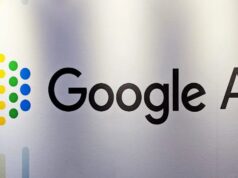The technology with which the users can share the content from their phones to the TV screens has changed the way people experience mobile content. Samsung has now made all of the content sharing features available to its users through the “Mobile View” features in its latest TV offerings. There are a series of features that let you share content on a larger screen. Features like Tap View, Multi View, Music Wall, My Album, and Smart View will completely change the outdoor viewing experience of users now.
Tap View – Make Your Mobile Screen as Big as Your TV
![[Beyond Viewing] ③ Taking Smartphone Content Viewing To the Next Level With Mobile View](https://androidfist.com/wp-content/uploads/2020/09/Samsung-Mirror-Mobile-Screen-to-TV-1024x612.jpg)
Samsung has introduced a new feature called Tap View with which you can enjoy mobile content on a large TV screen with a single tap. With this feature, you can enjoy the content on a TV screen without even having to connect to a Wi-Fi network. To project your mobile screen on a TV, you need to gently touch the top or side of your TV screen with your phone. The same feature called Tap Sound lets you make the sound bigger with Samsung soundbars3.
To activate both the features, launch the SmartThings app on your smartphone and turn on the Tap View and Tap Sound features from the menu. Then, tap your smartphone on the top or side of your TV screen gently.
Multi View – Multi-Task With Two Screens on One TV
With Multi View feature, you can display your smartphone screen on your television while still watching the TV in split-screen. You can divide your TV screen into multiple views and do many more things on the same display. This feature gives you the ability to multitask by dividing the TV display into many screens.
Music Wall – Take Your Music Experience to the Next Level
Now you can even enhance the sensory experience of listening to your favorite music with the Music Wall feature. When you play the music from your smartphone on your TV, Music Wall creates a visual spectrum for the music on your TV screen. This feature automatically creates the visuals depending on the type of music. If you’re playing classical music, the visualized motion resembles like flowing water, and, if there’s some exciting electronic music, the visuals are more energetic.
My Album – Sharing Memories Through Photos
Another feature called My Album is available in 2020 models of Samsung TVs, which let you upload and display photos on your TV quickly. Now you can export the pictures directly from the Gallery app to your TV screen. To use the feature, go to your phone gallery and select the pic you want to see on your TV. Now, press the Share button and then select the ‘View pictures on TV’ option. Your photos will now display on the large TV screen.
Smart View – Connecting Your Smartphone and TV
One another way to display the content from your mobile device on your TV is using the “Smart View” feature. Now you can connect your Samsung mobile devices to Samsung smart TVs or Chromecast devices wirelessly. To use the feature, first swipe down from the top of your smartphone screen twice. It will open the Quick Setup panel in which you’ll see the Smart View icon. Press the icon to select the device you want to connect to. The mobile content will start displaying on your television automatically.