As we know, the YouTube video’s audio can’t be downloaded from the app itself, due to some copyright infringement policies. But there are some apps and sites from where you can easily download and enjoy music available on YouTube.
So let’s discuss in detail on how to download songs from YouTube.
MUST READ: How to Delete a Page in Word Document – 6 Easy Ways
1. By Using Video Downloader on a Browser
- First, visit YouTube (i.e. https://www.youtube.com/) on a web browser. This can be done in both Phone and Computer.
- Now go to the video you want to download and start playing it.
- Go to the site information bar and add ‘vd’ before the YouTube part of the address. Click on ‘Enter’ and let the page load.
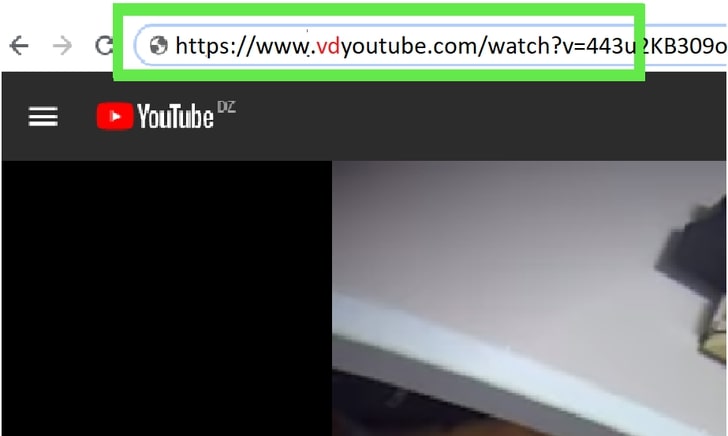
- You will have a YouTube video downloading website on your screen with the video you are looking to download.
- Select the video and audio quality you want your downloaded video to have. Once you are done with it click on the ‘Download’ option that appears green next to the quality.
- The video or audio will start getting to download.
2. By Using 4K Video Downloader
- Start with searching https://www.4kdownload.com/products/product-videodownloader on the web browser and click on the ‘Get 4K Video Downloader’ option present on the left side of the page.
- Once the setup file is downloaded, perform the following steps depending on your system:
- Windows: click on the setup file and follow the setup instructions flashing on the screen.
- Mac: click on the setup file, drag the app icon into the ‘Applications’ folder, and start following the setup instructions flashing on the screen.
- Visit YouTube (i.e. https://www.youtube.com/) on your web browser. Search the video from which you want to download music.
- Copy the video’s address from the site information bar.
- Click on the 4K Video Download and wait for the app to open.
- There will be space for the URL provided on the top left corner of the app. Paste the video’s address that you copied earlier.
- Once you enter the URL and click on ‘Enter’ there will be a quality option that’ll appear on the screen. Select as per requirement and proceed.
- Now click on the ‘Download Video’ and select the ‘Extract Audio’ option.
- If you want to view and change the audio format then you can do so by clicking on the ‘Format’ drop-down box.
- Usually, the highest quality available is selected by default but if you wish to do some changes you can do so just by clicking the checkbox of your befitting quality type. These checkboxes are present at the left of the screen.
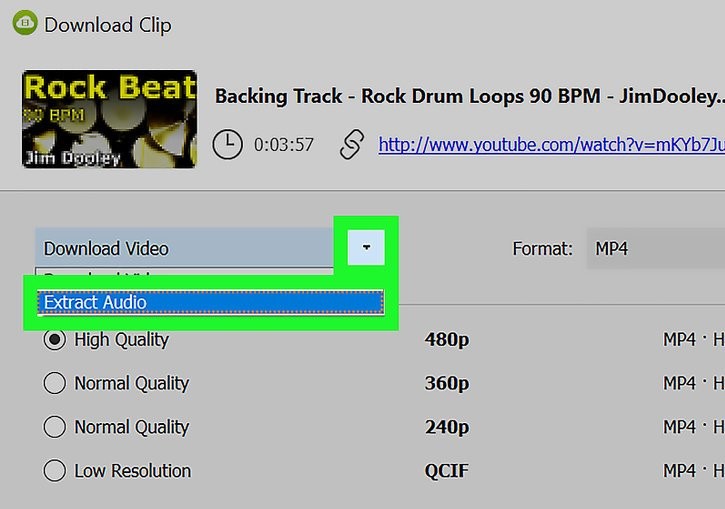
- Once done with all the alterations, choose the file location by clicking on the ‘Browser’ option. Once done with choosing the location click on ‘Save’.
- Click on the ‘Extract’ option available at the bottom of the screen. The process will start and the downloaded audio will get saved in the specified location.
Enjoy downloading!



